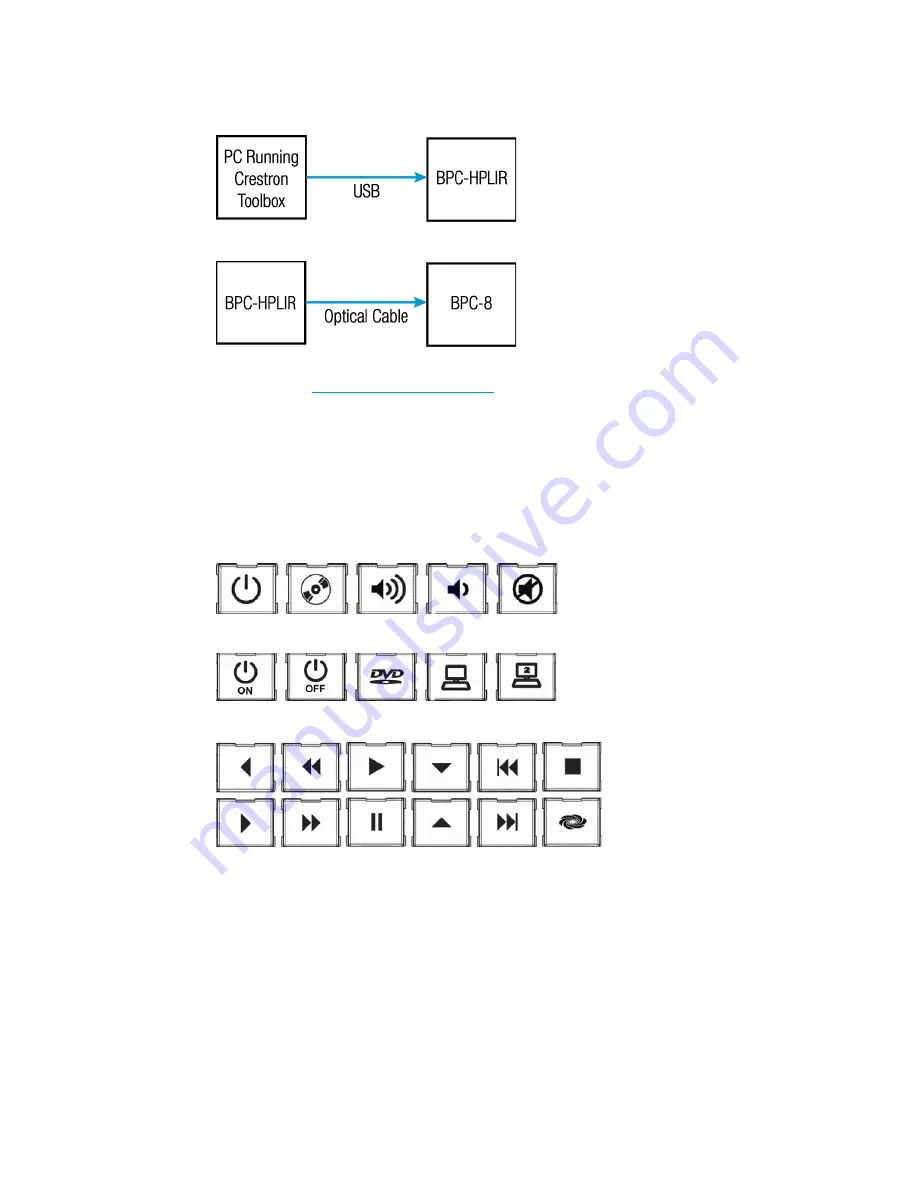
Supplemental Guide – DOC. 7100C
BPC(I)-8: onCue Basic Presentation Controller
•
3
Develop Configuration Files
Upload Configuration Files
For more information, refer to the latest version of the BPC-HPLIR Supplemental Guide
(Doc. 7109) at
Button Caps
Configuration files developed for the BPC-8 typically require the button caps to be changed
or rearranged on the unit. The following figures illustrate the preinstalled button caps, the
five additional button caps supplied with the BPC-8, and the twelve button caps in the
Accessory Kit (sold separately).
Installed Button Caps
(Plus three blanks)
Supplied Button Caps
Accessory Kit (sold separately)
Содержание onCue BPC-8
Страница 1: ...BPC I 8 onCue Basic Presentation Controller Supplemental Guide Crestron Electronics Inc...
Страница 4: ......




























