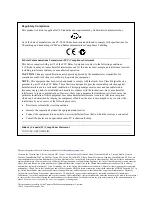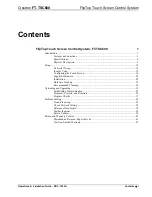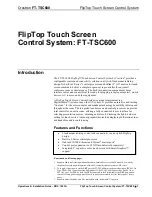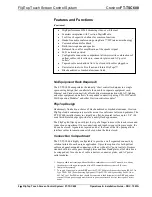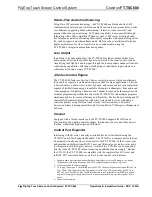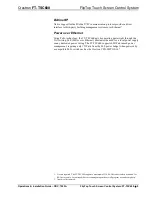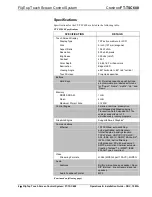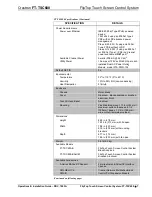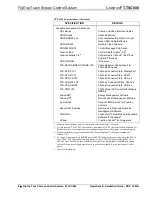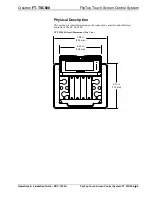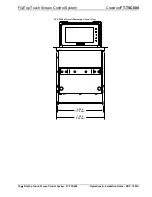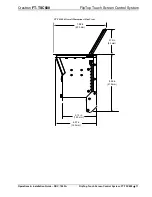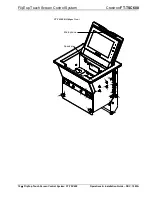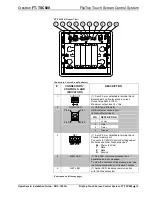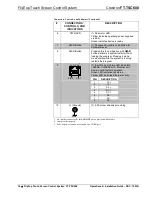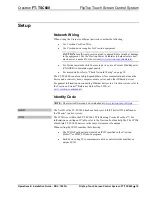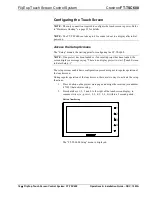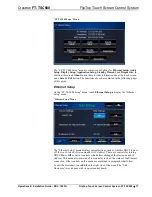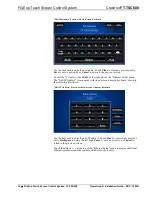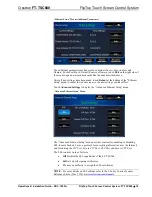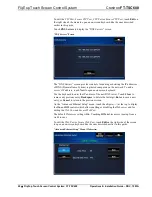Crestron
FT-TSC600
FlipTop Touch Screen Control System
Operations & Installation Guide – DOC. 7593A
FlipTop Touch Screen Control System: FT-TSC600
•
5
BACnet/IP
Native support for the BACnet™/IP communication protocol provides a direct
interface to third-party building management systems over Ethernet.
1
Power over Ethernet
Using PoE+ technology, the FT-TSC600 gets its operating power right through the
LAN wiring. PoE (Power over Ethernet) eliminates the need for a local power supply
or any dedicated power wiring. The FT-TSC600 supports LLDP advanced power
management, requiring only 15 Watts from the PoE power budget when powered by
a compatible PoE+ switch such as the Crestron CEN-SWPOE-16
2
.
1.
License required. The FT-TSC600 supports a maximum of 250 BACnet objects when dedicated for
BACnet use only. Actual capabilities are contingent upon the overall program size and complexity.
2.
Item(s) sold separately.
Содержание FT-TSC600 FlipTop
Страница 1: ...Crestron FT TSC600 FlipTop TouchScreenControlSystem Operations Installation Guide ...
Страница 4: ......