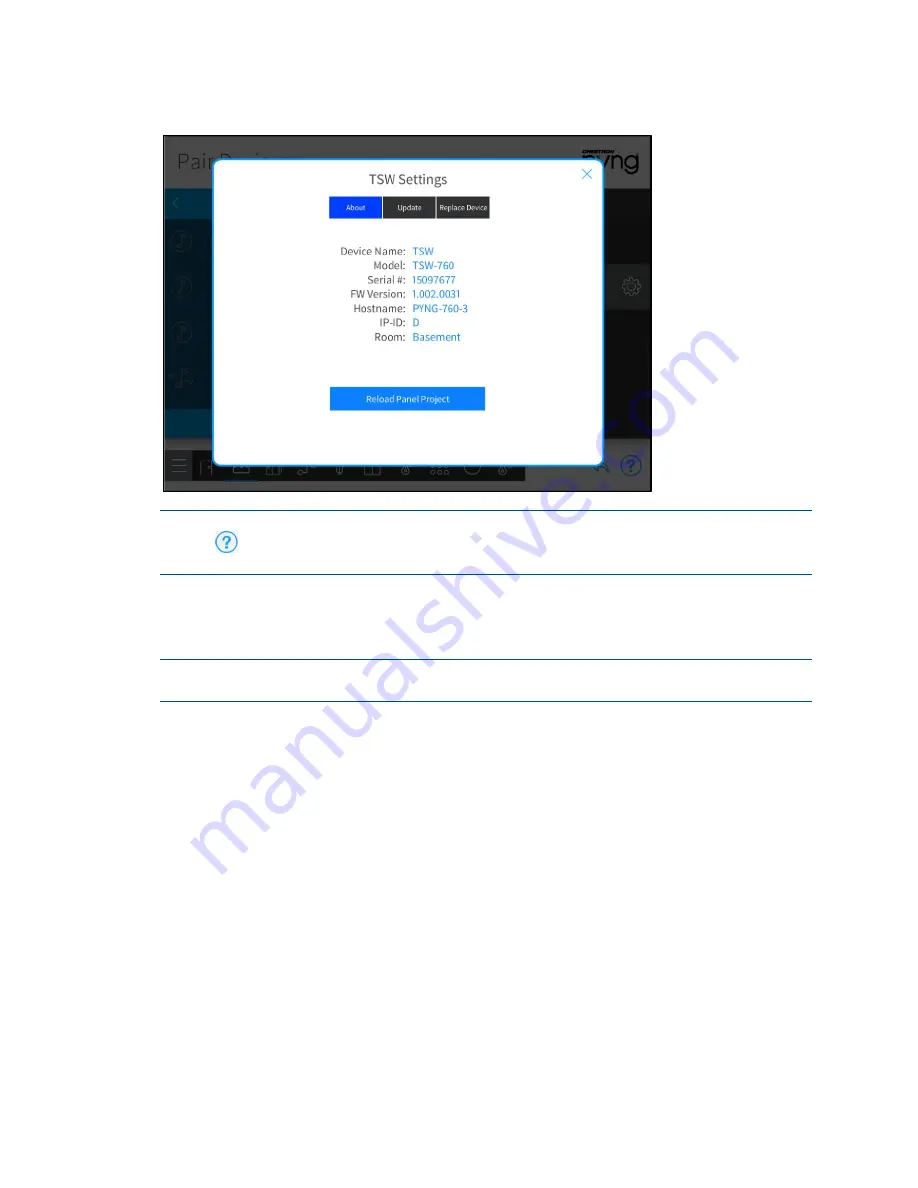
Product Manual – DOC. 8432A
Crestron Pyng OS 2 for CP4-R
•
25
TSW Settings Dialog Box
NOTE:
For more information about configuring device-specific settings, click the help
button
on the bottom of the device's settings dialog box (if available), or refer to the
device documentation.
Tap the back arrow (<) next to a wired device to disassociate the device from the room.
The device is removed from the room and is added back to the wired connection menu
that was used to pair the device.
NOTE:
For most devices, removing the device from a room does not remove it from the
entire system.
Tap the back arrow (<) next to a wired connection name to return to the Crestron Wired
and Wi-Fi menu.
Tap the back arrow (<) next to Crestron Wired and Wi-Fi to return to the Device Types
menu.
Содержание CP4-R
Страница 1: ...Crestron Pyng OS 2 for CP4 R Product Manual Crestron Electronics Inc ...
Страница 6: ......
Страница 257: ...Product Manual DOC 8432A Crestron Pyng OS 2 for CP4 R 251 2N Configuration Utility Users Settings ...
Страница 265: ...Product Manual DOC 8432A Crestron Pyng OS 2 for CP4 R 259 This page is intentionally left blank ...






























