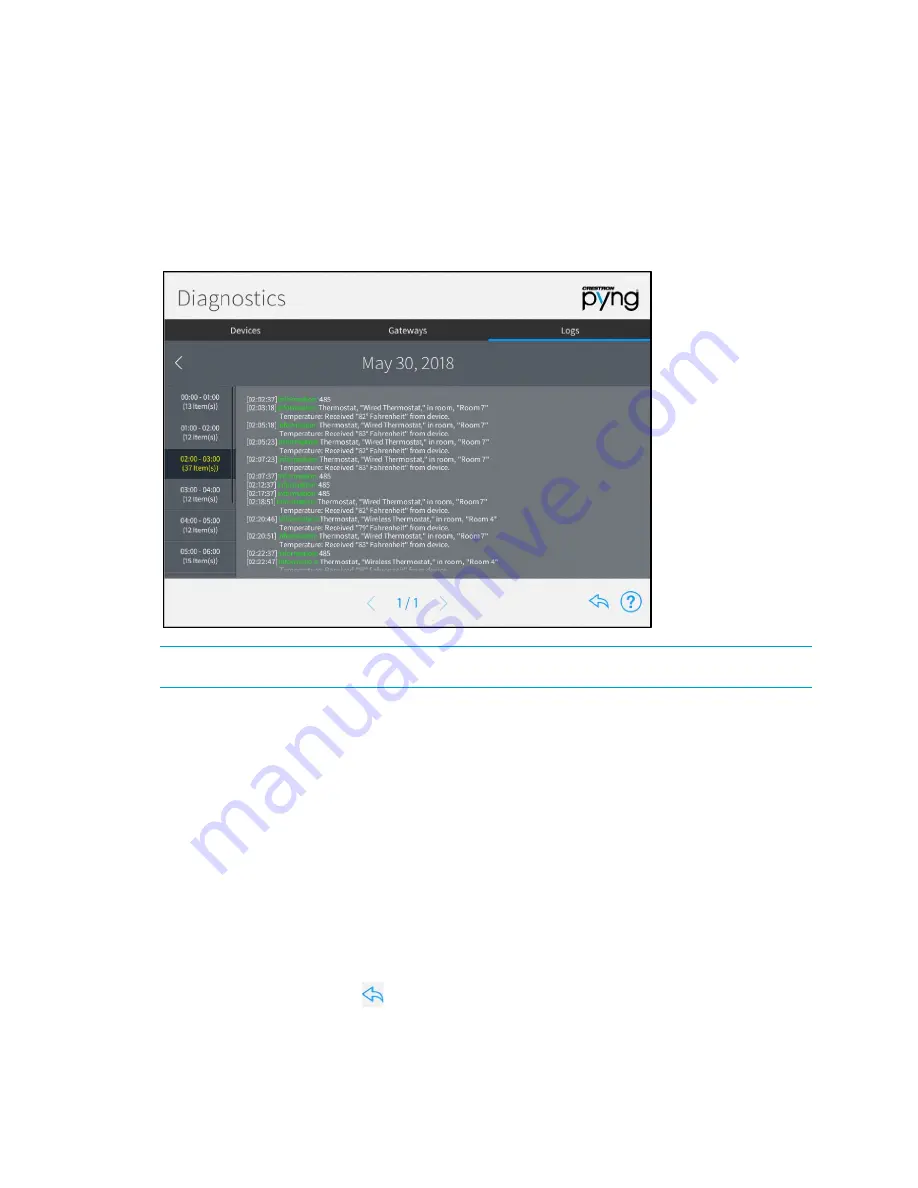
Product Manual – DOC. 8432A
Crestron Pyng OS 2 for CP4-R
•
149
Logs
Tap the Logs tab on the top of the screen to view the message logs for the entire
system, organized by day and time. Each item in the message log includes a time stamp,
a recorded event description, and a message level indicating whether the item is general
information or an error.
Diagnostics Screen - Logs Tab
NOTE:
An SD card must be loaded into the MEMORY slot on the rear of the
CP4-R to store log files.
The message logs display all of the actions that have occurred in the Crestron Pyng
system during a specified date and time range.
To navigate the message logs:
•
Select a date from the Select a Log menu.
•
Tap the left and right arrow buttons (< and >) at the top of the screen to move
forward and backward through logs for each day (starting with the current day).
•
Swipe up or down through the list of times on the far left of the screen to view
the logs for a specific time range (broken down into one-hour intervals).
•
If more than one page of the log is available for the selected time range, use the
left and right arrow buttons (< and >) at the bottom of the page to move
forward or backward through the log pages.
Tap the back arrow button
to return to the User Settings screen.
Содержание CP4-R
Страница 1: ...Crestron Pyng OS 2 for CP4 R Product Manual Crestron Electronics Inc ...
Страница 6: ......
Страница 257: ...Product Manual DOC 8432A Crestron Pyng OS 2 for CP4 R 251 2N Configuration Utility Users Settings ...
Страница 265: ...Product Manual DOC 8432A Crestron Pyng OS 2 for CP4 R 259 This page is intentionally left blank ...






























