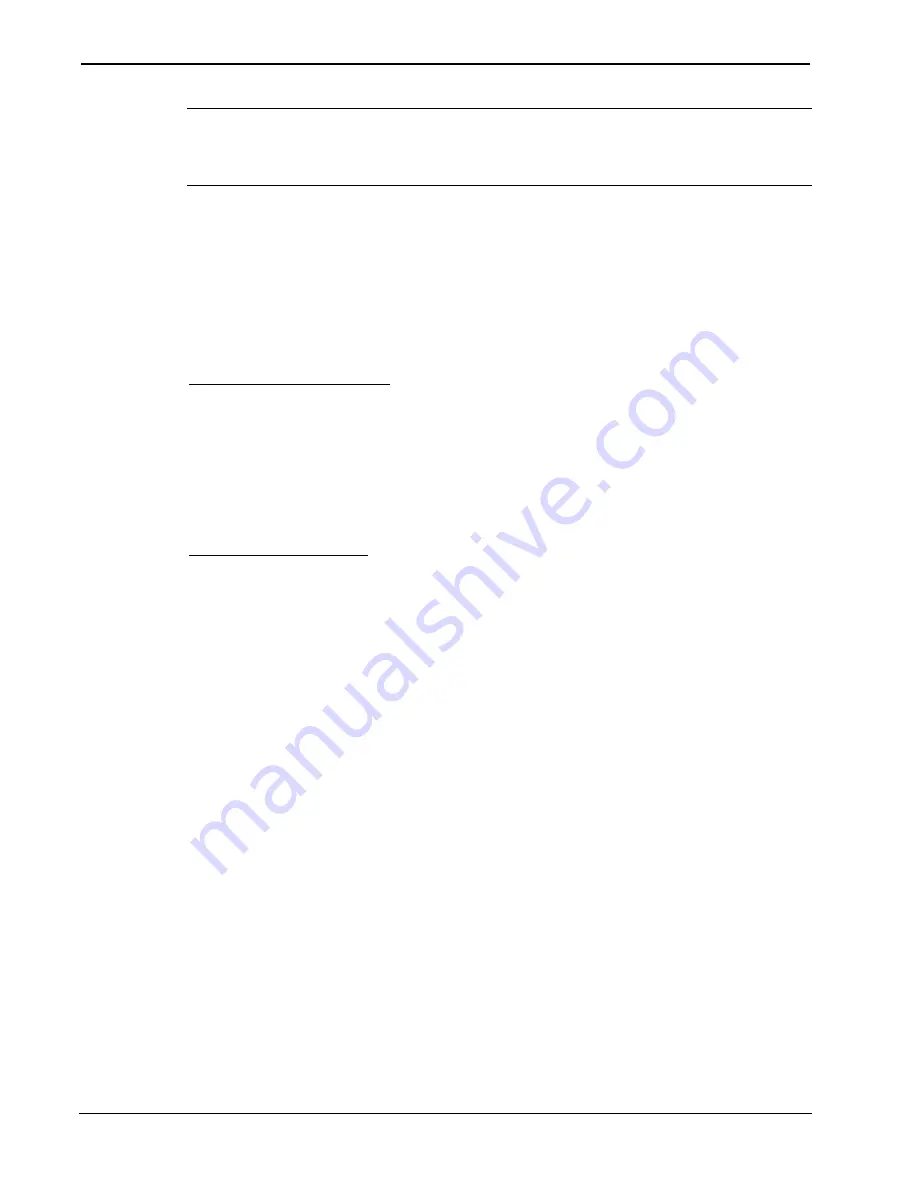
Decorator Wall Panels
Crestron
C2N-DB6/8/12
10
•
Decorator Wall Panels: C2N-DB6/8/12
Operations & Installation Guide - DOC. 6154
NOTE:
The new NET ID code may also be verified by selecting
Diagnostics | Report Network Devices
in the Viewport (alternately,
select
F4
).
10. Repeat this procedure for each wall panel to be added to the
system.
Method B (Touch Settable IDs)
Before using this method, you should have a list of all current network
devices and their Net IDs, to avoid assigning duplicate IDs.
Set Net ID via D3 Pro
Version 1.0 of this program includes procedures that enable setting the
Net ID by touching any button of a set of wall panels. Refer to the
extensive help information provided with the software file for
instructions. (For a brief description of the D3 Pro program, refer to
“Programming with Crestron AppBuilder or D3 Pro” on page 14.)
Set Net ID by TSID
These procedures are for TSID-enabled network devices during the initial
configuration of a Cresnet system or when such devices are being
added/replaced.
1. Ensure that all wall panels are connected to the control
system.
2. Open the Crestron Viewport version 3.35 or later.
3. From the Viewport menu, select
Functions | Assign Cresnet
ID by Serial Number
. The “Set Net ID by TSID” window
appears. The window is first displayed with the data fields
empty.
•
When you click on the
Search for Touch Settable
Devices
button, the system searches the network and lists
all TSID-enabled devices found, as shown in the figure on
the next page.
•
This information is similar to the report produced by
pressing
F4
(Report Network Devices); the first eight
digits of each line constitute the TSID number
(hexadecimal form of the serial number).
Содержание C2N-DB12
Страница 1: ...Crestron C2N DB6 8 12 Decorator Wall Panels Operations Installation Guide...
Страница 4: ......





























