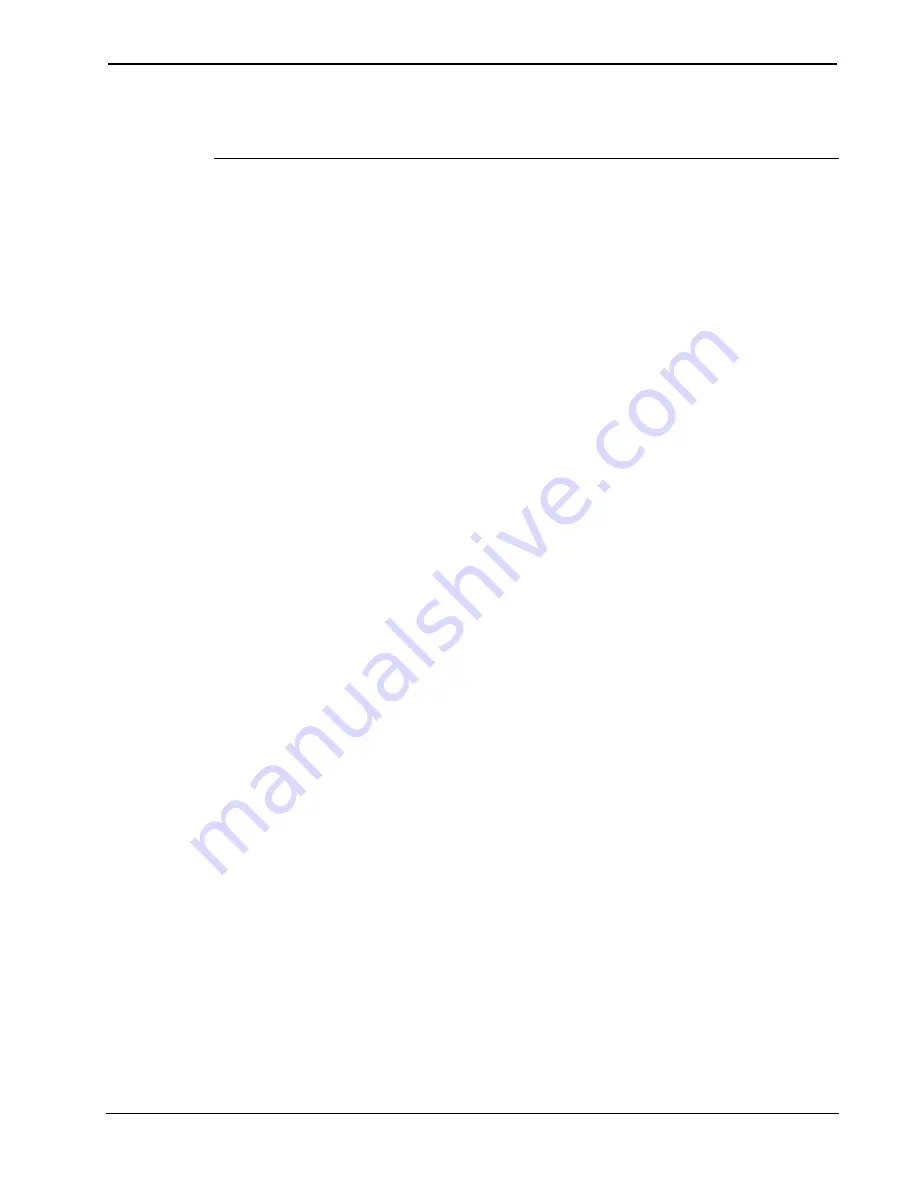
Crestron
C2N-DB6/8/12
Decorator
Wall
Panels
Operations & Installation Guide - DOC. 6154
Decorator Wall Panels: C2N-DB6/8/12
•
9
“Troubleshooting Communications” section in the respective Operations
Guide for the control system.
There are two different methods—Method A or Method B—for setting
the wall panel NET IDs:
Method A
(Cresnet address-settable ID), described below, applies to all
wall panels in a Cresnet system. This method requires that a single wall
panel be the only network device connected to the control system.
Method B
(Touch Settable IDs), which begins on page 10, applies to
wall panels in a Cresnet system with 2-Series control system upgrade file
(CUZ) version 3.008 or later. These upgrades enable Touch Settable ID
(TSID) functionality, which makes it possible for the control system to
recognize a network device via its serial number, which is stored in the
device’s memory. This method does not require that any devices be
disconnected from the network; NET IDs may be set with the entire
Cresnet system intact.
Use the appropriate method to set the wall panel NET ID.
Method A (Cresnet address-settable ID)
1. Ensure that the wall panel is the only device connected to the
control system.
2. Open the Crestron Viewport.
3. From the Viewport menu, select
Functions | Set Network ID
.
The software checks the baud rate and then opens the "Set
Network ID" window.
4. In the "Set Network ID" window, select the C2N-DB12 from
the
Current Network Devices
text window.
5. Select the new NET ID for the wall panel from the
Choose the
new network ID for the selected device (Hex):
text box.
6. Click
Set ID
to initiate the change. This will display the "ID
command has been sent" window.
7. In the "Command Complete" window, click
OK
.
8. In
the
Current Network Devices
text window, verify the new
NET ID code.
9. In the "Set Network ID" window, click
Close
.
Содержание C2N-DB12
Страница 1: ...Crestron C2N DB6 8 12 Decorator Wall Panels Operations Installation Guide...
Страница 4: ......




























