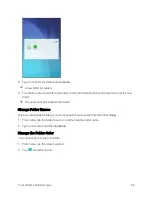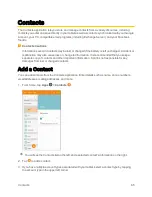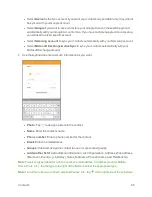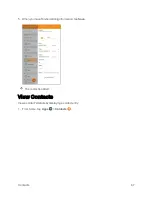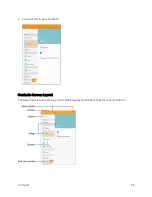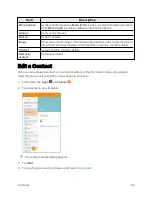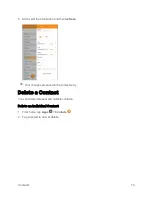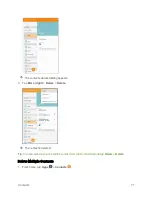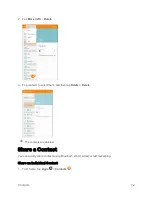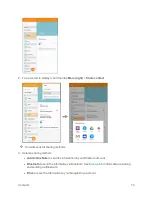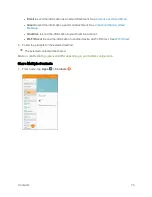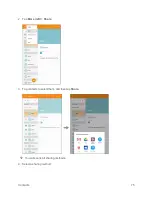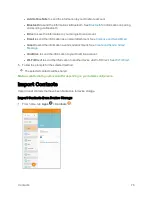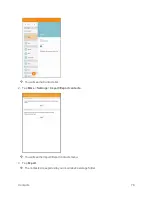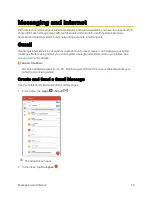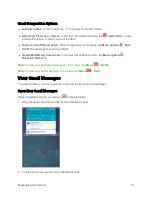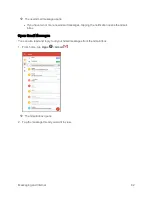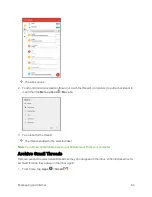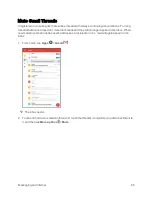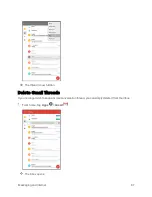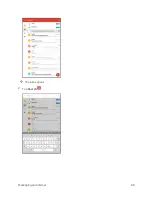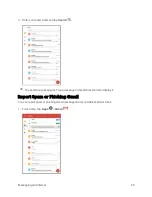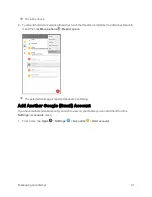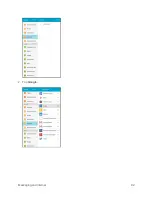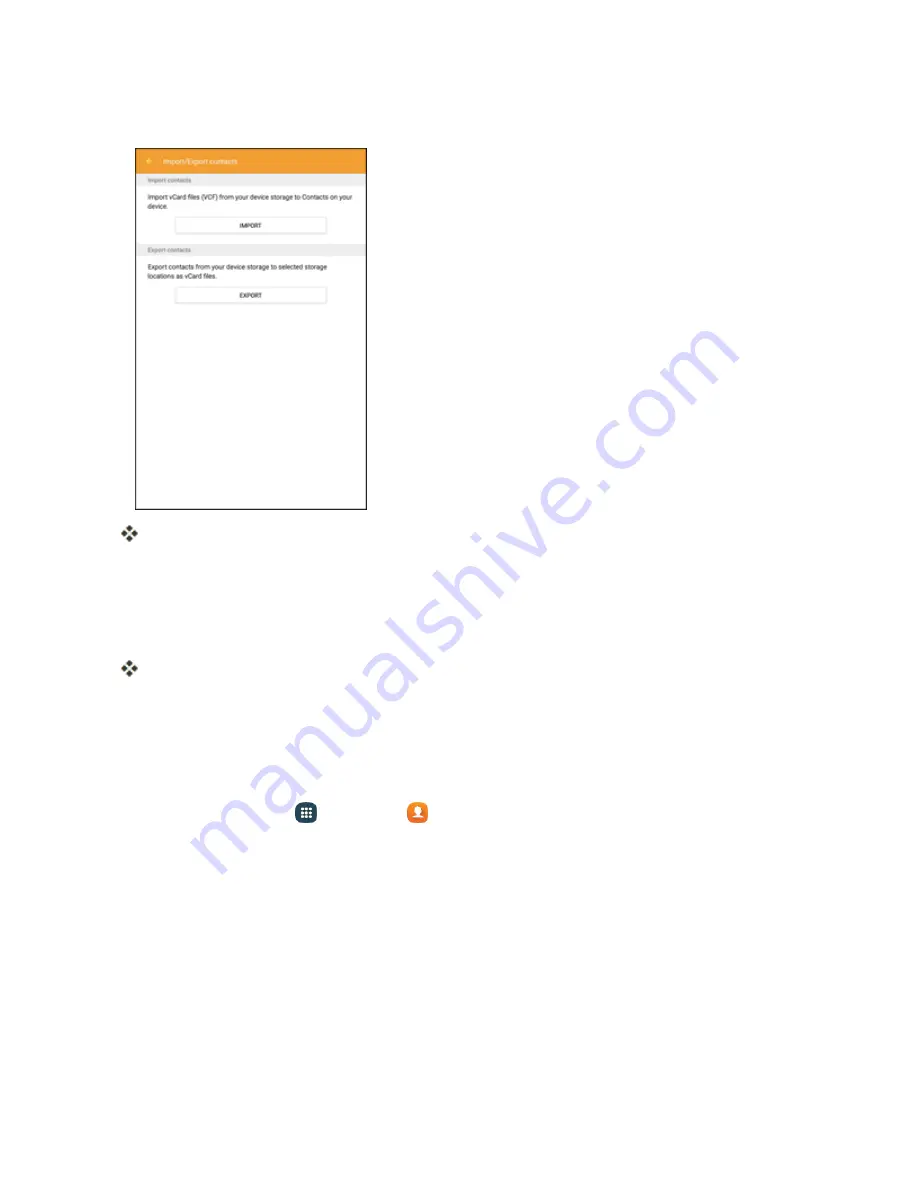
Contacts
77
2. Tap
More
(left)
>
Settings
>
Import/Export contacts
.
You will see the Import/Export contacts menu.
3. Tap
Import
.
4. Select a destination for the imported contacts.
5. Follow the instructions to complete the import.
The contacts are imported and stored in the selected account.
Back Up Contacts
If you are saving contacts to an account that does not automatically back them up via the Cloud, you
can manually back them up to your tablet’s memory for re-import if needed.
1. From home, tap
Apps
>
Contacts
.
Содержание Samsung Galaxy Tab E
Страница 2: ...Available applications and services are subject to change at any time ...
Страница 30: ...Basic Operations 21 2 Tap About device 3 Tap Status SIM card status ...
Страница 42: ...Basic Operations 33 1 From home tap Apps Settings Accounts 2 Tap Add account ...
Страница 43: ...Basic Operations 34 3 Tap Google 4 Tap Enter your email enter your Gmail address and then tap Next ...
Страница 98: ...Messaging and Internet 89 The inbox opens 2 Tap Search ...
Страница 101: ...Messaging and Internet 92 2 Tap Google ...
Страница 108: ...Messaging and Internet 99 1 From home tap Apps Settings Accounts 2 Tap Add account Email ...
Страница 165: ...Apps and Features 156 3 From the event details screen tap Share 4 Choose a Share as option Event file VCS or Text ...
Страница 190: ...Apps and Features 181 n From home tap Apps Samsung ...
Страница 285: ...Settings 276 2 Read the factory data reset information page and tap Reset device ...
Страница 299: ...Settings 290 2 Tap About device 3 Select or view available options Your tablet information is displayed ...