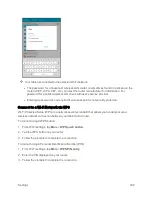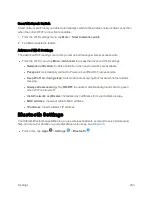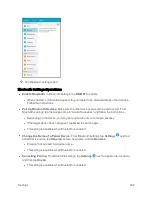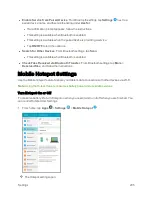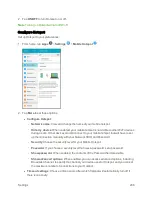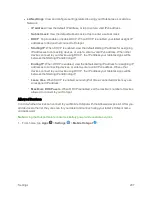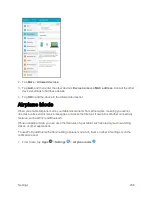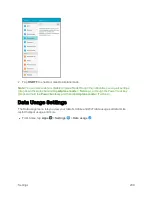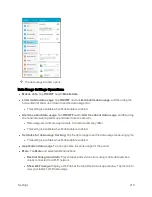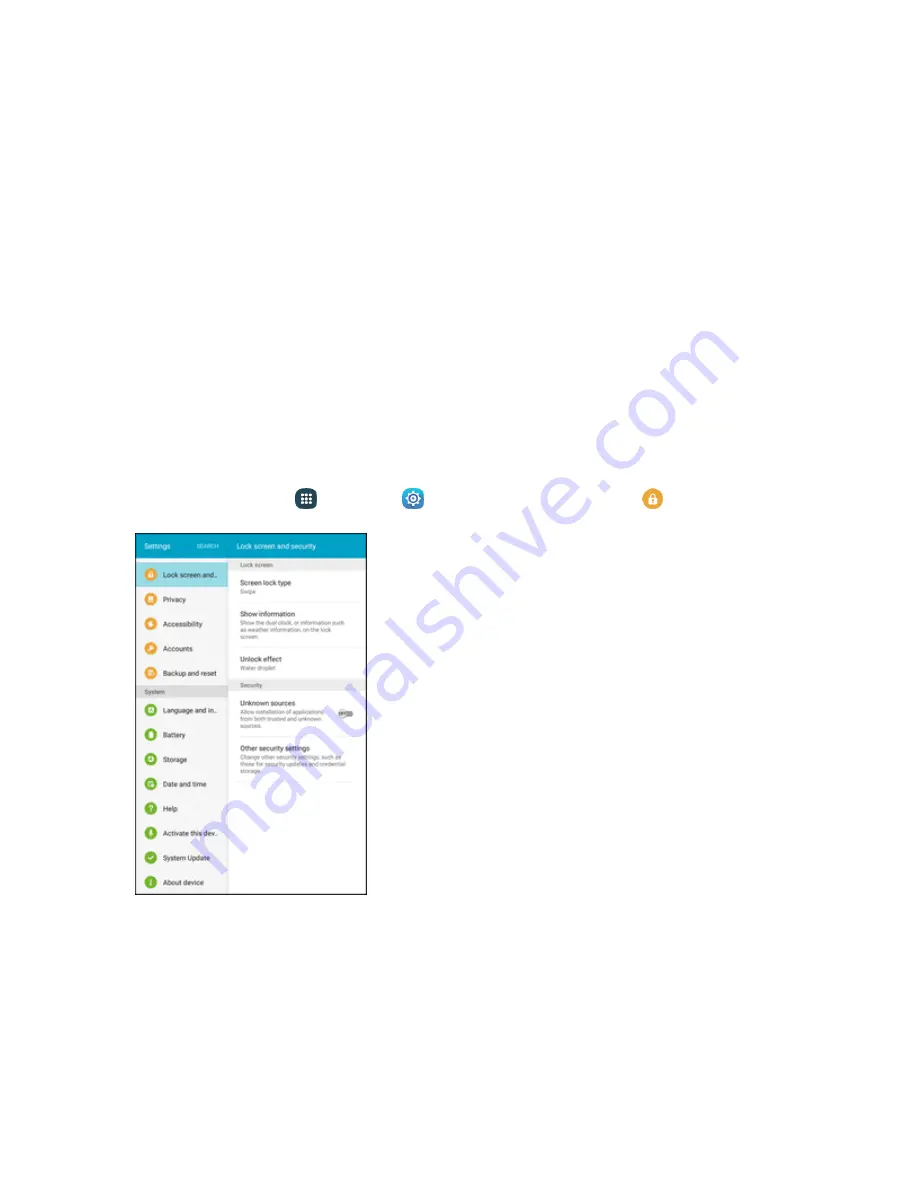
Settings
216
Virtual Private Networks (VPN)
From your tablet, you can add, set up, and manage virtual private networks (VPNs) that allow you to
connect and access resources inside a secured local network, such as your corporate network.
Prepare Your Tablet for VPN Connection
Depending on the type of VPN you are using at work, you may be required to enter your login
credentials or install security certificates before you can connect to your company’s local network.
You can get this information from your network administrator.
Before you can initiate a VPN connection, your tablet must first establish a Wi-Fi or data connection.
For information about setting up and using these connections on your tablet, see
Wi-Fi On and Connect to a Wireless Network
Set Up Secure Credential Storage
If your network administrator instructs you to download and install security certificates, you must first
set up the tablet’s secure credential storage.
1. From home, tap
Apps
>
Settings
>
Lock screen and security
.
Содержание Samsung Galaxy Tab E
Страница 2: ...Available applications and services are subject to change at any time ...
Страница 30: ...Basic Operations 21 2 Tap About device 3 Tap Status SIM card status ...
Страница 42: ...Basic Operations 33 1 From home tap Apps Settings Accounts 2 Tap Add account ...
Страница 43: ...Basic Operations 34 3 Tap Google 4 Tap Enter your email enter your Gmail address and then tap Next ...
Страница 98: ...Messaging and Internet 89 The inbox opens 2 Tap Search ...
Страница 101: ...Messaging and Internet 92 2 Tap Google ...
Страница 108: ...Messaging and Internet 99 1 From home tap Apps Settings Accounts 2 Tap Add account Email ...
Страница 165: ...Apps and Features 156 3 From the event details screen tap Share 4 Choose a Share as option Event file VCS or Text ...
Страница 190: ...Apps and Features 181 n From home tap Apps Samsung ...
Страница 285: ...Settings 276 2 Read the factory data reset information page and tap Reset device ...
Страница 299: ...Settings 290 2 Tap About device 3 Select or view available options Your tablet information is displayed ...