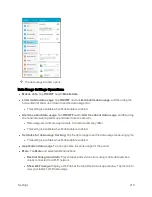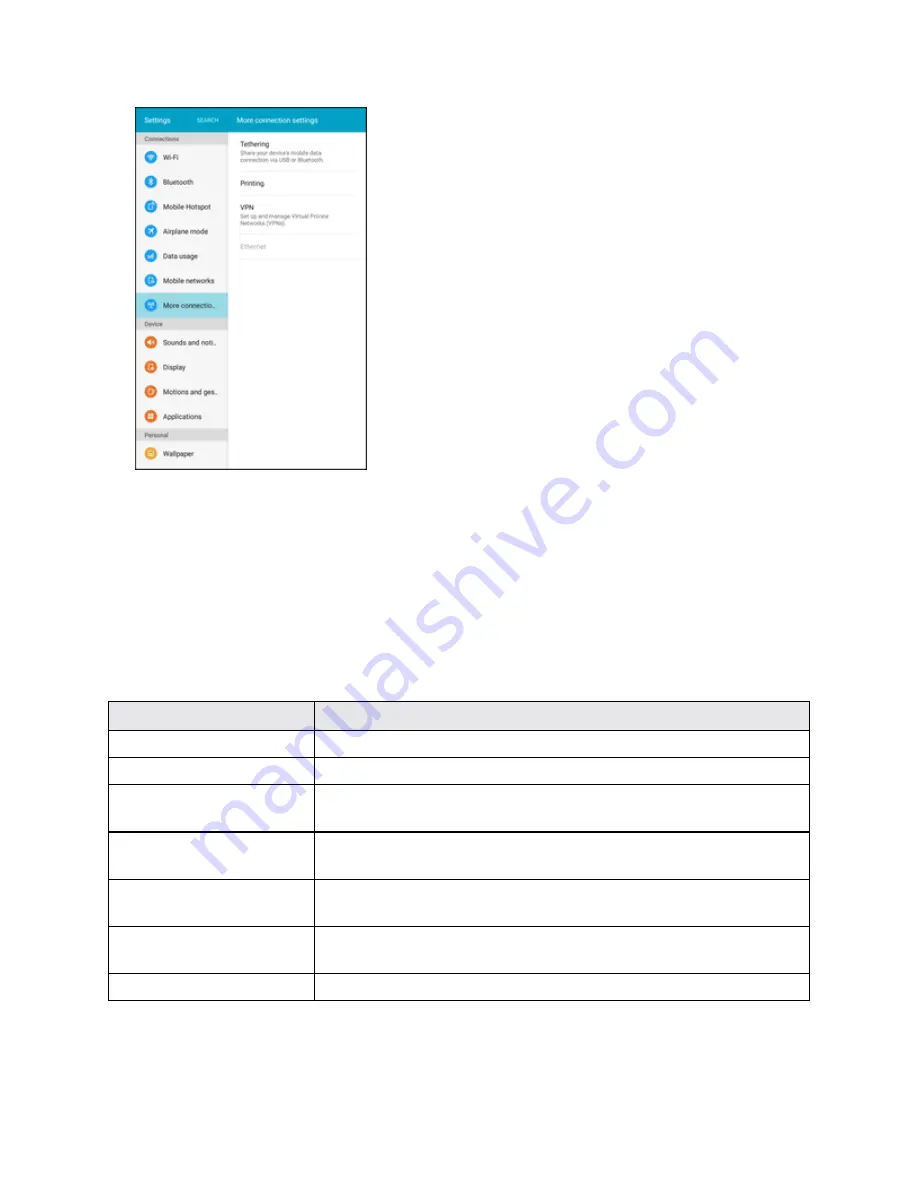
Settings
224
2. Tap
Ethernet
, and follow the prompts to connect to an Ethernet network.
Sounds and Notifications Settings
The Sounds and notifications settings menu lets you control your tablet’s audio, from alerts to tap
tones and notifications.
Sounds and Notifications Settings Overview
The sounds and notifications settings menu allows you to configure the following options:
Sound Setting
Description
Sound mode
Set the sound mode for the tablet (Sound, Vibrate, or Mute).
Volume
Set volume for media, system features, etc.
Sounds
Set your notification sounds for your tablet, apps, keypad, and other
features.
Sound quality and
effects
Set sound quality and sound effects for your tablet.
Do not disturb
Configure the Do not disturb feature to mute calls and alerts at will or
on a schedule, as well as set exceptions.
Notifications on lock
screen
Choose whether to display sensitive content and notifications when
the screen is locked.
App notifications
Configure notifications for apps installed on your tablet.
Содержание Samsung Galaxy Tab E
Страница 2: ...Available applications and services are subject to change at any time ...
Страница 30: ...Basic Operations 21 2 Tap About device 3 Tap Status SIM card status ...
Страница 42: ...Basic Operations 33 1 From home tap Apps Settings Accounts 2 Tap Add account ...
Страница 43: ...Basic Operations 34 3 Tap Google 4 Tap Enter your email enter your Gmail address and then tap Next ...
Страница 98: ...Messaging and Internet 89 The inbox opens 2 Tap Search ...
Страница 101: ...Messaging and Internet 92 2 Tap Google ...
Страница 108: ...Messaging and Internet 99 1 From home tap Apps Settings Accounts 2 Tap Add account Email ...
Страница 165: ...Apps and Features 156 3 From the event details screen tap Share 4 Choose a Share as option Event file VCS or Text ...
Страница 190: ...Apps and Features 181 n From home tap Apps Samsung ...
Страница 285: ...Settings 276 2 Read the factory data reset information page and tap Reset device ...
Страница 299: ...Settings 290 2 Tap About device 3 Select or view available options Your tablet information is displayed ...