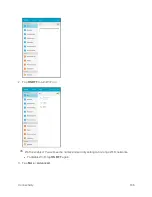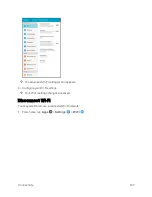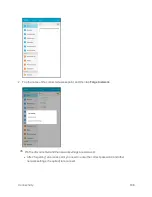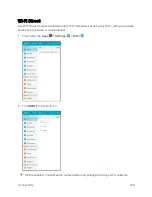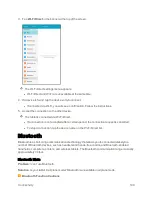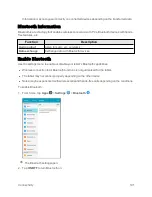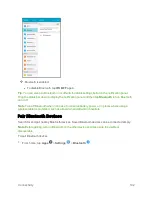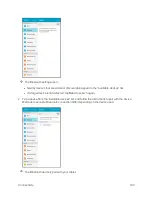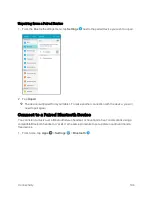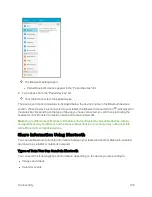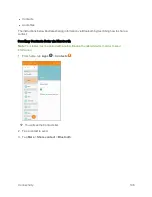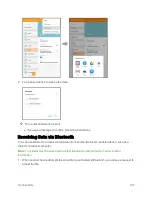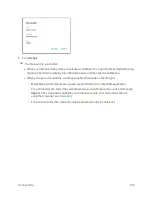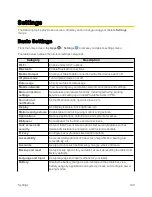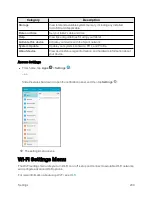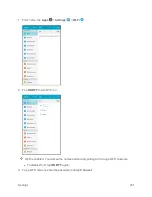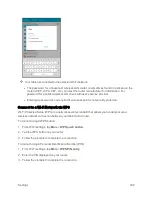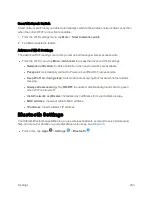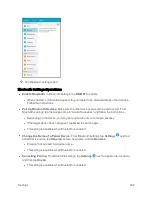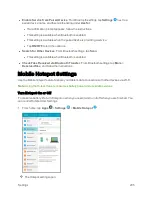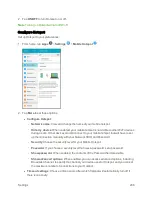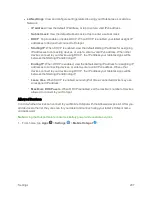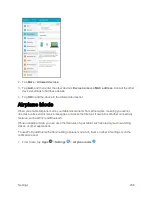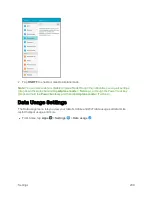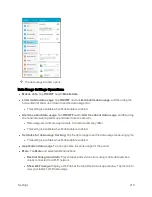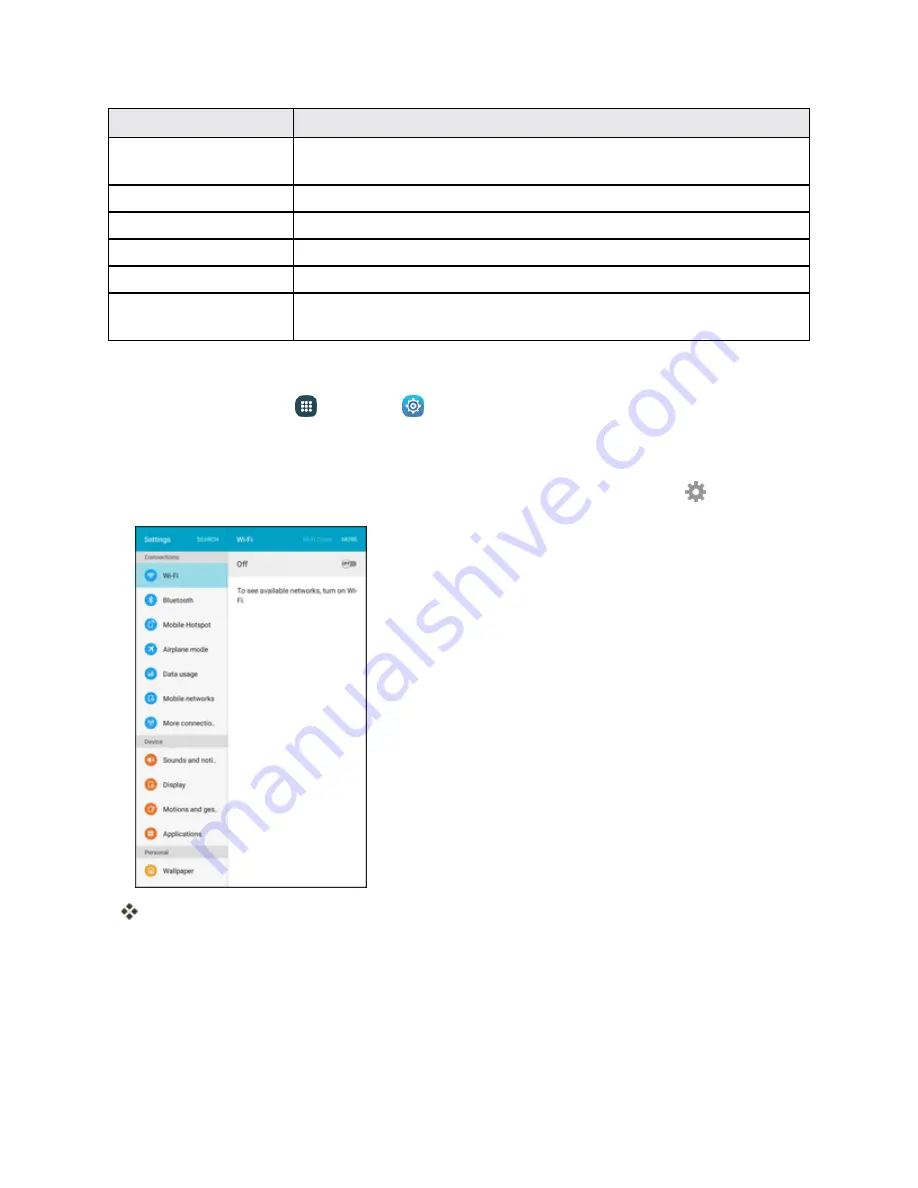
Settings
200
Category
Description
Storage
View total and available system memory, including any installed
microSD card if applicable.
Date and time
Set your tablet’s date and time.
Help
View tips and guidelines for using your tablet.
Activate this device
Activate your device with the Sprint network.
System Update
Update your system’s software, PRL, and Profile.
About device
View device status, legal information, and hardware information about
your device.
Access Settings
n
From home, tap
Apps
>
Settings
.
– or –
Slide the status bar down to open the notification panel, and then tap
Settings
.
The settings menu opens.
Wi-Fi Settings Menu
The Wi-Fi settings menu lets you turn Wi-Fi on or off, set up and connect to available Wi-Fi networks,
and configure advanced Wi-Fi options.
For more information about using Wi-Fi, see
.
Содержание Samsung Galaxy Tab E
Страница 2: ...Available applications and services are subject to change at any time ...
Страница 30: ...Basic Operations 21 2 Tap About device 3 Tap Status SIM card status ...
Страница 42: ...Basic Operations 33 1 From home tap Apps Settings Accounts 2 Tap Add account ...
Страница 43: ...Basic Operations 34 3 Tap Google 4 Tap Enter your email enter your Gmail address and then tap Next ...
Страница 98: ...Messaging and Internet 89 The inbox opens 2 Tap Search ...
Страница 101: ...Messaging and Internet 92 2 Tap Google ...
Страница 108: ...Messaging and Internet 99 1 From home tap Apps Settings Accounts 2 Tap Add account Email ...
Страница 165: ...Apps and Features 156 3 From the event details screen tap Share 4 Choose a Share as option Event file VCS or Text ...
Страница 190: ...Apps and Features 181 n From home tap Apps Samsung ...
Страница 285: ...Settings 276 2 Read the factory data reset information page and tap Reset device ...
Страница 299: ...Settings 290 2 Tap About device 3 Select or view available options Your tablet information is displayed ...