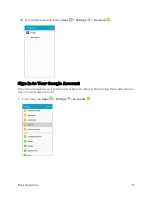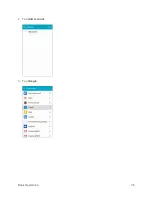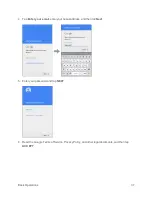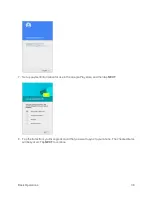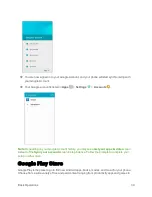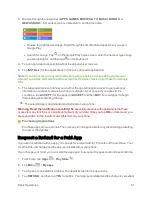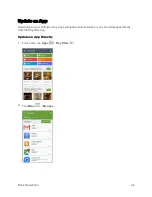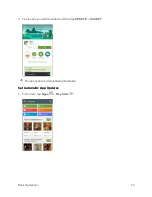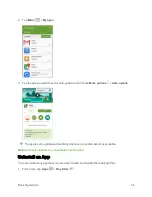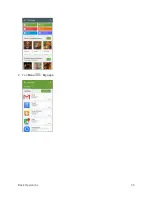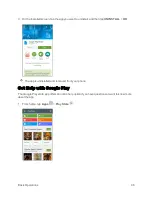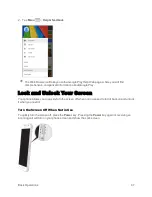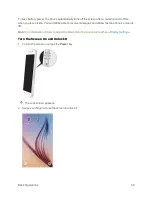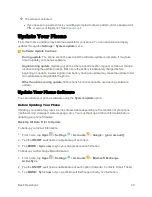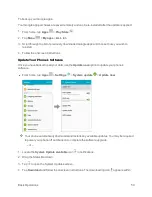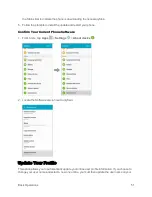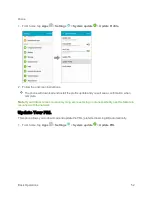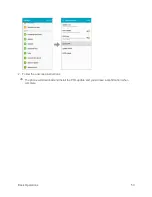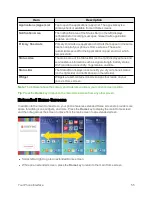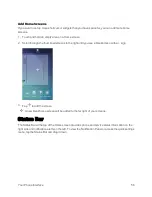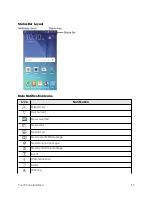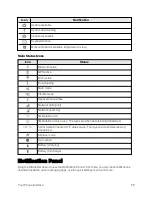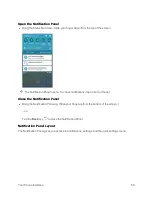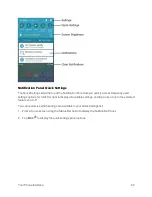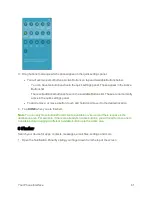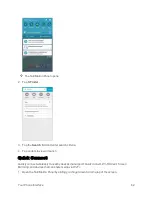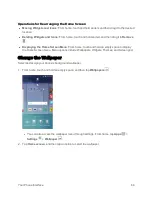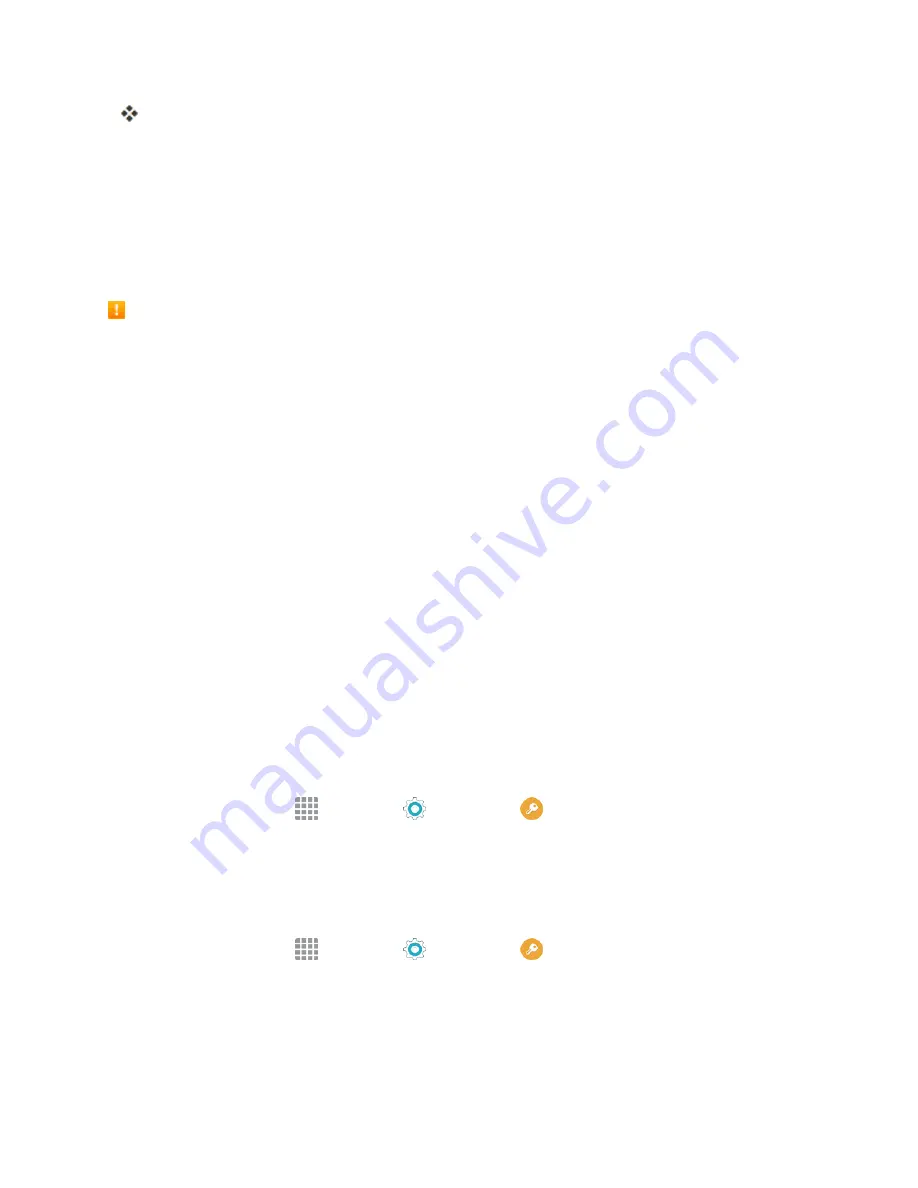
Basic Operations
49
The screen is unlocked.
l
If you have set up a screen lock, you will be prompted to draw a pattern, enter a password or
PIN, or scan your fingerprint. See
.
Update Your Phone
From time to time, updates may become available for your phone. You can download and apply
updates through the
Settings
>
System update
menu.
Software Update Cautions
During update
: The phone cannot be used until the software update is complete. It may take
time to update your phone’s software.
Signal during update
: Update your phone where signal reception is good, and do not change
location during the update process. Make sure the battery is adequately charged before
beginning an update. A weak signal or low battery during an update may cause the update to fail.
An update failure may disable the phone.
Other functions during update
: Other phone functions cannot be used during a software
update.
Update Your Phone Software
You can update your phone's software using the
System update
option.
Before Updating Your Phone
Updating your phone may result in a loss of saved data depending on the condition of your phone
(malfunctioning, damaged, water seepage, etc.). You must back up all critical information before
updating your phone firmware.
Back Up All Data Prior to Update
To back up your Gmail information:
1. From home, tap
Apps
>
Settings
>
Accounts
>
>
[your account]
.
2. Tap the
ON/OFF
switches to enable backup of each item.
3. Tap
MORE
>
Sync now
to sync your Google Account information.
To back up your Exchange Mail information:
1. From home, tap
Apps
>
Settings
>
Accounts
>
Microsoft Exchange
ActiveSync
.
2. Tap the
ON/OFF
switches to enable backup of each option (Calendar, Contacts, Email, Tasks).
3. Tap
MORE
>
Sync now
to sync your Microsoft Exchange ActiveSync information.
Содержание Samsung Galaxy S6
Страница 10: ...ix Manage Your Account 377 Sprint Support Services 378 Index 379 ...
Страница 13: ...Introduction 3 2 From the Sprint Zone main page tap Support 3 Tap a topic to view its contents ...
Страница 40: ...Basic Operations 30 2 Tap Add account 3 Tap Google OR CREATE A NEW ACCOUNT ...
Страница 46: ...Basic Operations 36 2 Tap Add account 3 Tap Google ...
Страница 55: ...Basic Operations 45 2 Tap Menu My apps ...
Страница 88: ...Phone App 78 2 Tap CONTACTS to display the Contacts list The Contacts list appears 3 Tap a contact ...
Страница 121: ...Phone App 111 5 Follow the onscreen instructions to complete the export The contacts are exported ...
Страница 145: ...Messaging and Internet 135 2 Tap Google ...
Страница 150: ...Messaging and Internet 140 2 Tap Add account Email ...
Страница 159: ...Messaging and Internet 149 The email inbox opens 2 Tap MORE Settings ...
Страница 162: ...Messaging and Internet 152 2 Tap MORE Settings ...
Страница 209: ...Useful Apps and Features 199 2 Tap a date and then tap an event to see its details ...
Страница 211: ...Useful Apps and Features 201 The Calendar app opens 2 Tap MORE Manage calendars ...
Страница 255: ...Connectivity 245 2 Tap Bluetooth The Bluetooth settings open 3 Tap the ON OFF switch to turn Bluetooth on ...
Страница 261: ...Connectivity 251 You will see the Contacts list 2 Tap a contact to send ...
Страница 294: ...Settings 284 2 Tap NFC 3 Tap the ON OFF switch to enable NFC ...
Страница 308: ...Settings 298 2 Tap the VPN connection to display the VPN connection window ...
Страница 357: ...Settings 347 2 Tap Location ...