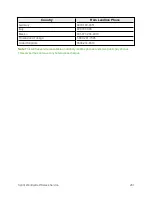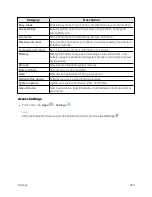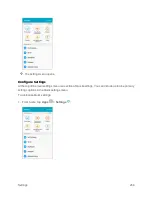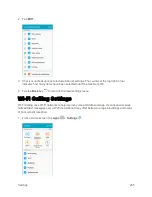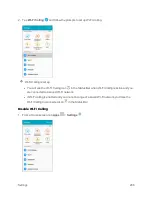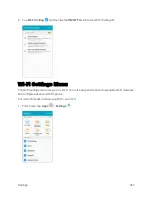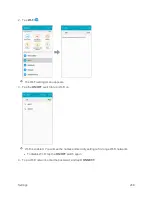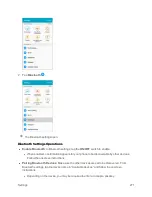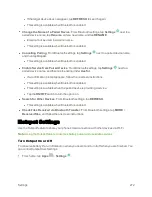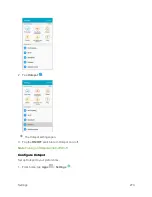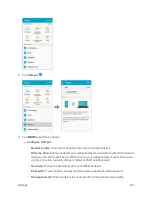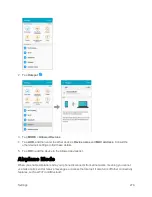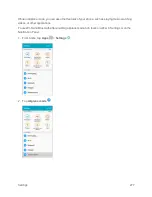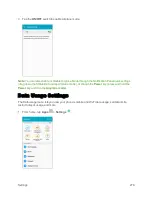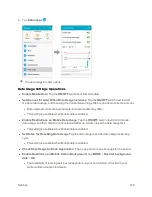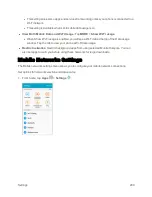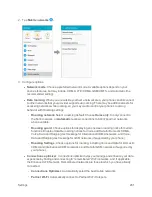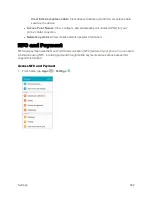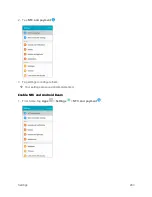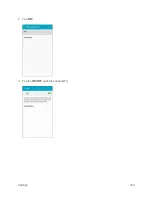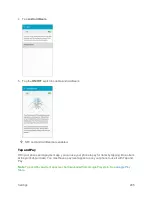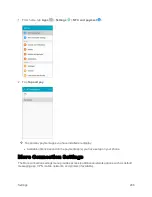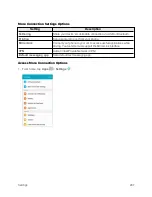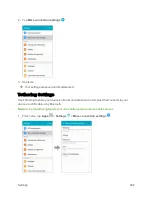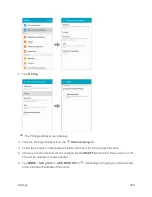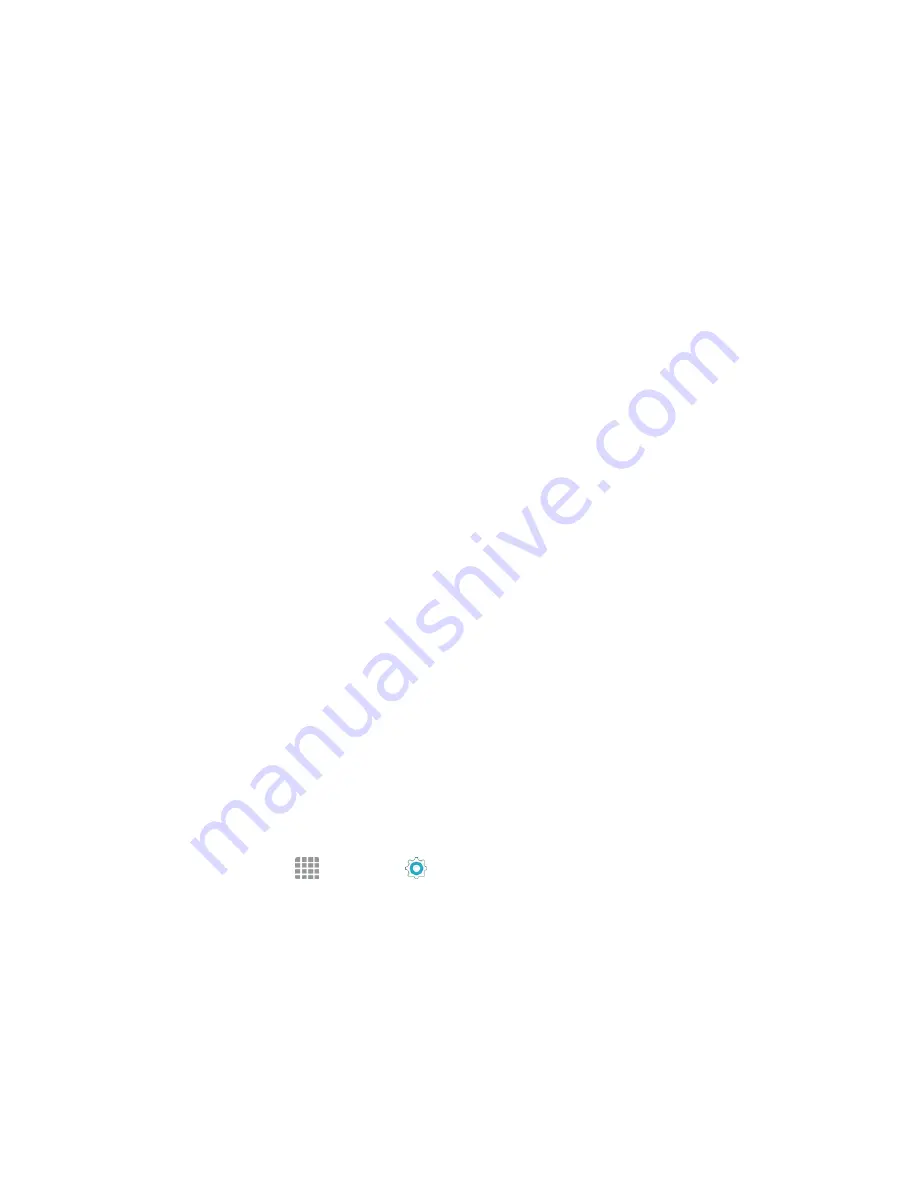
Settings
275
o
Show advanced options
: When enabled, you can access advanced options, including
Broadcast channel, to specify the channel your device uses for Hotspot, and you can set
the maximum number of connections to your Hotspot.
l
Timeout settings
: Choose a time period, after which Hotspot will automatically turn off if
there is no activity.
l
LAN settings
: View and configure settings related to using your Hotspot as a Local Area
Network.
o
IP address
: View the default IP address, or tap to enter a valid IPv4 address.
o
Subnet mask
: View the default subnet mask, or tap to enter a subnet mask.
o
DHCP
: Tap to enable or disable DHCP. When DHCP is enabled, your phone assigns IP
addresses to devices that connect to Hotspot.
o
Starting IP
: When DHCP is enabled, view the default starting IP address for assigning
IP addresses to connecting devices, or enter a enter a valid IPv4 address. When other
devices connect to your device using DHCP, the IP address your phone assigns will be
between the Starting IP and Ending IP.
o
Ending IP
: When DHCP is enabled, view the default ending IP address for assigning IP
addresses to connecting devices, or enter a enter a valid IPv4 address. When other
devices connect to your device using DHCP, the IP address your phone assigns will be
between the Starting IP and Ending IP.
o
Lease time
: When DHCP is enabled, set a length of time a connected device may use
an assigned IP address.
o
Maximum DHCP users
: When DHCP is enabled, set the maximum number of devices
allowed to connect to your Hotspot.
Allowed Devices
Control whether devices can connect to your Mobile Hotspot with the Allowed devices list. After you
add devices to the list, they can scan for your phone and connect using your phone’s Hotspot name
and password.
Note
: Using the Hotspot feature consumes battery power and uses data services.
1. From home, tap
Apps
>
Settings
.
Содержание Samsung Galaxy S6
Страница 10: ...ix Manage Your Account 377 Sprint Support Services 378 Index 379 ...
Страница 13: ...Introduction 3 2 From the Sprint Zone main page tap Support 3 Tap a topic to view its contents ...
Страница 40: ...Basic Operations 30 2 Tap Add account 3 Tap Google OR CREATE A NEW ACCOUNT ...
Страница 46: ...Basic Operations 36 2 Tap Add account 3 Tap Google ...
Страница 55: ...Basic Operations 45 2 Tap Menu My apps ...
Страница 88: ...Phone App 78 2 Tap CONTACTS to display the Contacts list The Contacts list appears 3 Tap a contact ...
Страница 121: ...Phone App 111 5 Follow the onscreen instructions to complete the export The contacts are exported ...
Страница 145: ...Messaging and Internet 135 2 Tap Google ...
Страница 150: ...Messaging and Internet 140 2 Tap Add account Email ...
Страница 159: ...Messaging and Internet 149 The email inbox opens 2 Tap MORE Settings ...
Страница 162: ...Messaging and Internet 152 2 Tap MORE Settings ...
Страница 209: ...Useful Apps and Features 199 2 Tap a date and then tap an event to see its details ...
Страница 211: ...Useful Apps and Features 201 The Calendar app opens 2 Tap MORE Manage calendars ...
Страница 255: ...Connectivity 245 2 Tap Bluetooth The Bluetooth settings open 3 Tap the ON OFF switch to turn Bluetooth on ...
Страница 261: ...Connectivity 251 You will see the Contacts list 2 Tap a contact to send ...
Страница 294: ...Settings 284 2 Tap NFC 3 Tap the ON OFF switch to enable NFC ...
Страница 308: ...Settings 298 2 Tap the VPN connection to display the VPN connection window ...
Страница 357: ...Settings 347 2 Tap Location ...