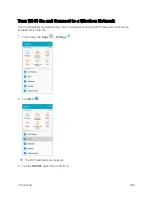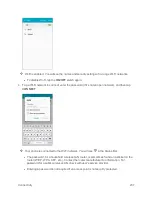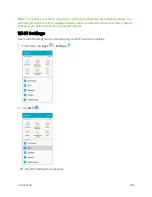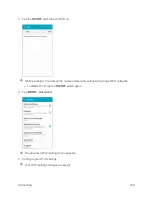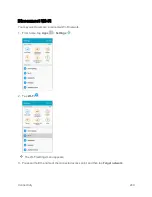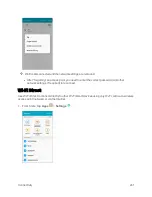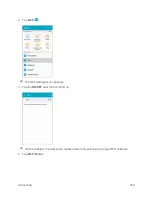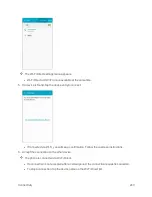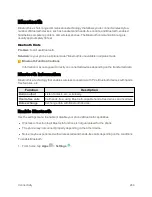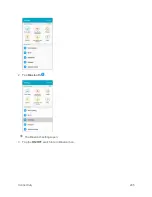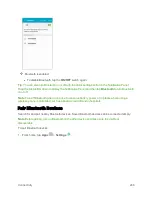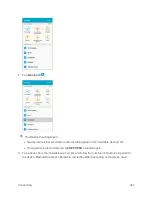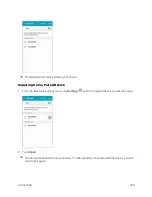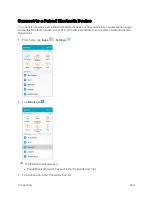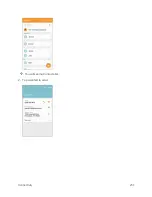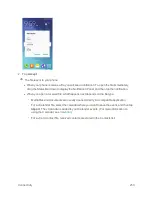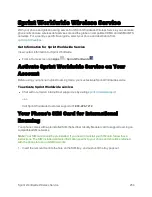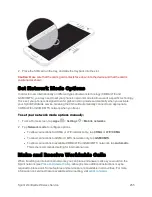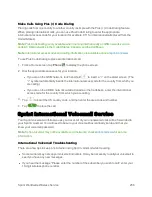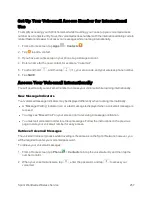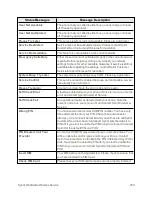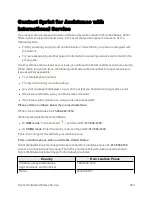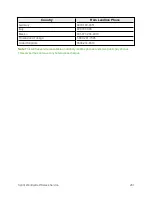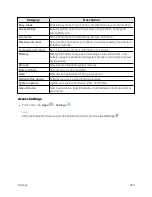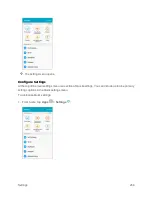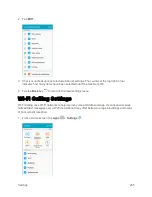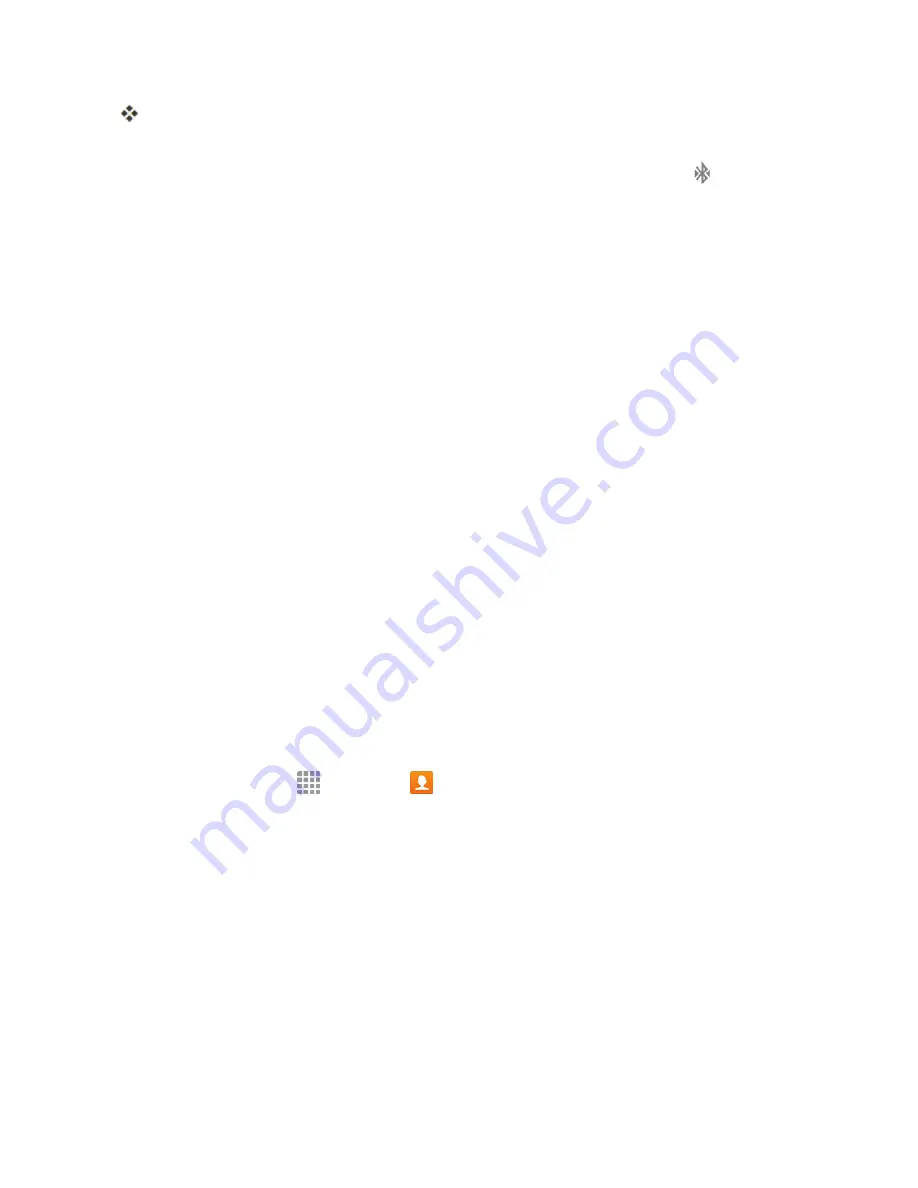
Connectivity
250
Your phone connects to the paired device.
The pairing and connection status is displayed below the device’s name in the Bluetooth devices
section. When the device is connected to your phone, the Bluetooth connected icon
is displayed
in the Status Bar. Depending on the type of device you have connected, you can then start using the
headset or car kit to listen to music or make and receive phone calls.
Note
: Due to different specifications and features of other Bluetooth-compatible devices, display
and operations may be different, and functions such as transfer or exchange may not be possible
with all Bluetooth-compatible devices.
Share Information Using Bluetooth
You can use Bluetooth to transfer information between your phone and another Bluetooth-enabled
device such as a phone or notebook computer.
Types of Data You Can Send via Bluetooth
You can send the following types of information, depending on the device you are sending to:
n
Images and videos
n
Calendar events
n
Contacts
n
Audio files
The instructions below illustrate sharing information via Bluetooth by describing how to share a
contact.
Sending Contacts Data via Bluetooth
Note
: Your phone must be paired with another Bluetooth-enabled device in order to send
information.
1. From home, tap
Apps
>
Contacts
.
Содержание Samsung Galaxy S6
Страница 10: ...ix Manage Your Account 377 Sprint Support Services 378 Index 379 ...
Страница 13: ...Introduction 3 2 From the Sprint Zone main page tap Support 3 Tap a topic to view its contents ...
Страница 40: ...Basic Operations 30 2 Tap Add account 3 Tap Google OR CREATE A NEW ACCOUNT ...
Страница 46: ...Basic Operations 36 2 Tap Add account 3 Tap Google ...
Страница 55: ...Basic Operations 45 2 Tap Menu My apps ...
Страница 88: ...Phone App 78 2 Tap CONTACTS to display the Contacts list The Contacts list appears 3 Tap a contact ...
Страница 121: ...Phone App 111 5 Follow the onscreen instructions to complete the export The contacts are exported ...
Страница 145: ...Messaging and Internet 135 2 Tap Google ...
Страница 150: ...Messaging and Internet 140 2 Tap Add account Email ...
Страница 159: ...Messaging and Internet 149 The email inbox opens 2 Tap MORE Settings ...
Страница 162: ...Messaging and Internet 152 2 Tap MORE Settings ...
Страница 209: ...Useful Apps and Features 199 2 Tap a date and then tap an event to see its details ...
Страница 211: ...Useful Apps and Features 201 The Calendar app opens 2 Tap MORE Manage calendars ...
Страница 255: ...Connectivity 245 2 Tap Bluetooth The Bluetooth settings open 3 Tap the ON OFF switch to turn Bluetooth on ...
Страница 261: ...Connectivity 251 You will see the Contacts list 2 Tap a contact to send ...
Страница 294: ...Settings 284 2 Tap NFC 3 Tap the ON OFF switch to enable NFC ...
Страница 308: ...Settings 298 2 Tap the VPN connection to display the VPN connection window ...
Страница 357: ...Settings 347 2 Tap Location ...