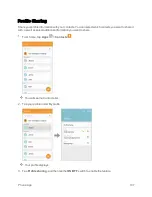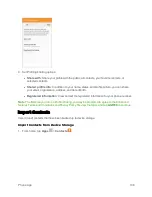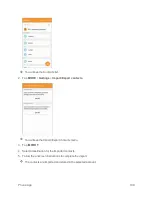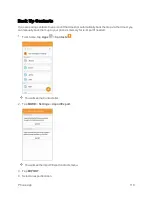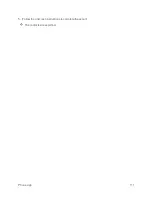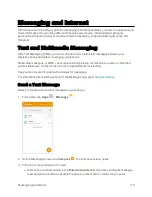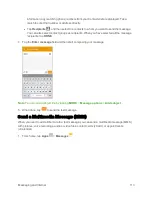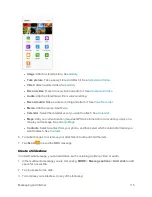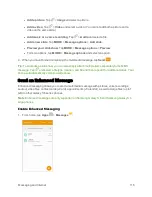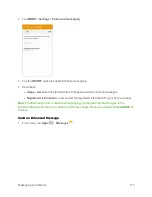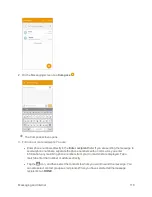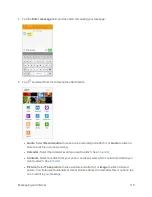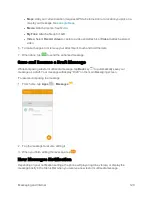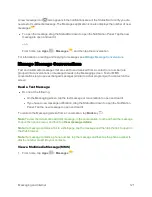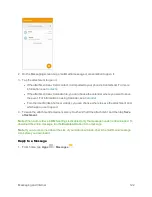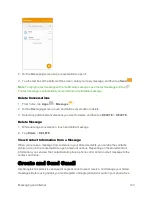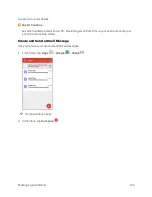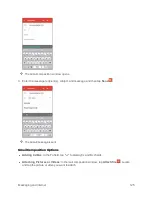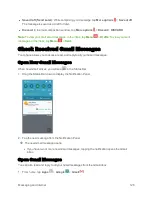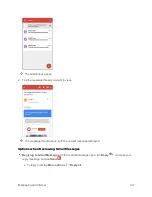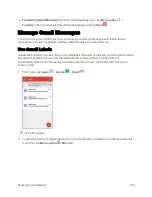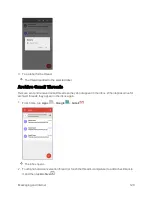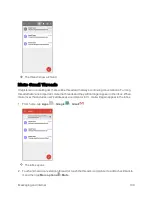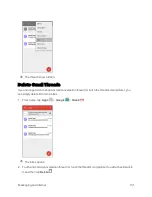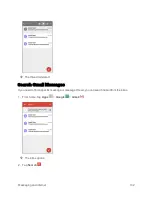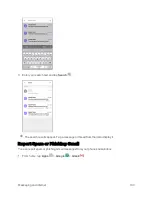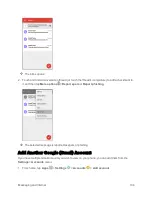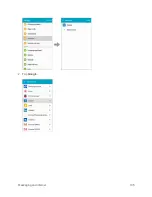Messaging and Internet
121
A new message icon
also appears in the notifications area of the Status Bar to notify you of a
new text or multimedia message. The Messages application icon also displays the number of new
messages
.
n
To open the message, drag the Status Bar down to open the Notification Panel. Tap the new
message to open and read it.
– or –
From home, tap
Apps
>
Messages
, and then tap the conversation.
For information on reading and replying to messages see
Manage Message Conversations
Text and multimedia messages that are sent to and received from a contact (or a number) are
grouped into conversations or message threads in the Messaging screen. Text or MMS
conversations let you see exchanged messages (similar to a chat program) with a contact on the
screen.
Read a Text Message
n
Do one of the following:
l
On the Messaging screen, tap the text message or conversation to open and read it.
l
If you have a new message notification, drag the Status Bar down to open the Notification
Panel. Tap the new message to open and read it.
To return to the Messaging screen from a conversation, tap
Back
key
.
Note
: To view the details of a particular message, in the conversation, touch and hold the message
to open the options menu, and then tap
View message details
.
Note
: If a message contains a link to a Web page, tap the message and then tap the link to open it in
the Web browser.
Note
: If a message contains a phone number, tap the message and then tap the phone number to
dial the number or add it to your contacts.
View a Multimedia Message (MMS)
1. From home, tap
Apps
>
Messages
.
Содержание Samsung Galaxy S6
Страница 10: ...ix Manage Your Account 377 Sprint Support Services 378 Index 379 ...
Страница 13: ...Introduction 3 2 From the Sprint Zone main page tap Support 3 Tap a topic to view its contents ...
Страница 40: ...Basic Operations 30 2 Tap Add account 3 Tap Google OR CREATE A NEW ACCOUNT ...
Страница 46: ...Basic Operations 36 2 Tap Add account 3 Tap Google ...
Страница 55: ...Basic Operations 45 2 Tap Menu My apps ...
Страница 88: ...Phone App 78 2 Tap CONTACTS to display the Contacts list The Contacts list appears 3 Tap a contact ...
Страница 121: ...Phone App 111 5 Follow the onscreen instructions to complete the export The contacts are exported ...
Страница 145: ...Messaging and Internet 135 2 Tap Google ...
Страница 150: ...Messaging and Internet 140 2 Tap Add account Email ...
Страница 159: ...Messaging and Internet 149 The email inbox opens 2 Tap MORE Settings ...
Страница 162: ...Messaging and Internet 152 2 Tap MORE Settings ...
Страница 209: ...Useful Apps and Features 199 2 Tap a date and then tap an event to see its details ...
Страница 211: ...Useful Apps and Features 201 The Calendar app opens 2 Tap MORE Manage calendars ...
Страница 255: ...Connectivity 245 2 Tap Bluetooth The Bluetooth settings open 3 Tap the ON OFF switch to turn Bluetooth on ...
Страница 261: ...Connectivity 251 You will see the Contacts list 2 Tap a contact to send ...
Страница 294: ...Settings 284 2 Tap NFC 3 Tap the ON OFF switch to enable NFC ...
Страница 308: ...Settings 298 2 Tap the VPN connection to display the VPN connection window ...
Страница 357: ...Settings 347 2 Tap Location ...