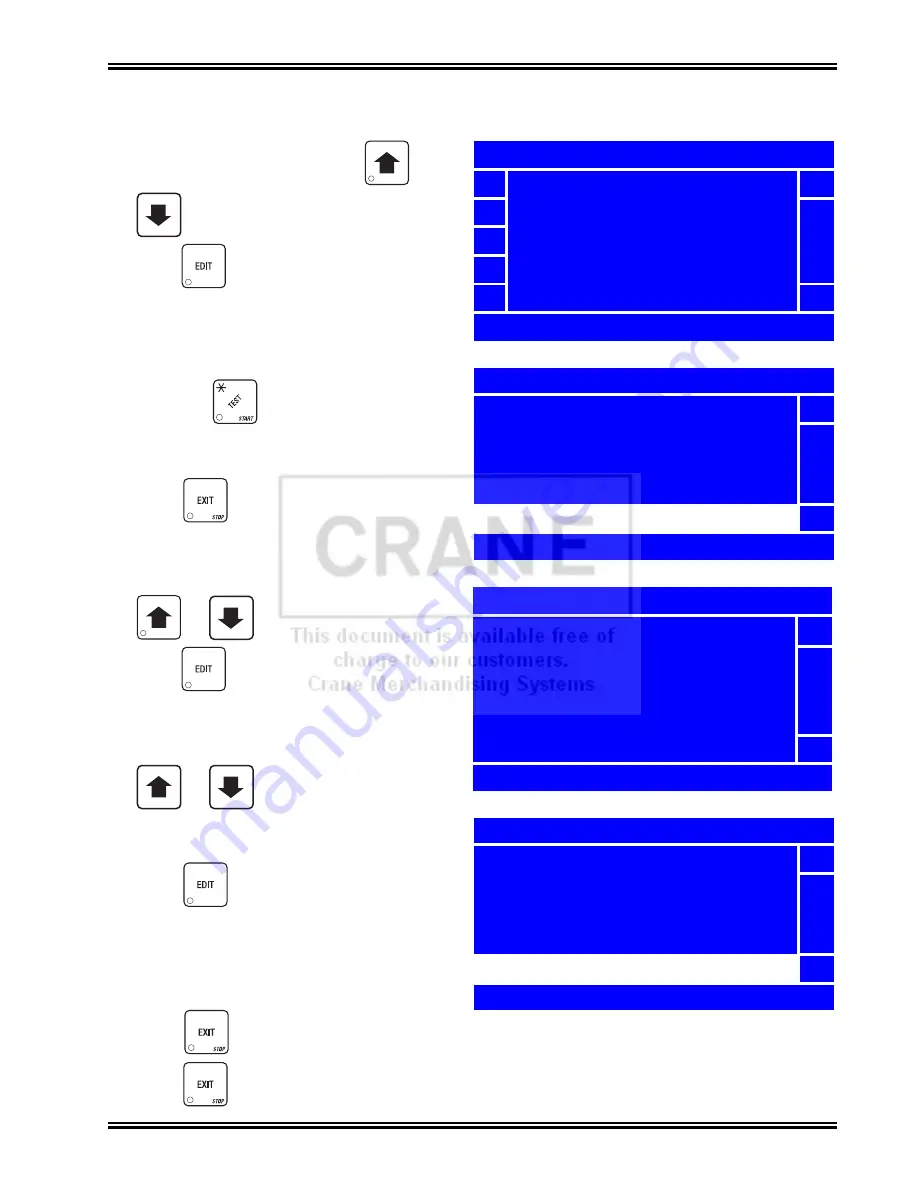
Merchant™ Operators’ Guide
Special Vend Modes
1810025
113
August 2009
Timed Events-Time of Day Events (continued)
20. In the
Selections
menu, press
or
to choose a
Selection
(
XXX
) and
press
to select it. Chosen
Selections
(
XXX
) will have an “
X
”(s) to
the left.
NOTE
By pressing
, you are able to quickly
remove or add the “
X
”(s) from all
Selections
.
21. Press
to lock in your
Selections
and return to the
Event (#)
menu.
22. In the
Event (#)
menu, press
or
to select
Messages
and
press
.
23. In the
Message
menu, the selected option
is the one with the filled-in circle. Press
or
to change the selected
option.
24. Press
to lock in the selection and
return to the
Event (#)
menu. Verify that
the status (bottom) line displays the choice
made in step 24 above
when
Message
is
selected.
_
_
+
_
Selections
X
101
5
102
103
X
104
105
6
* = Set or Clear All
1
Start Time
5
Stop Time
Days of Week
Selections
Message
6
<None>
Message
o
Ready
5
o
Temporarily Out of Service
h
No Money Required
o
Custom Messages 4
o
Custom Messages 5
6
EDIT = Accept EXIT = Cancel
1
Start Time
5
Stop Time
Days of Week
Selections
Message
6
No Money Required
25. Press
once to return to the
Time of Day Events
menu to set more Events, or continue to
press
to return to the
Main Menu
.
Содержание Merchant Six 180
Страница 1: ......
Страница 7: ...Merchant Operators Guide Initial Setup 1810025 1 August 2009 FRONT EXTERIOR VIEWS ...
Страница 9: ...Merchant Operators Guide Initial Setup 1810025 3 August 2009 ALL MODELS MONETARY STANDARD ...
Страница 10: ...Initial Setup Merchant Operators Guide August 2009 4 1810025 INTERIOR VIEW ...
Страница 204: ...Program System Settings Merchant Operators Guide August 2009 198 1810025 Service ...
















































