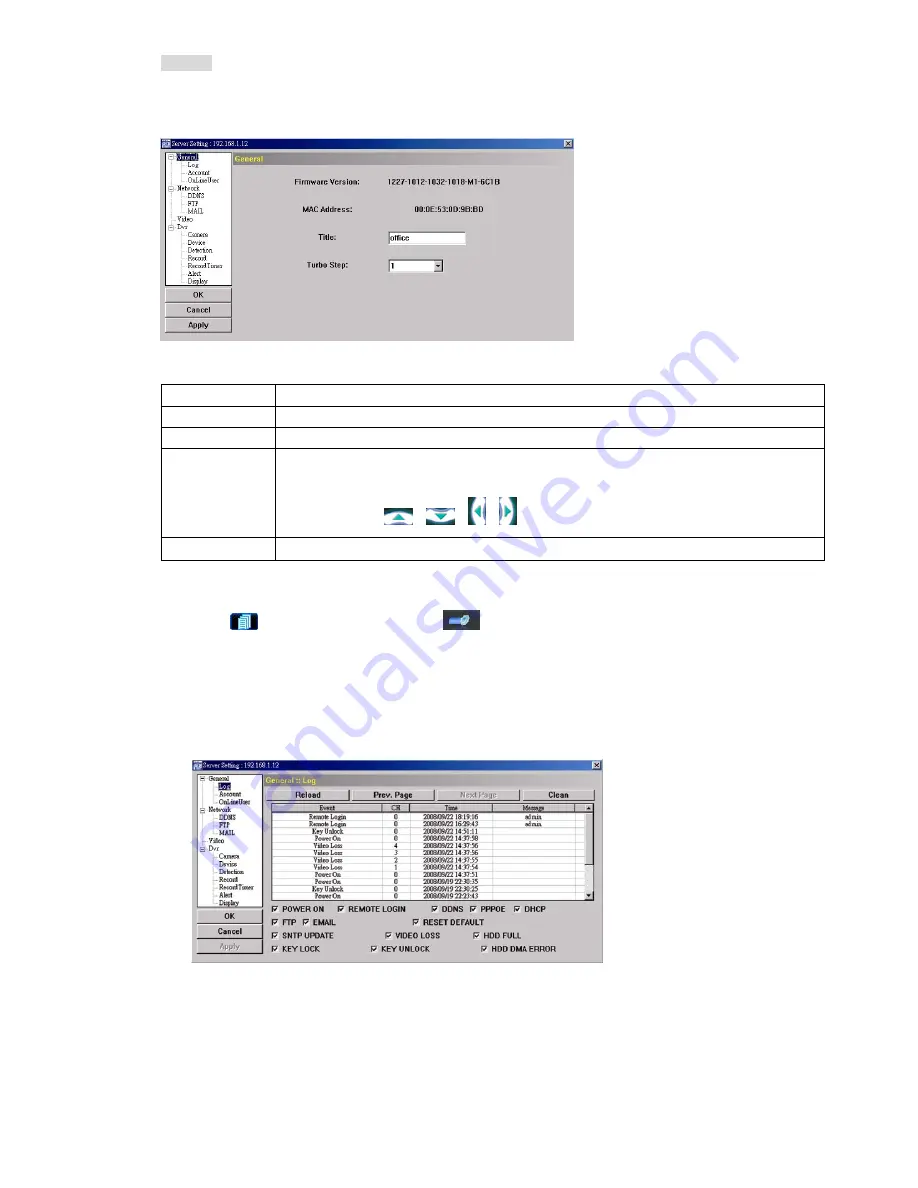
REMOTE OPERATION
~
40
~
General
In “General” and its sub-menus, “Log”, “Account” and “OnLineUser”, you can view and set some common
settings, such as the turbo step, make account setting, check the information for all current on-line users, and
search the server logs.
In “General”, you will see the following items:
Item Description
Firmware Version
Display the current firmware version of your DVR.
MAC Address
Display the MAC address.
Turbo Step
Speed up the menu selection under the AP from 1 to 10.
Ex: If the value of the turbo step is set to 5, one mouse-click will function as 5 mouse-clicks when you click
one of the buttons
/
/
/
in the DVR control panel.
Title
Provide a title for this DVR. Only 15 characters are allowed.
Logs
Click “
” (Miscellaneous Control)
→
“
” (Server Setting)
→
“General”
→
“Log” to go into the
“Log” page. In the “Log” page, you can see all the logs for the network camera, such as “Power On”,
“Reset Default”, “Net Login” and “SNTP Update” … etc.
‧
To refresh the logs, click “Reload”.
‧
To view the earlier or later logs that are not shown in the current page, click “Prev. Page” or “Next Page”.
‧
To clear all the logs, click “Clean”.
Account
In “General”
→
“Account”, you can create a new account for login, or delete or modify the existing
account setting.
‧
To add an account, click “New”, and fill in the following columns. Then, click “Apply” to save your
setting and create a new account.






























