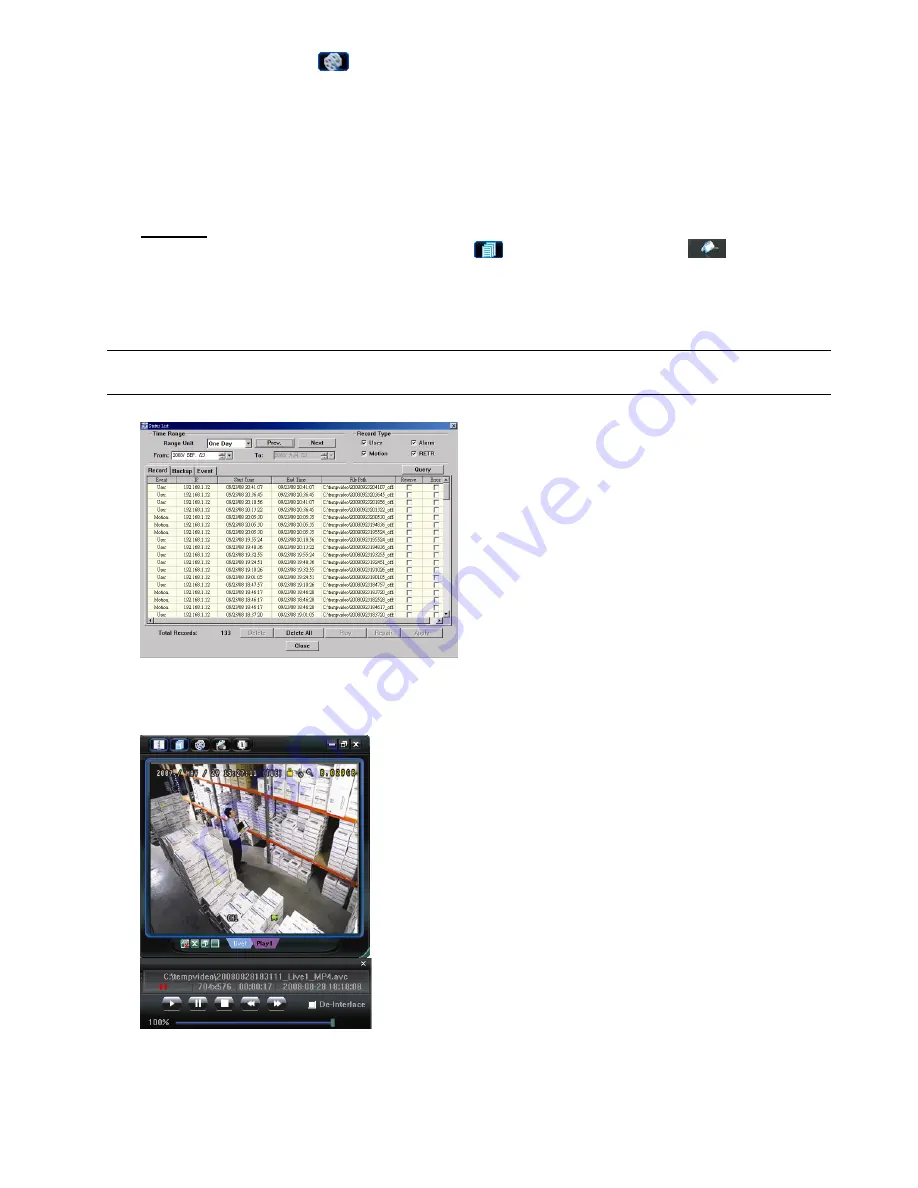
REMOTE OPERATION
~
33
~
If “Manual” is checked, click “
” (Record) on the main control panel to start the manual recording immediately,
and the recordings will be saved in the specified location. The red text indication “REC” will be shown at the top
left corner of the image display view.
If “Motion” and / or “Alarm” are checked, the recording function will also be enabled at the remote side when any
event is triggered at the DVR side, and the recordings will be saved in the specified location.
For details, please see “Record Setting” at page 38.
Playback
To play a recorded file recorded at your PC side, click “
” (Miscellaneous Control)
→
“
” (Status List),
and select the “Record” tab or “Backup” tab. A list of all the recordings will be shown by defaults, and you can also
sort out the logs you want to speed up the search time.
For details, please see “Status List” at page 50.
NOTE: You can’t select a single channel for video playback. During the playback mode, you can only see
the quad view.
To immediately play a recording, select a log from the list, and click “Play” button, or double-click the selected log.
Then, the playback control panel will be shown at the bottom of the main control panel similar to the following.
For the playback control panel details, please see “Playback Screen” at page 50.






























