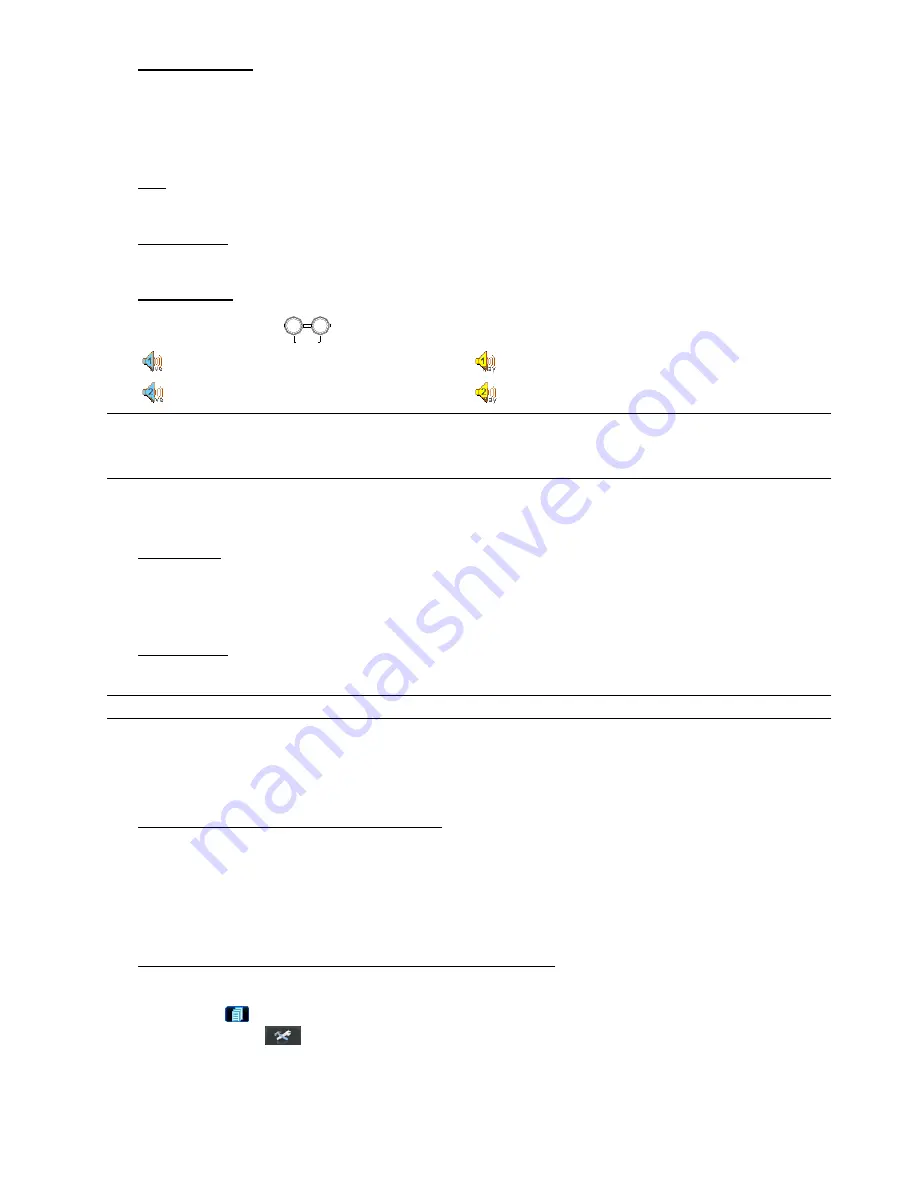
BASIC OPERATION
-13-
2)
Pause / Image Jog
Press “PAUSE” button to pause the playback.
In the pause mode:
Press “
►
” button once to get one frame forward.
Press “
◄
” button once to get one frame rewind.
3) Stop
Pressing “STOP” button under playback mode, the screen of this device will return to live monitoring mode.
4) Slow
Playback
Press “SLOW” button to get 1/4X speed playback and press twice to get 1/8X speed playback.
5) Audio
Playback
Use these two buttons
SLOW
ZOOM
AUDIO
to select the live or playback sound of the audio channels.
Live audio of the 1st audio channel
Playback audio of the 1st audio channel
Live audio of the 2nd audio channel (Model 5 only)
Playback audio of the 2nd audio channel (Model 5 only)
Note: If you want to make a video backup with audio, please connect your audio camera(s) to the
channel(s) supporting the audio function first.
Model 1, 2, 3 & 4: Connect to CH1 / Model 5: Connect to CH1 & CH2.
4.4 Key Lock and Unlock
1)
Key Lock On:
Press “MENU” + “ENTER” buttons at the same time on the DVR control panel to lock keys.
Or set the time-out after which the key lock function is activated (NEVER / 30 SEC / 60 SEC / 120 SEC). Please
refer to “7.6 SYSTEM” at page 24.
2)
Key Lock Off:
Enter the DVR password to exit “Key Lock” mode.
Note: For the password setting, please refer to the section “3.6 Password Setting” at page 10.
4.5 Upgrade
‧
Firmware / Multilanguage OSD Upgrade
1)
Use USB flash drive to upgrade firmware or OSD:
Step 1. Format the USB memory device as FAT32 format first.
Step 2. Get the upgrade files from your distributor and save the upgrade files in your USB flash device (do not
change the file name).
Step 3. In the “SYSTEM” menu, move to “UPGRADE”
l
“START”, and press “ENTER” button.
Step 4. Select “YES”, and press “ENTER” button again to confirm upgrade.
2)
Use the supplied software AP to remotely upgrade firmware or OSD:
Step 1. Save the upgrade files at your PC (do not change the file name), and log into the Video Viewer.
Step 2. Click “
” (Miscellaneous Control) to show the miscellaneous control panel. In the miscellaneous control
panel, click “
” (Tools) on the miscellaneous control panel to enter the upgrade window.
Step 3. Enter the user name, password, IP address and port number of the DVR.
Step 4. Click “Firmware” or “Language” tab as needed, and click “Add” to select the firmware or OSD files to
upgrade.






























