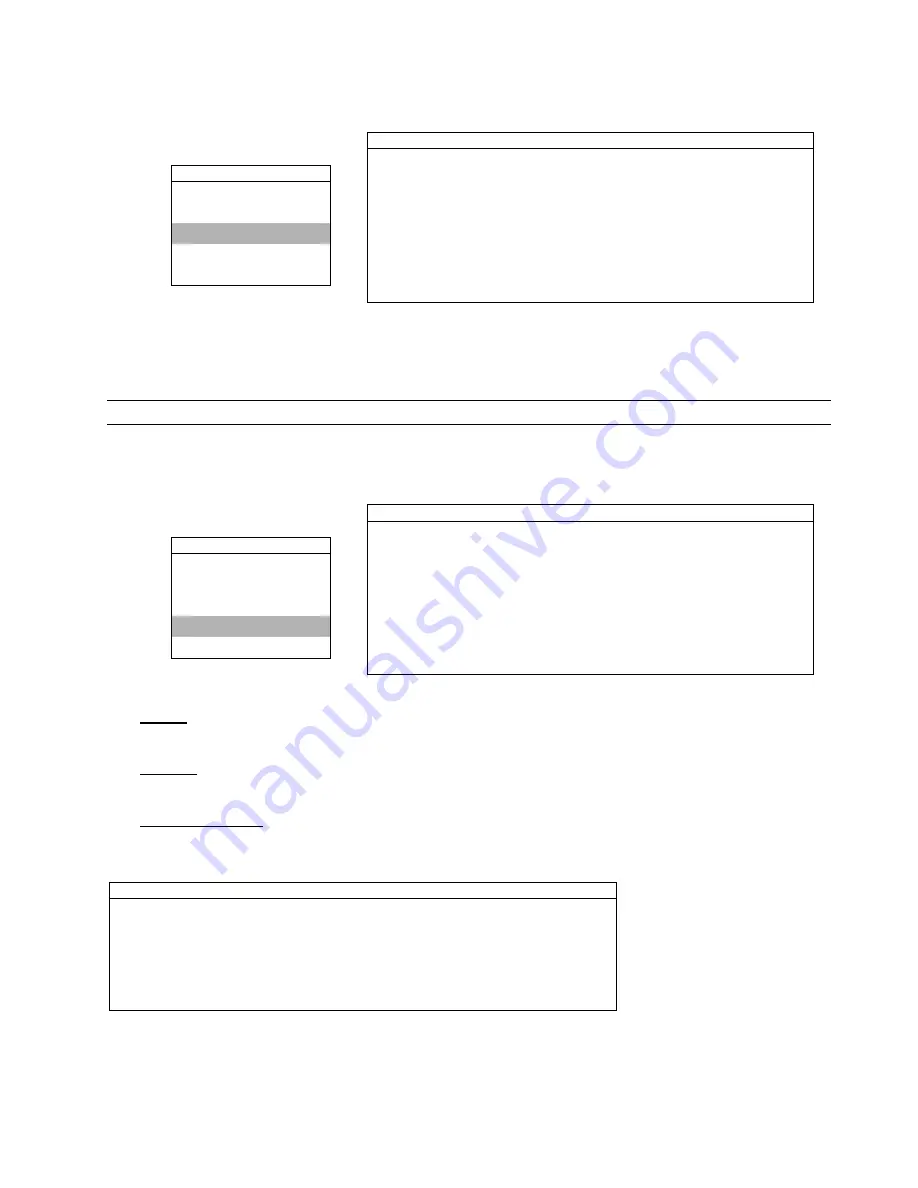
ADVANCED MENU
~
19
~
6.2 TIMER
Press “MENU” button on the front panel to enter the main menu list. Move to “TIMER”, and press ”ENTER”. Select
to enable (ON) or disable (OFF) the recorder timer and / or detection timer functions.
TIMER
RECORD
TIMER
OFF
MENU DETECTION
TIMER
OFF
QUICK SEARCH
RECORD
TIMER
DATE
PLEASE CONSULT YOUR INSTALLER FOR ADVANCE SETTING
ADVANCE
uv
SELECT
s
BACK
t
NEXT
ENTER
6.3 DATE
In this menu list, you can set up the system date and time for this device.
Note: When the recording function is activated, please DO NOT change the date or time on your DVR.
Press “MENU” button on the front panel to enter the main menu list. Move to “DATE”, and press ”ENTER”. The
screen will show the following options.
The submenu items are described below:
DATE
DATE
2008 / FEB / 15 19 : 15 : 27
MENU FORMAT
Y/M/D
QUICK SEARCH
DAYLIGHT SAVING
OFF
RECORD
TIMER
DATE
PLEASE CONSULT YOUR INSTALLER FOR ADVANCE SETTING
ADVANCE
uv
SELECT
s
BACK
t
NEXT
ENTER
1) DATE:
Set the current date and time. The default order is “YEAR – MONTH – DATE HOUR : MIN : SEC”.
2) FORMAT
Select one date format from the following 3 options: Y-M-D, M-D-Y, D-M-Y.
3) DAYLIGHT
SAVING
Specify whether to use daylight-saving time (ON / OFF). If it’s set to ON, press “ENTER” to go to its submenu for
further settings. You will see a similar screen as following.
DAYLIGHT SAVING
START TIME
1ST - SUN - MAR 24 : 00 : 00
END TIME
LAST - SUN - OCT 24 : 00 : 00
ADJUST
01 : 00
PLEASE CONSULT YOUR INSTALLER FOR ADVANCE SETTING
uv
SELECT
s
BACK
t
NEXT
ENTER
Set the start time and end time, and adjust the daylight saving time in hour. The above example means during the
daylight-saving time period (starting from the 4th Sunday of March and ending on the 4th Sunday of October), the
system time will plus one hour.






























