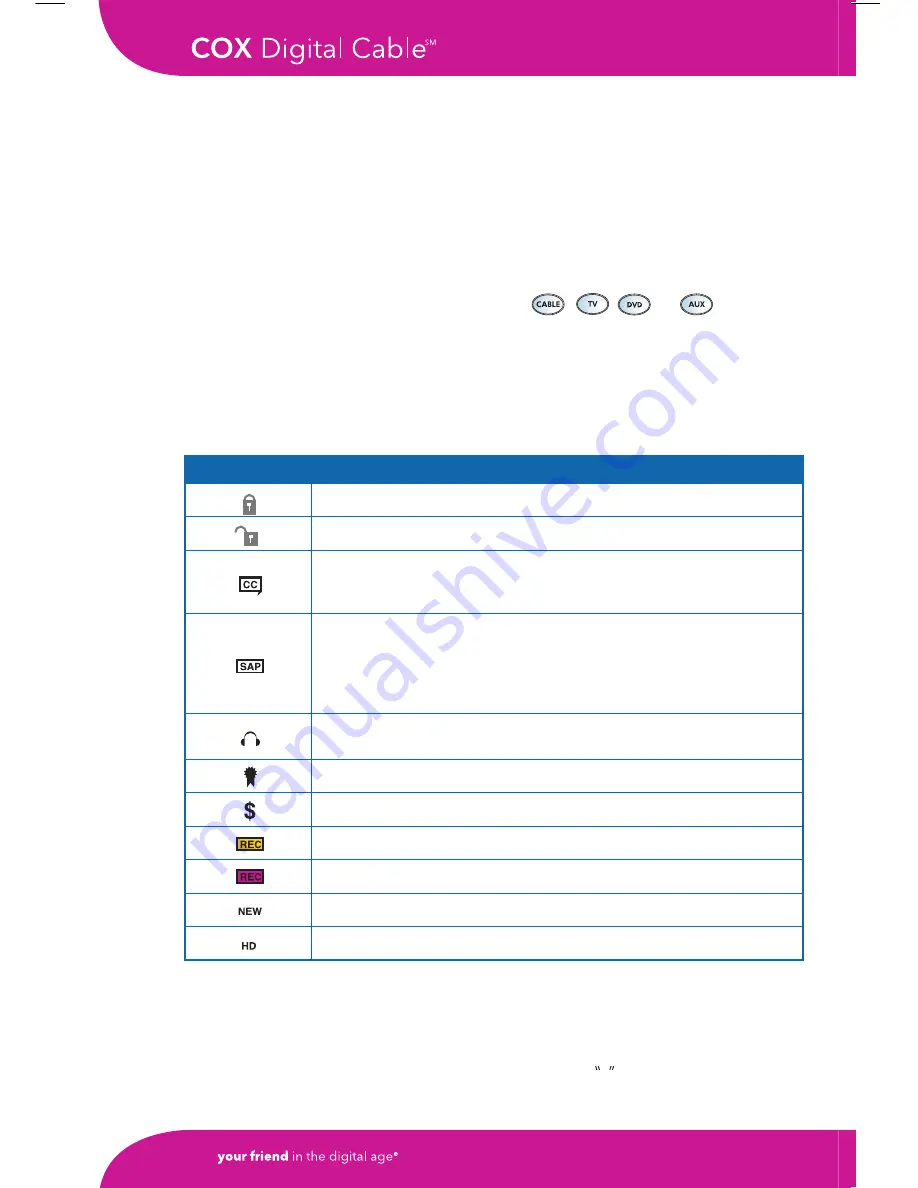
Quick Start
Let’s get started! By following the steps below, you’ll become acquainted with the
basic operations of the remote control. You’ll be able to control your TV, VCR, DVD,
CD and cable television right from your easy chair. You’ll know how to select channels,
how to find out what’s on and when, and how to personalize your viewing selections.
Power Up
Turn your equipment on using the device selection buttons located in the Power Panel
(top section) of your remote. Simply choose the
SETUP
,
SETUP
,
SETUP
or
SETUP
keys and
press Power to each device.
Interactive Program Guide Icons
The Channel Banner on the Interactive Program Guide displays icons that provide
information about the channel you are watching.
Other Channel Banner Information
Program Rating:
Displays the ratings.
Content Advisory:
Displays the reason for the rating, i.e., R may mean D, L, V for
drugs, language and violence.
Icon
Description
Icon
Description
Blocked channel.
Unblocked channel.
Closed Captioned—the channel displays text subtitles for
hearing-impaired viewers. This option applies only to channels
offering closed captioning.
Second Audio Programming (SAP)—you can receive alternate
audio (such as Spanish) with the TV picture. This option only
applies to channels that offer SAP.
NoTe:
if you have SAP enabled
and you experience no sound on some channels, disable SAP.
SAP is only available on channels that offer it.
Channel transmits stereo sound. This option applies only to
channels that offer stereo sound.
Channel is included in your Favorite Channels list.
Purchased Pay-Per-View.
VCR Timer is set on the channel.
DVR is set to record this program.
Programs that are new. Not a repeat.
Programs in High-Definition.
16
















































