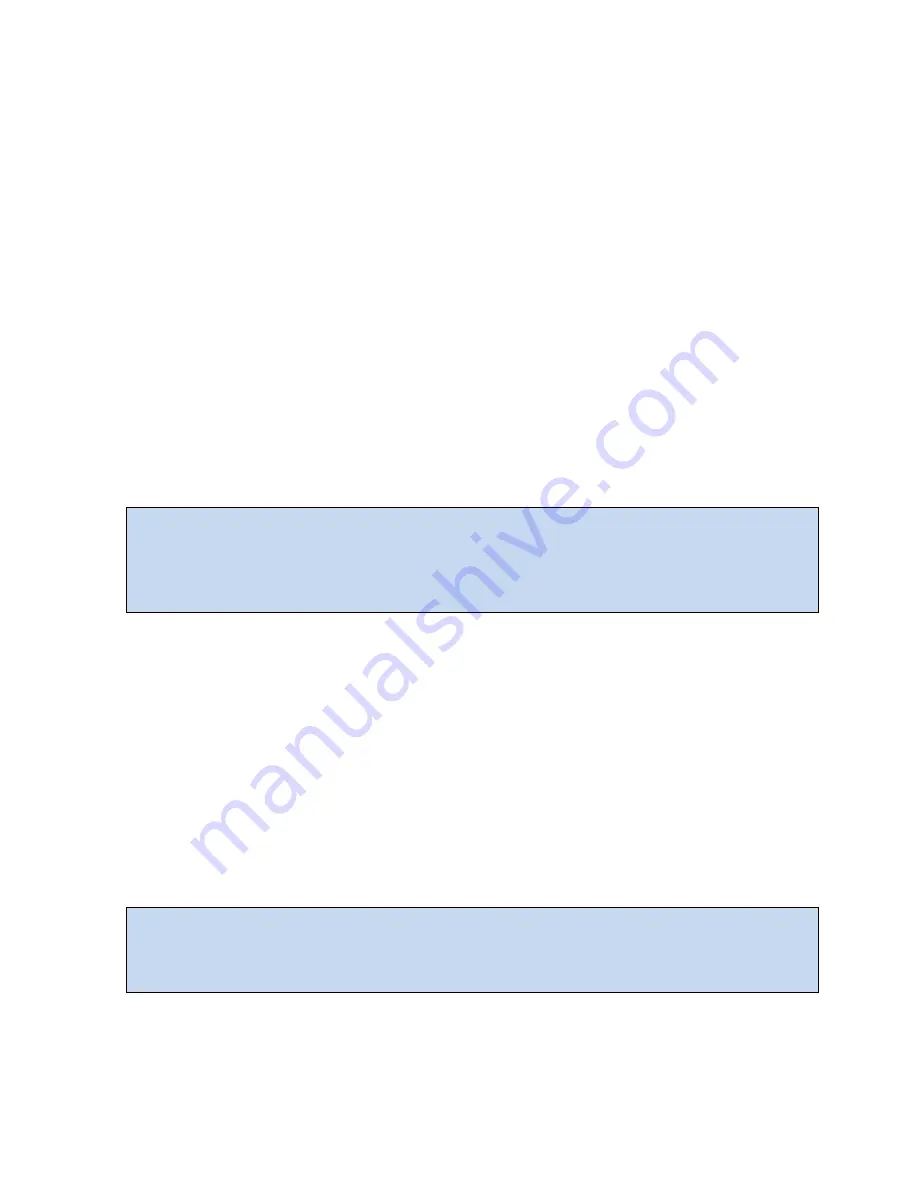
Page 8
Vengeance Gaming Software User Guide
Copy
creates a copy of the currently selected profile.
Assign Application
opens a Windows dialog box that allows you to navigate to the
application that you wish to associate with the profile. When the Vengeance Gaming
Software detects the application is running and has focus, the Vengeance M60 will be
switched to the profile assigned to that application.
Unassign Application
will delete the association between the profile and the application so
that the Vengeance M60 will no longer switch to that profile when the application is active.
Lock Profile
will toggle the locked/unlocked state of the profile. It works the same as
clicking in the
Lock Profile
area.
Restore Default Values
resets performance settings and button assignments to the factory
default.
Application
The name of the application, if any, associated with the profile is listed here.
Use
Save to M60
to save the currently-selected profile to the onboard memory of the
Vengeance M60 gaming mouse. When you click the button, you will see the progress
expressed as a percentage. Once the save reaches 100%, you should click OK to close the
Profile Slot dialog box.
If you enable the
Hardware playback
feature, you
must
save your profile to the Vengeance
M60 as the Vengeance Gaming Software will not be used to manage your button
assignments or playback your macros. Changes to your button assignments, macros or
performance settings made in the application will not be available in
Hardware playback
mode unless they are saved to the Vengeance M60.
New
Creates a new profile, using the default settings.
Delete
Deletes the currently selected profile. A confirmation dialog box will appear to prevent you
from accidently deleting a profile. Selecting
“Do not show this message again” will stop the
dialog box from appearing, making it a single-click to delete a profile so be certain before
removing this safety step.
Import
Opens a Windows dialog box that allows you to browse for and import a profile in the
Vengeance Gaming Software XML format. You can import profiles
you’ve exported as a
backup or profiles that you receive from other Vengeance Gaming Software users.
Information stored in a profile includes button mappings, macros, and performance settings
like DPI and lift height. If you import a profile from another Vengeance Gaming Software
user, be sure to use the
Preview
command (detailed earlier) to check the button mappings,
and to review the performance settings using the
Manage Performance
activity.
Export
Opens a Windows dialog box that allows you browse and select a folder, as well as enter a
name, to export the current profile to, in Vengeance Gaming Software XML format.













































