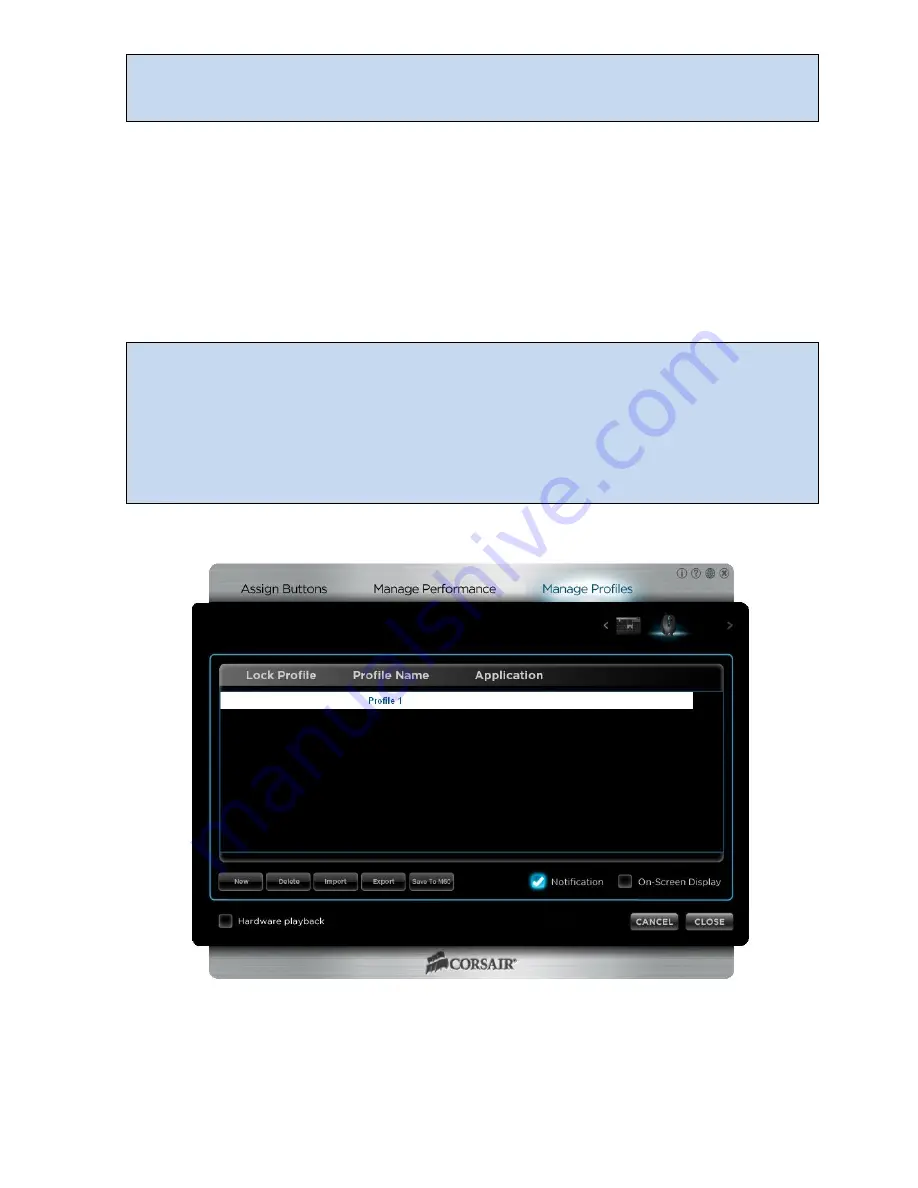
Page 6
Vengeance Gaming Software User Guide
With the broadest compatibility with games, hardware playback is the mode used by most of
the gamers here at Corsair.
Unless you’re using more than one profile at a time, this is
probably your best choice for gaming.
Manage Profiles Activity
Profiles store information on how your mouse behaves, how the buttons are mapped, and
any macros that you may have recorded. This allows on-the-fly customization of your mouse
for a different game, or for a different character within a game, or even for different activities
within a game. For example, in Battlefield 3, you may have a profile for Assault, another for
Engineer, and another for Recon or Support. Or you may create a profile for each of your
favorite games. With control over virtually all the buttons, as well as DPI, report rate, and
other settings, you can match the Vengeance M60 to whatever game or gaming style you
prefer.
When you are using the Vengeance Gaming Software to edit macros or tune performance,
be sure to select the correct profile. Many of the changes you make with the Vengeance
Gaming Software are saved immediately. If you want to create a new profile, please select
Manage Profiles
from the Activities Bar, click the
New
button, and give your profile a name.
Once you’ve completed setting up a profile and recording your macros, it’s a good idea to
use the
Export
feature to keep a backup of your profiles so that you can revert any
accidental changes.
Manage Profiles screen
Lock Profile
Lock Profile is used in association with the application detection and automatic profile
selection, and works only in software playback mode.

























