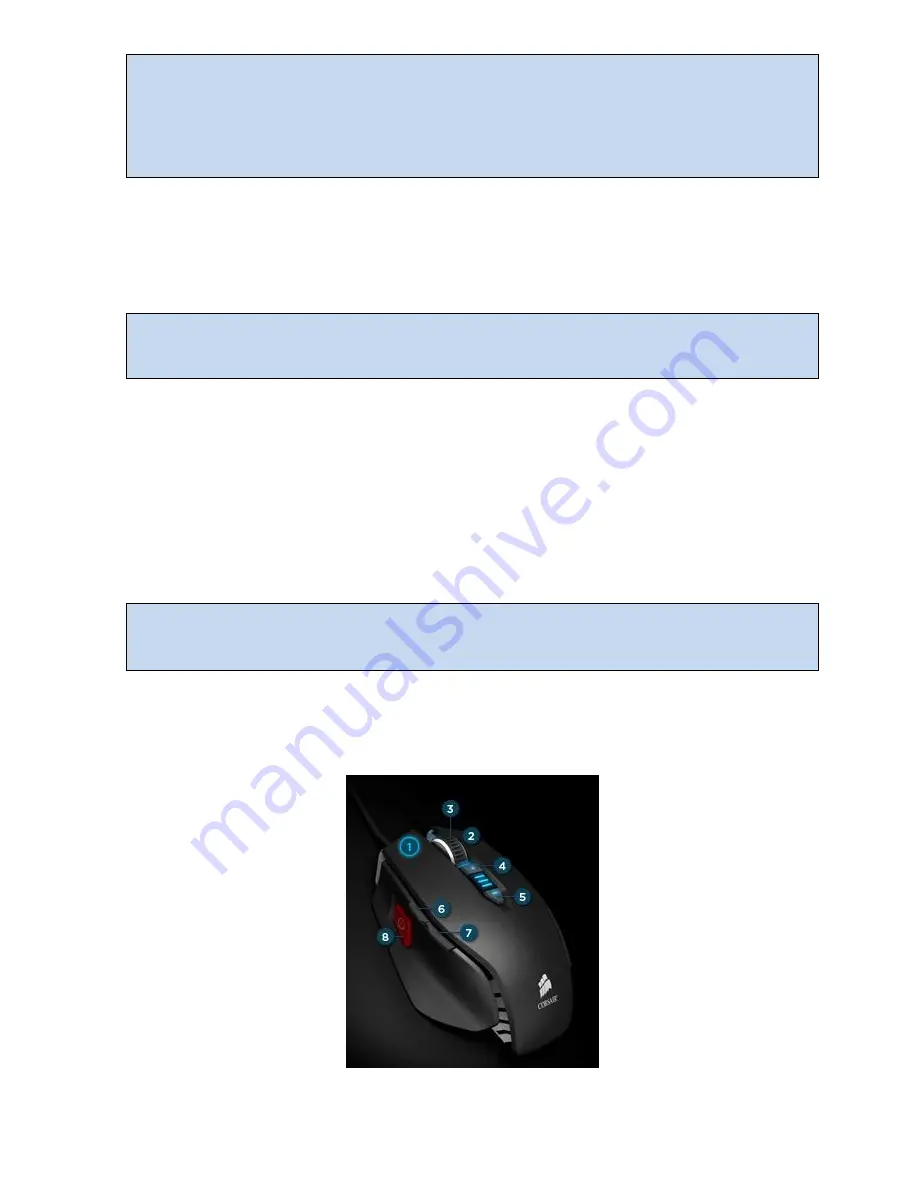
Vengeance Gaming Software User GuidePage 9
Exporting is a great way to backup your profiles, once you’ve perfected them. If your profile
were to be inadvertently changed or overwritten, you can
Import
your XML backup.
Exported profiles can also be shared with other Vengeance M60 owners. Simply send them
the exported XML profile and they can use their Vengeance Gaming Software to import
them and use them on their Vengeance M60 gaming mouse.
Notification
When
Notification
is enabled, the Vengeance Gaming Software will be minimized to the
system tray when you close the application. If it is disabled, the application will close
completely and you will need to relaunch the application from the Windows Start menu to
use it.
If you are not using
Hardware playback
, you should enable
Notification
, otherwise your
button assignments and macros may not be available to you. This is because the
Vengeance Gaming Software app must be open for macros to be played back in software.
On-Screen Display
When On-Screen Display is checked, changes to the mouse, such as the name of the
profile or the DPI setting will appear briefly in the lower right corner of your screen whenever
they are changed.
Assign Buttons Activity
You use the
Assign Buttons
activity to control what each button on the Vengeance M60
gaming mouse does, as well as bind macros to buttons, and define how the macros are
played back when the button is pressed.
The button assignments, macros, and other settings for your Vengeance M60 gaming
mouse are stored in profiles. Because most changes are stored automatically to the profiles,
you want to be sure to select the correct profile before making changes.
Button Selection
Before you can assign an option to a button, or record a macro, you must select the button
in the button selection area, as shown here:




























