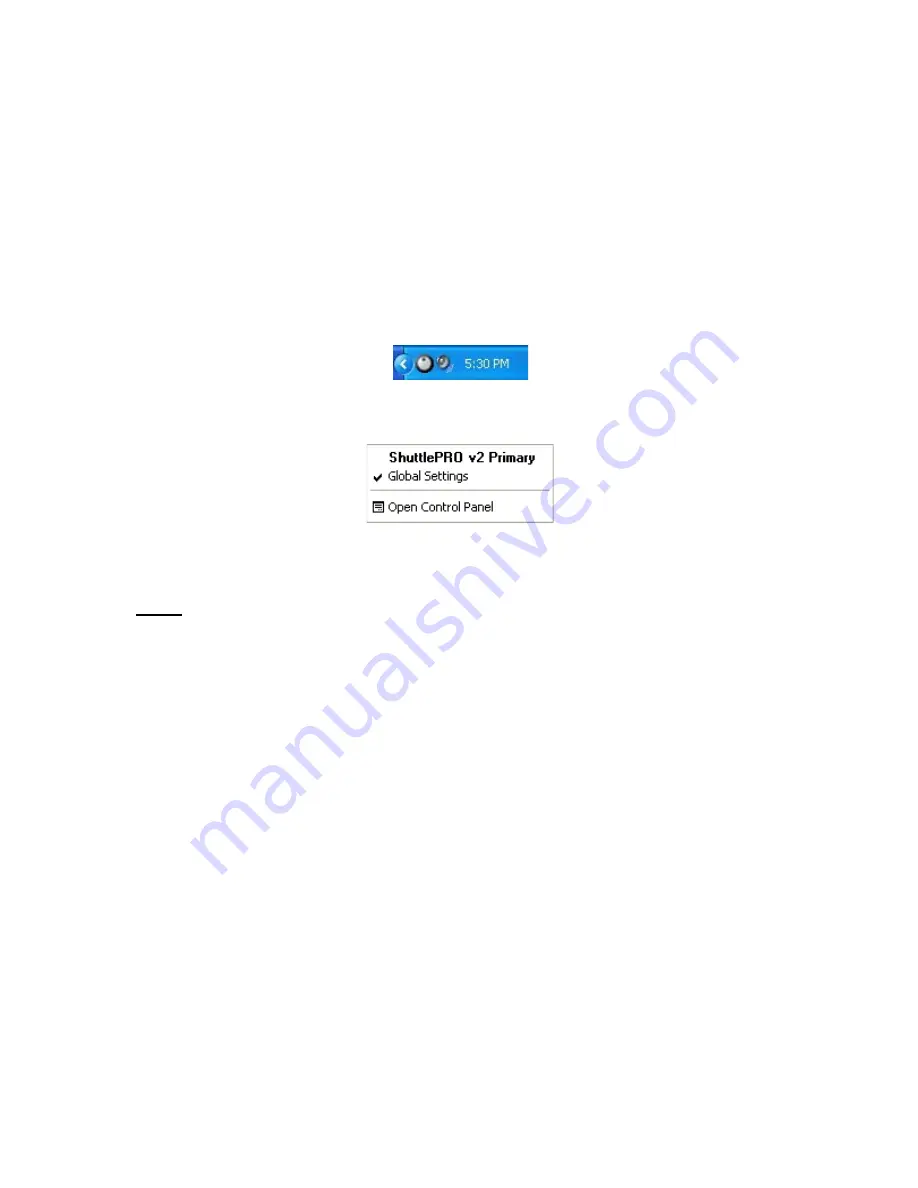
Contour Shuttle Multimedia Controllers
5
2.2 Opening the Shuttle Device Control Panel
The described method provides the fastest access to the Shuttle device Control Panel and to
some of its frequently used features.
Step 1.
Locate and click the Shuttle device Helper Menu icon.
The Shuttle device Helper is located in the Task bar, which is located in the lower
right hand corner of your screen. It is represented as a gray jog and shuttle ring
icon.
Step 2.
A pop up menu will appear.
Fig. 2-2
Fig. 2-3
Step 3.
Click
Open Control Panel
from the menu.
Note:
The Contour Shuttle Device Configuration panel is an applet of the Windows Control
Panel. Therefore, the Contour Shuttle Device icon also appears in the Windows Control
Panel.
The Shuttle configuration icon may also appear in the Programs submenu, depending on the
installation options you chose.
2.3 Control Panel Components
The Control Panel consists of two sections:
•
the settings management section – this section acts on settings as a whole. It allows
you to select existing settings, to create new settings and to import/export settings.
•
the device events control section – this section acts on each of the Shuttle device
components for the setting selected in the Target Application Menu.
Содержание ShuttlePRO
Страница 1: ...Contour Shuttle Device Control Panel ...
Страница 14: ...Fig 3 1 Exported settings info for Adobe Premiere Clip Edit Contour Shuttle Multimedia Controllers 13 ...
Страница 30: ...Contour Shuttle Multimedia Controllers 30 ...
Страница 31: ...Contour Shuttle Multimedia Controllers 33 ...
Страница 32: ...Contour Shuttle Multimedia Controllers 34 ...





















