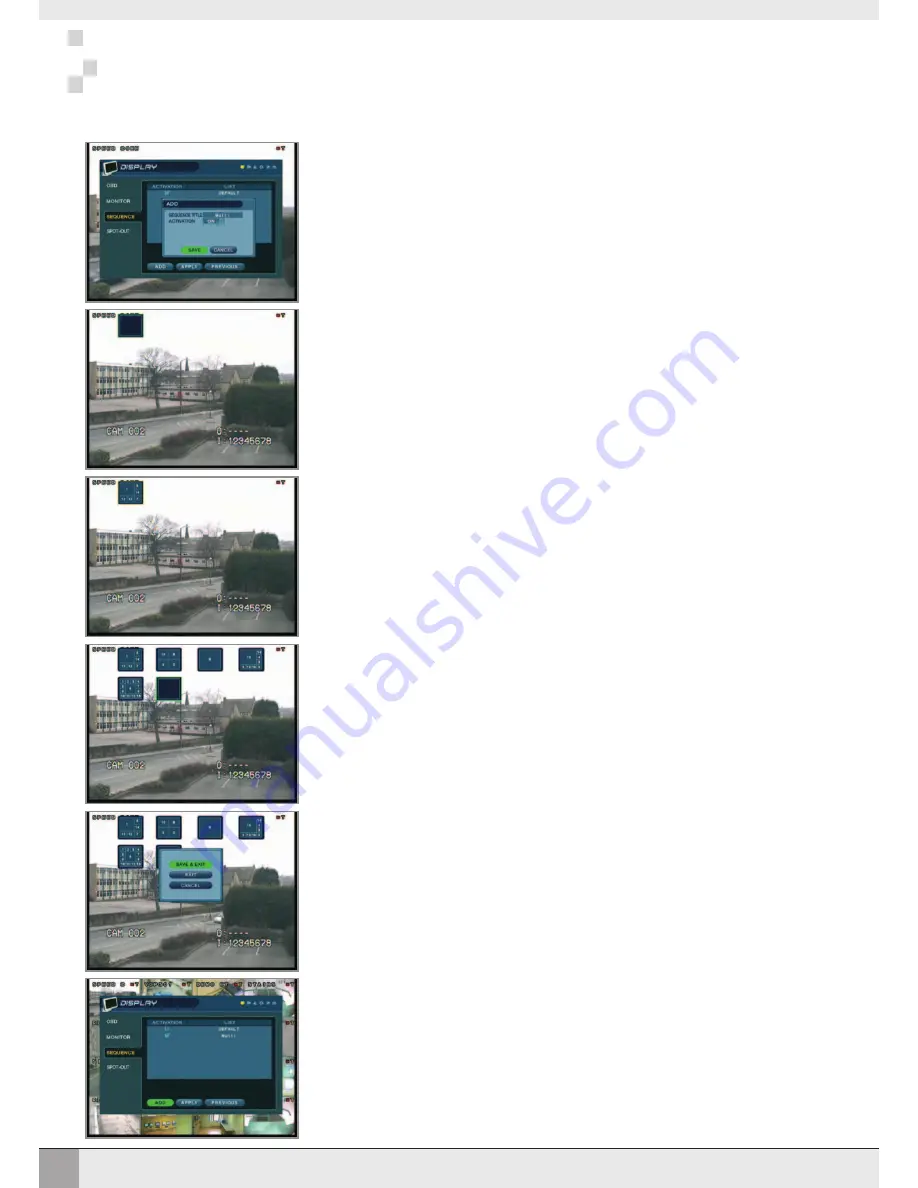
15
CONFIGURING THE VXM4
CONFIGURING THE VXM4
The square on the top left of the display represents the first sequence screen that will be displayed. To
edit the screen, press
ENTER
to turn the cursor orange. Using the up and down
CURSOR KEYS
, choose
the screen type (single or various multi screen options)
When the correct screen type is displayed, use the
CHANNEL SELECTION
button to enter the channels
required for each portion of the multi screen.
Note: only one instance of each channel can be displayed.
To remove a channel, press the appropriate
CHANNEL SELECTION
button again
When all the channels have been completed, press ENTER to save the sequence screen and begin
creating the next one.
Up to 16 different sequence screens can be created
To finish editing the sequence, press
RETURN
and then
ENTER
to save & exit.
The new sequence is now saved and can be started by pressing the
SEQ
button when in live view.
Set ACTIVATION to ON, highlight SAVE and press
ENTER
to display the sequence programming screen.
DISPLAY: SEQUENCE continued
Содержание VXM4-16
Страница 49: ...46 NOTES NOTES...
Страница 50: ...47 NOTES NOTES...
Страница 51: ...48 NOTES NOTES...
Страница 52: ......






























