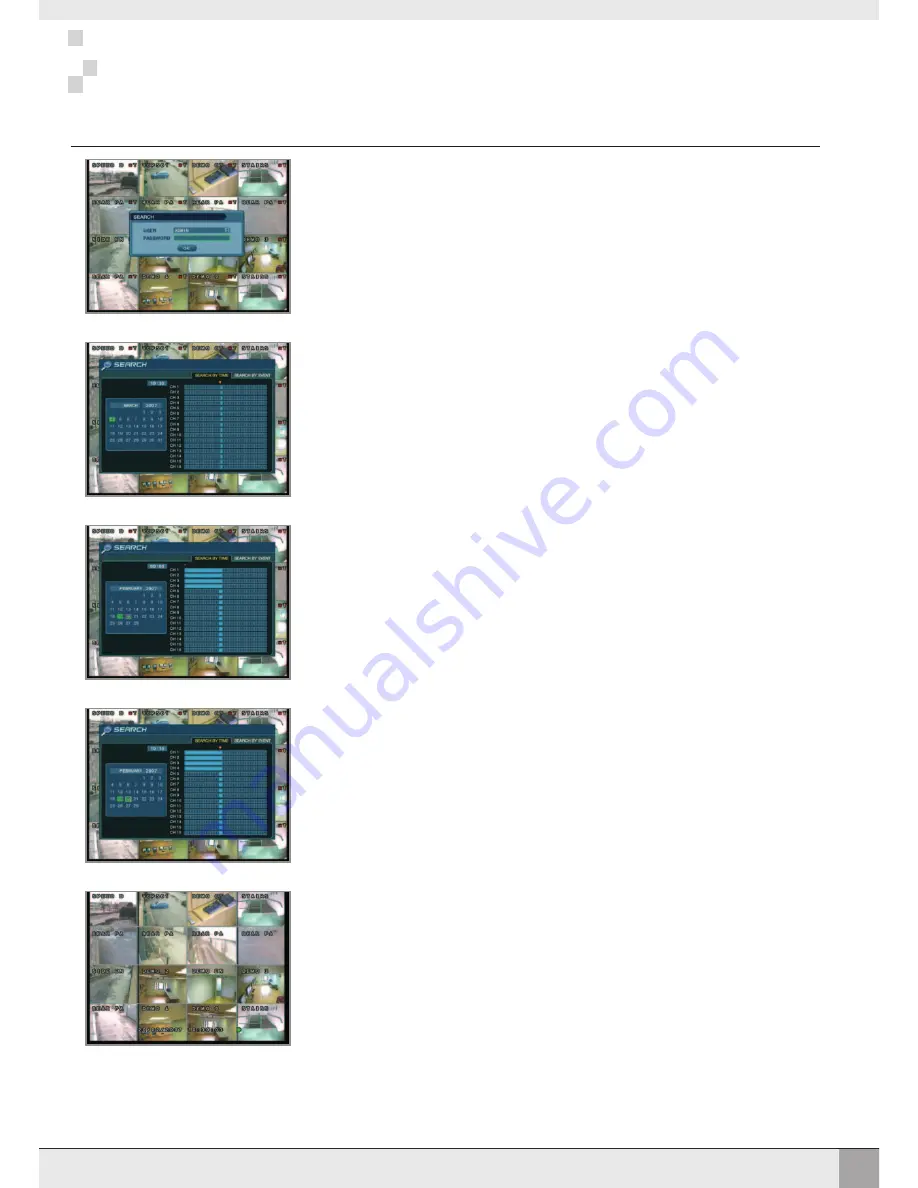
8
PLAYBACK
PLAYBACK
SEARCH
To search for a particular section of recorded footage, press the
SEARCH
button.
To protect unauthorised viewing of footage, only ADMIN and MANAGER user levels can playback
footage.
To login as ADMIN, enter the default password of 1234 and press
ENTER
The VXM4 uses a calendar and timeline search method for quick access to recorded footage.
The calendar displayed on the left shows the current month. Days highlighted in green have recorded
footage.
The timeline on the right shows a 24 hour status of all channels for the selected day. Light blue areas
show recorded footage.
Press
ENTER
to select the calendar and use the
CURSOR KEYS
to move the purple square to the
required day. As different days are selected, the timeline display also changes to show recorded footage
on that day.
Press
ENTER
to choose the day and move to the timeline.
Use the
CURSOR KEYS
to move the timeline cursor left or right to select the time segment required.
Each movement of the timeline cursor increases or decreases the time by 15 minutes. The currently
selected time is displayed above the calendar.
Press
ENTER
to begin playback from the selected time.
The default playback mode is 16 screen display. By pressing
DISPLAY
or using the
CHANNEL
SELECTION
buttons, it is possible to display single screen or other multi screen formats in a similar way
to the live display mode.
Содержание VXM4-16
Страница 49: ...46 NOTES NOTES...
Страница 50: ...47 NOTES NOTES...
Страница 51: ...48 NOTES NOTES...
Страница 52: ......












































