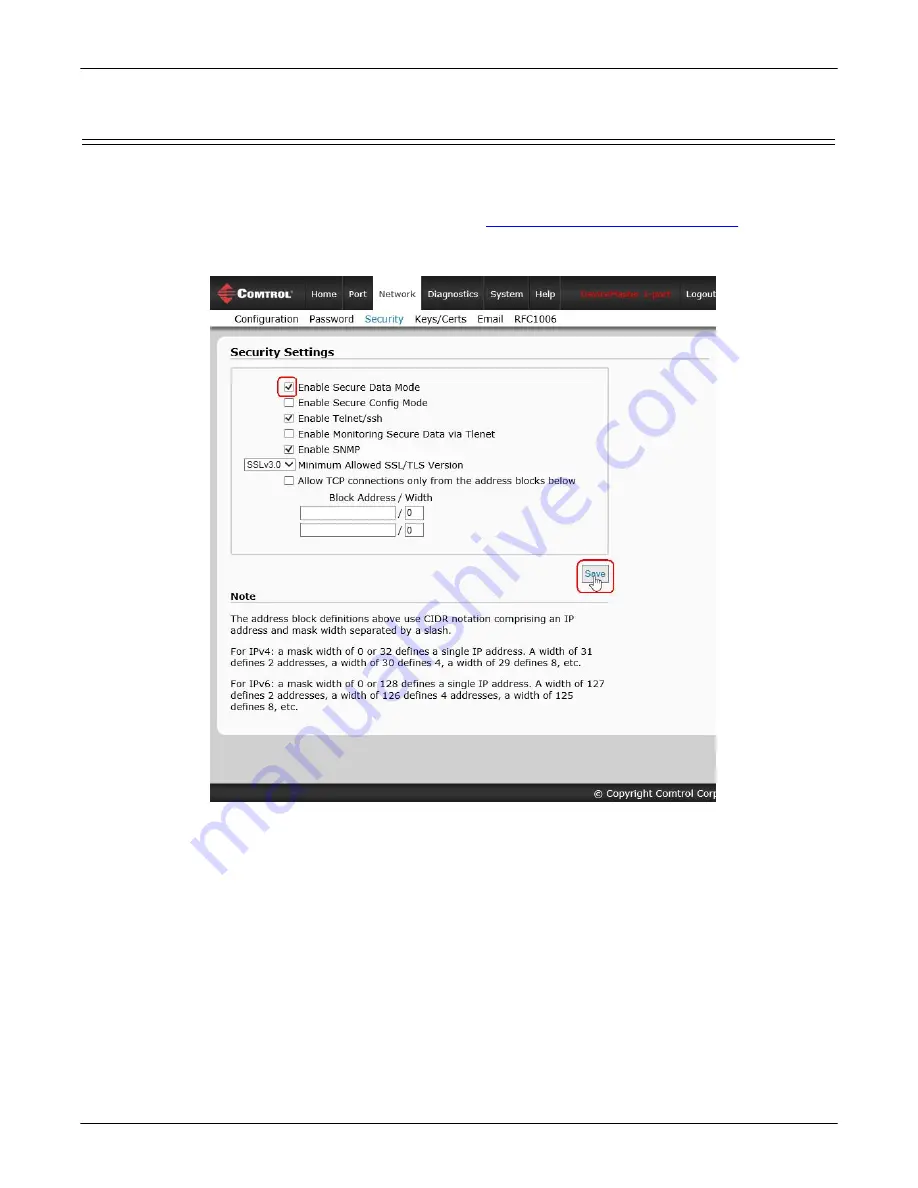
DeviceMaster Installation and Configuration Guide
: 2000594 Rev. F
DeviceMaster Security - 79
Configure/Enable Security Features Overview
Configure/Enable Security Features Overview
You can enable DeviceMaster security features the web page (SocketServer or the NS-Link version).
Key and
Certificate Management
must be done using the
Security
tab in the DeviceMaster web pages.
If you want secure COM ports, you must also
Enable SSL Mode
and enter any applicable server or client
certificates in the NS-Link device driver for Windows. See
Device Driver (NS-Link) Installation
The following illustration shows the
Security Settings
page under the
Network
menu and is discussed in the
following table.
Содержание DeviceMaster PRO
Страница 1: ...Installation and Configuration Guide ...
Страница 32: ...32 Hardware Installation DeviceMaster Installation and Configuration Guide 2000594 Rev F Hardware Installation ...
Страница 130: ...130 Managing the DeviceMaster DeviceMaster Installation and Configuration Guide 2000594 Rev F Managing the DeviceMaster ...
















































