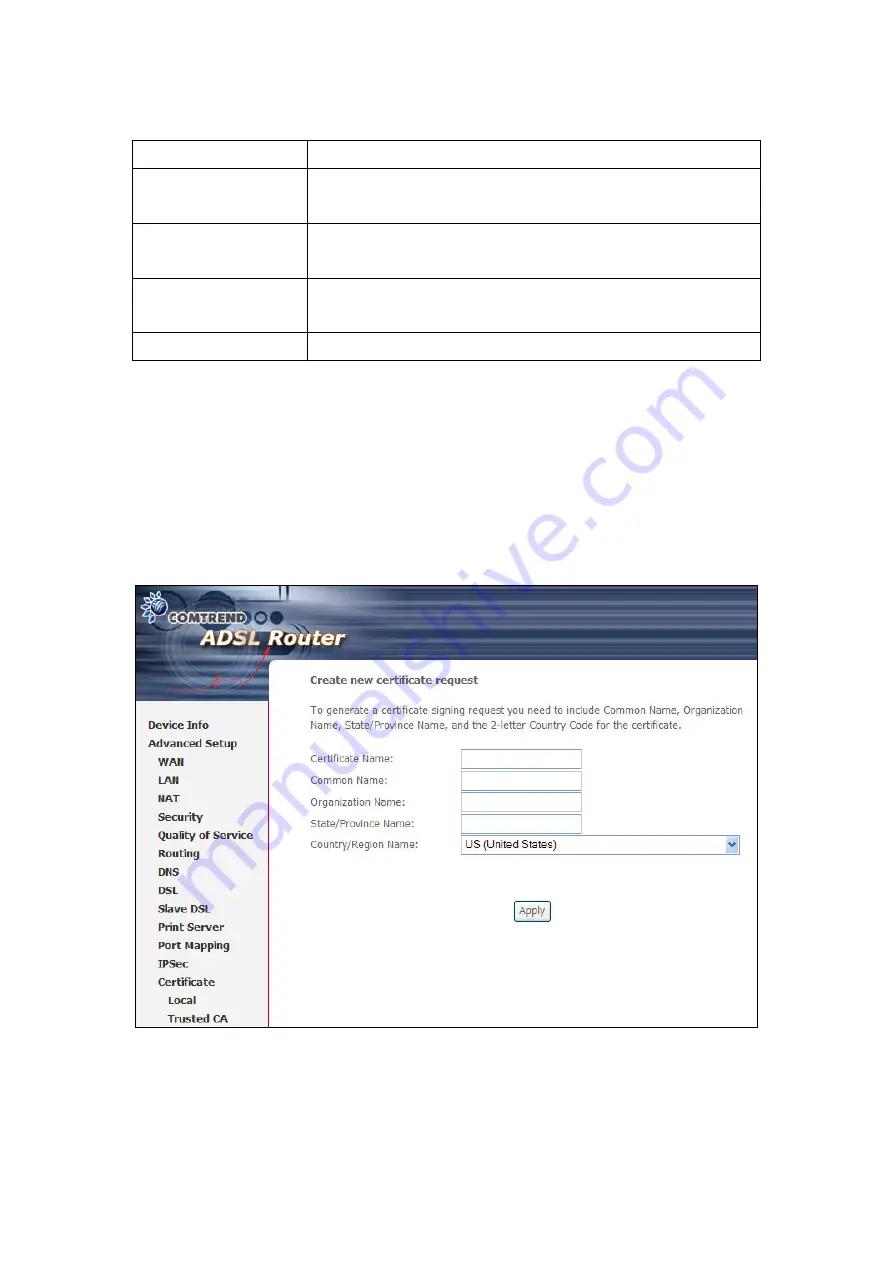
83
Click
Create Certificate Request
to generate a certificate signing request. The
certificate signing request can be submitted to the vendor/ISP/ITSP to apply for a
certificate. Some information must be included in the certificate signing request.
Actually, your vendor/ISP/ITSP will ask you to provide the information they require
and to provide the information in the format they regulate. The explanation for each
column in the following table is only for reference.
Click
Apply
to generate a private key and a certificate signing request.
This screen is used to paste the certificate content and the private key provided by
Certificate Name
A user-defined name for the certificate.
Common Name
Usually, it is the fully qualified domain name for the
machine.
Organization Name
The exact legal name of your organization. Do not
abbreviate.
State/Province Name The state or province where your organization is located. It
cannot be abbreviated.
Country/Region Name The two-letter ISO abbreviation for your country.
Содержание NexusLink 5631
Страница 1: ...NexusLink 5631 Wireless ADSL2 Bonded Router User Manual Version C1 3 February 19 2008 261076 005...
Страница 7: ...6 1 2 Application This diagram depicts the application of the NexusLink 5631 on a wireless network...
Страница 17: ...16 STEP 6 When the window displays as below click the NEXT button and wait...
Страница 18: ...17 STEP 7 Click the Finish button when the window displays as below STEP 8 Installation is complete...
Страница 52: ...51 5 3 Route 5 4 ARP...
Страница 53: ...52 5 5 DHCP...
Страница 101: ...100 If router mode is PPPoE the following screen will be displayed for your reference...
Страница 118: ...117 Step 6 Click Have Disk and insert the printer driver CD Step 7 Select driver file directory on CD ROM and click OK...
Страница 119: ...118 Step 8 Once the printer name appears click OK Step 9 Choose Yes or No for default printer setting and click Next...






























