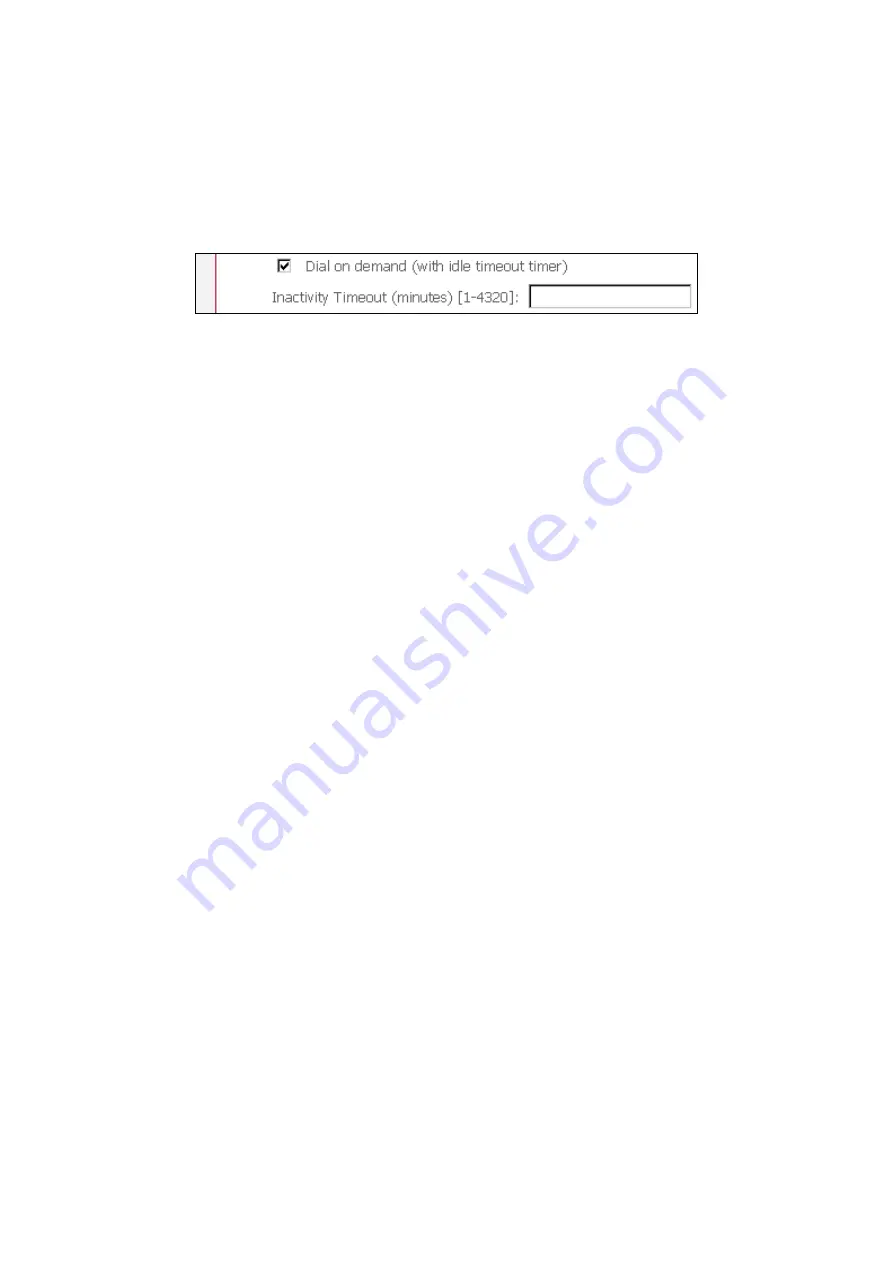
27
Disconnect if no activity
The router can be configured to disconnect if there is no activity for a period of time
by selecting the
Dial on demand
check box. When the checkbox is ticked, you need
to enter the inactivity timeout period. The timeout period ranges from 1 minute to
4320 minutes.
PPP IP Extension
The PPP IP Extension is a special feature deployed by some service providers.
Unless your service provider specially requires this setup, do not select it.
The PPP IP Extension supports the following conditions:
•
Allows only one PC on the LAN
•
The public IP address assigned by the remote side using the PPP/IPCP protocol
is actually not used on the WAN PPP interface. Instead, it is forwarded to the PC
LAN interface through DHCP. Only one PC on the LAN can be connected to the
remote, since the DHCP server within the ADSL router has a single IP address to
assign to a LAN device.
•
NAPT and firewall are disabled when this option is selected.
•
The ADSL router becomes the default gateway and DNS server to the PC through
DHCP using the LAN interface IP address.
•
The ADSL router extends the IP subnet at the remote service provider to the LAN
PC. That is, the PC becomes a host belonging to the same IP subnet.
•
The ADSL router bridges the IP packets between WAN and LAN ports, unless the
packet is addressed to the router’s LAN IP address.
Use Static IP Address
Unless your service provider specially requires this setup, do not select it.
If selected, enter your static IP address.
Retry PPP password on authentication error
Tick the box to select.
Enable PPP Debug Mode
Enable the PPPoE debug mode. The system will put more PPP connection
information in System Log. This is used for debugging purposes.
Bridge PPPoE Frames Between WAN and Local Ports (Default Enabled)
If Enabled, the function can create a local PPPoE connection to the WAN side.
Содержание NexusLink 5631
Страница 1: ...NexusLink 5631 Wireless ADSL2 Bonded Router User Manual Version C1 3 February 19 2008 261076 005...
Страница 7: ...6 1 2 Application This diagram depicts the application of the NexusLink 5631 on a wireless network...
Страница 17: ...16 STEP 6 When the window displays as below click the NEXT button and wait...
Страница 18: ...17 STEP 7 Click the Finish button when the window displays as below STEP 8 Installation is complete...
Страница 52: ...51 5 3 Route 5 4 ARP...
Страница 53: ...52 5 5 DHCP...
Страница 101: ...100 If router mode is PPPoE the following screen will be displayed for your reference...
Страница 118: ...117 Step 6 Click Have Disk and insert the printer driver CD Step 7 Select driver file directory on CD ROM and click OK...
Страница 119: ...118 Step 8 Once the printer name appears click OK Step 9 Choose Yes or No for default printer setting and click Next...






























