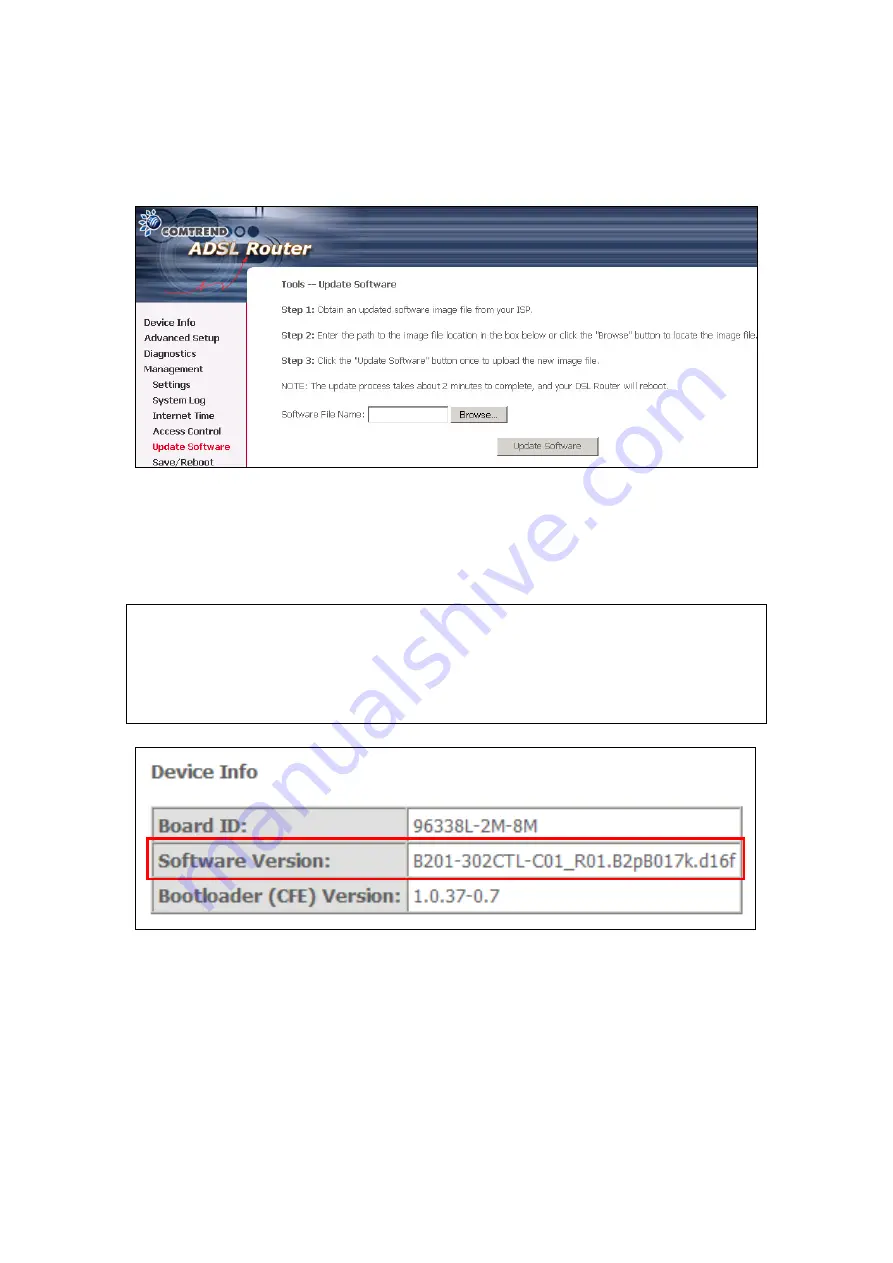
8.5 Update Software
The
Update Software
screen allows for firmware updates. Manual device
upgrades from a locally stored file can be performed using the following screen.
Step 1:
Obtain an updated software image file from your ISP.
Step 2:
Enter the path and filename of the firmware image file in the
Software
File Name
field or click the
Browse
button to locate the image file.
Step 3:
Click the
Update Software
button once to upload and install the file.
NOTE 1:
The update process will take about 2 minutes to complete. The device
will reboot and the browser window will refresh to the default screen
upon successful installation.
It is recommended that you compare the
Software Version
at the top
of the
Device Info
Summary screen (see graphic below) with the
firmware version installed, to confirm the installation was successful.
73
Содержание CT-5611E
Страница 1: ...CT 5611E ADSL2 Combo Router for Annex B User Manual Version A1 0 June 2 2008 261070 009...
Страница 10: ...STEP 5 The installation is complete You can now connect the device to your PC using a standard USB cable 9...
Страница 14: ...13...
Страница 15: ...STEP 7 Click the Finish button when the window displays as below STEP 8 Installation is complete 14...
Страница 41: ...40...























