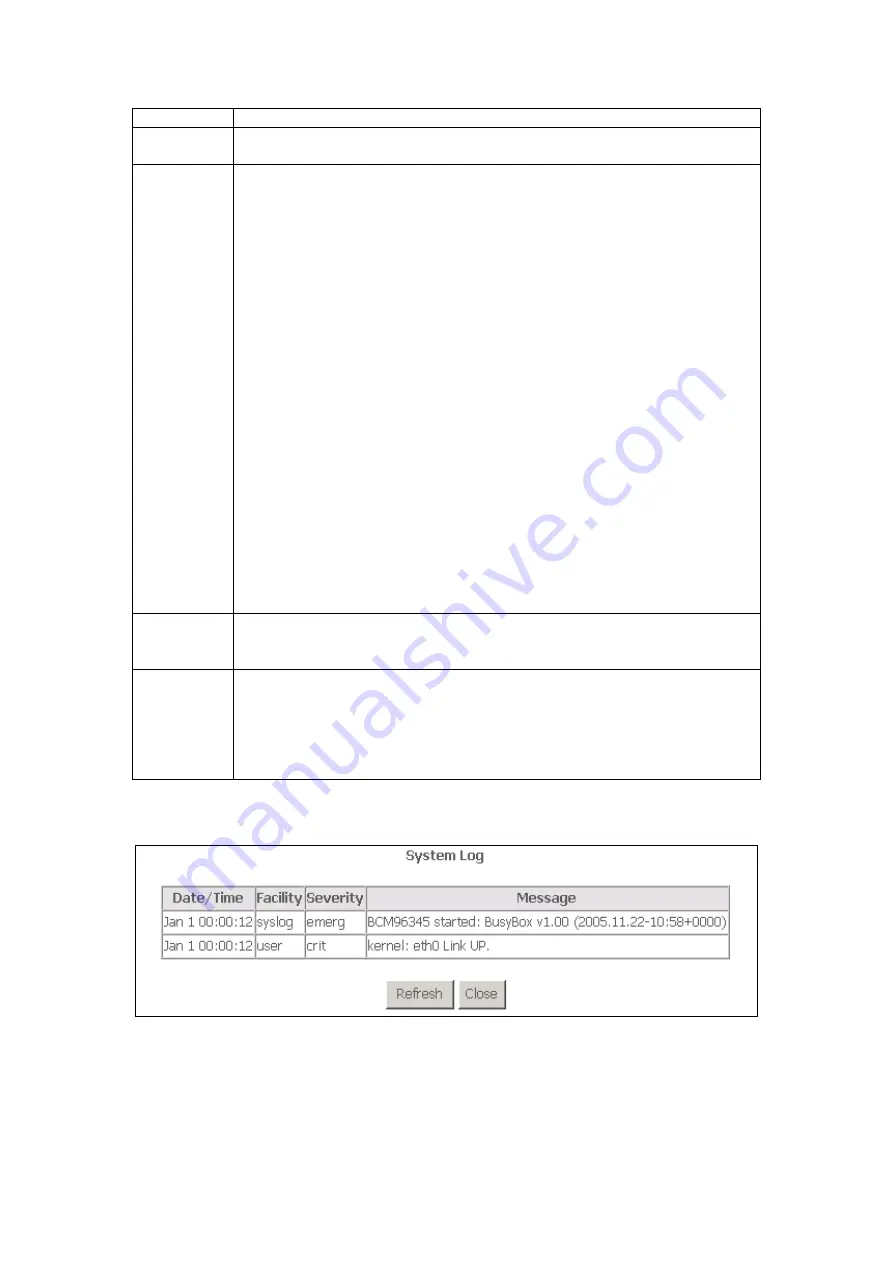
Option Description
Log
Indicates whether the system is currently recording events. The
user can enable or disable event logging. By default, it is disabled.
Log level
Allows you to configure the event level and filter out unwanted
events below this level. The events ranging from the highest critical
level “Emergency” down to this configured level will be recorded to
the log buffer on the CT-5611E SDRAM. When the log buffer is full,
the newest event will wrap up to the top of the log buffer and
overwrite the oldest event. By default, the log level is “Debugging,”
which is the lowest critical level.
The log levels are:
•
•
•
•
•
•
•
•
Emergency = system is unusable
Alert = action must be taken immediately
Critical = critical conditions
Error = Error conditions
Warning = normal but significant condition
Notice= normal but insignificant condition
Informational= provides information for reference
Debugging = debug-level messages
Emergency is the most serious event level, whereas Debugging is
the least important. For instance, if the log level is set to Debugging,
all the events from the lowest Debugging level to the most critical
level Emergency level will be recorded. If the log level is set to
Error, only Error and the level above will be logged.
Display
Level
Allows the user to select the logged events and displays on the
View System Log
window for events of this level and above to the
highest Emergency level.
Mode
Allows you to specify whether events should be stored in the local
memory, be sent to a remote syslog server, or both simultaneously.
If remote mode is selected, view system log will not be able to
display events saved in the remote syslog server. When either
Remote mode or Both mode is configured, the WUI will prompt to
enter the Server IP address and Server UDP port.
Step 3:
Click
View System Log
. The results are displayed as follows.
69
Содержание CT-5611E
Страница 1: ...CT 5611E ADSL2 Combo Router for Annex B User Manual Version A1 0 June 2 2008 261070 009...
Страница 10: ...STEP 5 The installation is complete You can now connect the device to your PC using a standard USB cable 9...
Страница 14: ...13...
Страница 15: ...STEP 7 Click the Finish button when the window displays as below STEP 8 Installation is complete 14...
Страница 41: ...40...



























