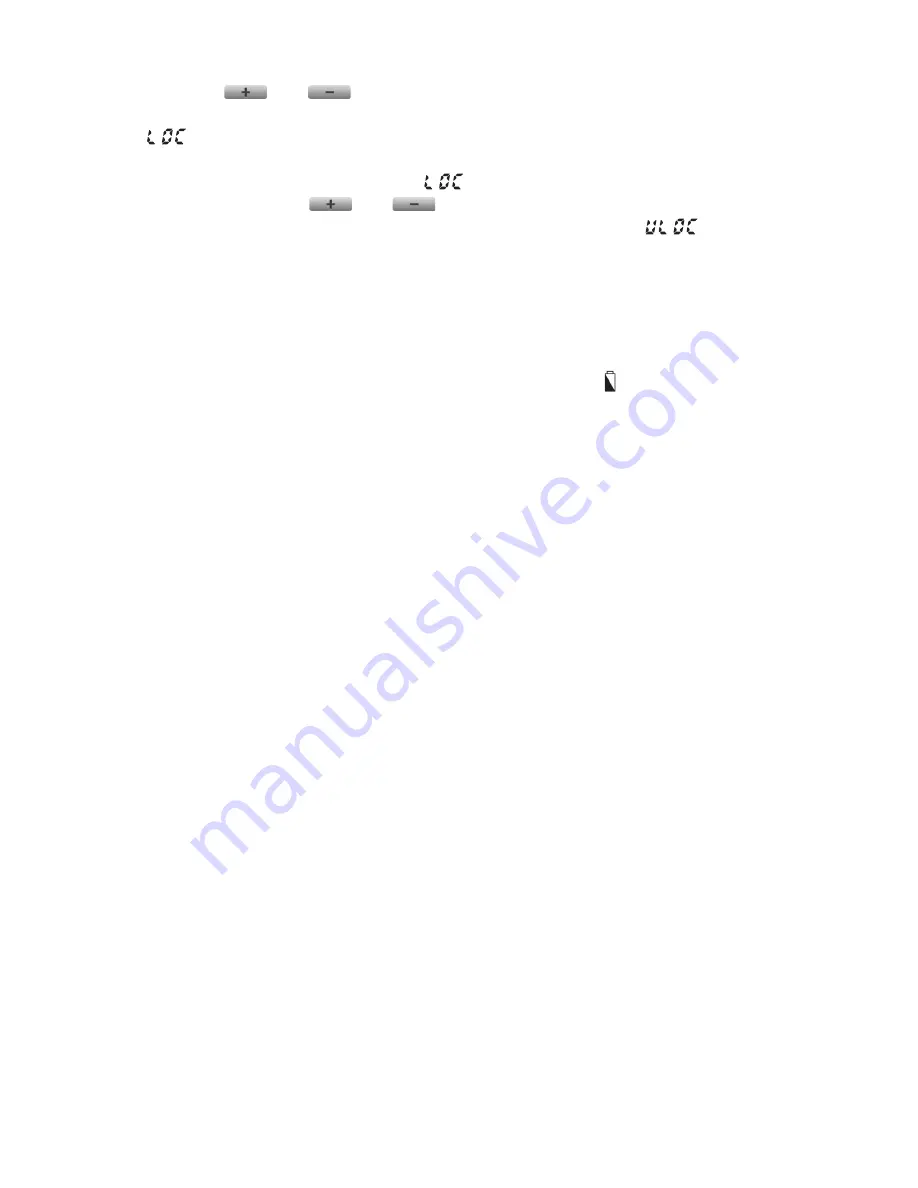
- 14 -
To activate the lock, first press the “
SET
” button to go to the main screen, then
press the
and
buttons together and hold them down for at least 5
seconds. After the control buttons have successfully been locked, the notice
“
” appears in place of the time characters for a couple of seconds. Until
the control buttons are locked, their normal function do not work; if any button
is pressed, then only the notice “
” appears and nothing else happens.
To unlock press the
and
buttons together and hold them down for
at least 5 seconds. After unlocking the buttons, the notice “
” appears
in place of the time characters for a couple of seconds, whereupon all the
buttons can be used normally again.
7. CHANGING THE BATTERY
The average lifetime of the batteries is 1 year, but frequent use of the back-
ground light may shorten this time considerably. If the icon indicating low
battery voltage appears on the display, the batteries should be replaced (see
Section 2.1). The exact time should be set again after the batteries have been
replaced, but the device saves the program that has been loaded even with-
out batteries therefore there is no need to reprogram the device.
8. RESETTING THE THERMOSTAT TO ITS FACTORY
DEFAULT SETTINGS
By pressing the “
RESET
” button located on the main panel of the thermostat,
the thermostat can be reset to its factory default settings. This results in
deleting the day, exact time, basic settings and the set program. After resetting
the device, adjust the basic settings of the thermostat again and create the
new program, as described in
Sections 2
and
3
.
9. TUNING THE
COMPUTHERM
Q8RF(TX)
THERMOSTAT AND THE RECEIVER UNIT OF
THE
COMPUTHERM
Q8RF
THERMOSTAT
TOGETHER
9.1
COMPUTHERM
Q8RF(TX)
-
COMPUTHERM
Q8RF
If you would like to use the
COMPUTHERM
Q8RF(TX)
thermostat to comple-
ment the
COMPUTHERM
Q8RF
multi-zone thermostat, then follow the tuning
steps described in
Section 9.2
of the manual of the
COMPUTHERM
Q8RF
thermostat.



































