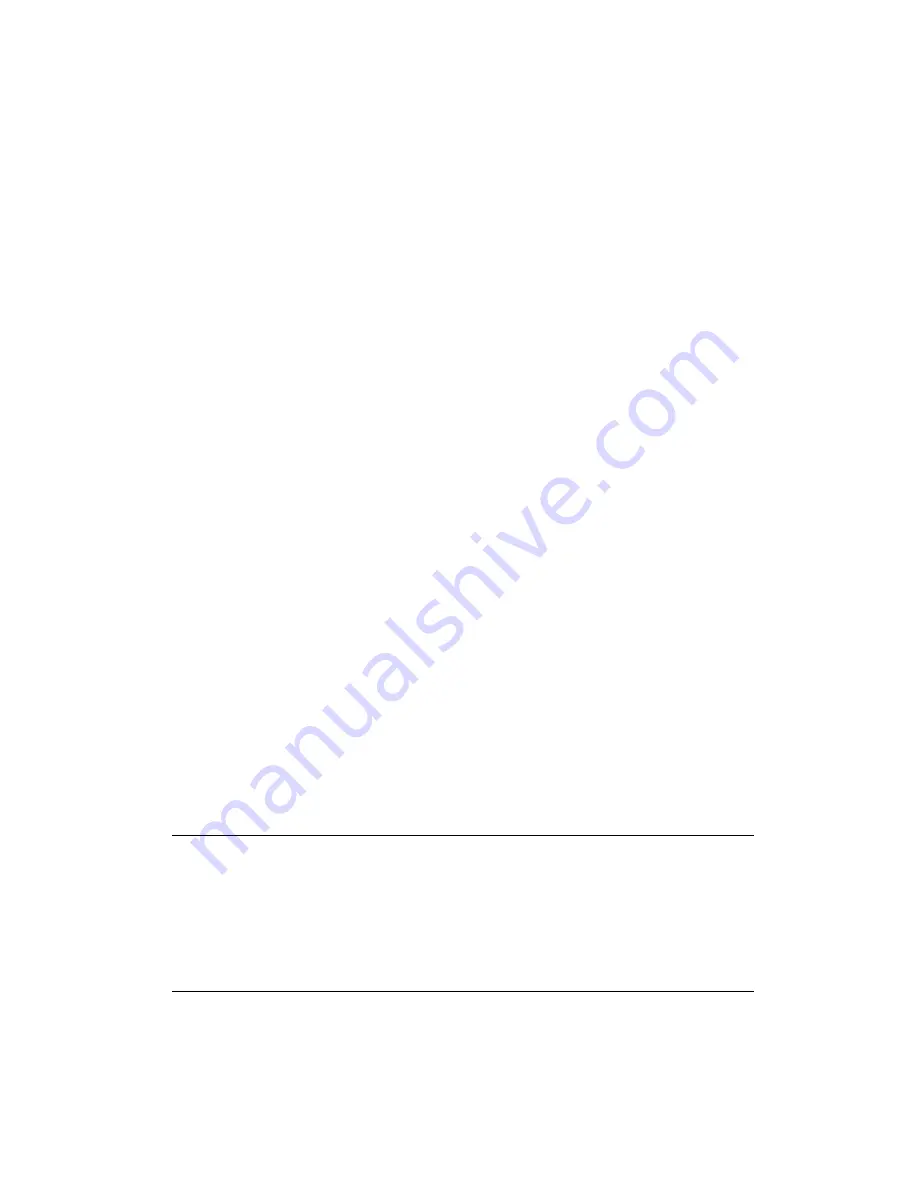
31
C:\Program Files\ Common Files\VideoMate\ComproRemoteDTV.exe
Then you should see the icon on the system tray. The IR icon should turn
bright when you press buttons on the remote.
If you see no response, please move your mouse cursor on the IR icon. If you
see it shows “No Device,” your drivers may not be not properly installed.
Please remove ComproDTV 4 using "Add/Remove programs" in the Control
Panel and reinstall it.
Some devices may emit the IR signals. Please check if there are any
microwaves or lights that may be doing this. And make sure as few cables as
possible are crossing the IR receiver.
Why are images scrambled
?
Please update the video and sound card drivers from vendors’ web sites.
Make sure the driver for motherboard chipset is also up to date. The default
drivers supplied with the Windows operating system are usually too old to
operate correctly. If you still have problems, please install th
e latest
ComproDTV 4 an
d driver from our website.
Contacting Compro Technical Support
Before you submit an email for support, please check support FAQs on our
web site.
http://www.comprousa.com/New/tw/supports.html
You can download the latest update from our website. Many issues should be
solved on the newer version. When contacting Compro for technical support,
please use the Compro support request form and provide as much of the
requested information as possible. Please write the details in order to
determine the problem. And also provide
the
product serial number (15 digits
numbers) on the PCIe card. Please use the form from below or email to
or use the customer service form from the link:
http://www.comprousa.com/New/tw/form.htm
Note
Make sure you include the information of hitting the button of "E-mail Info" in
the Device Settings in Settings of ComproDTV 4 in order to determine the
problem.
In order to solve the problem quickly, it is very important to provide as much
detail as possible.
P/N: 3GA0310290

































