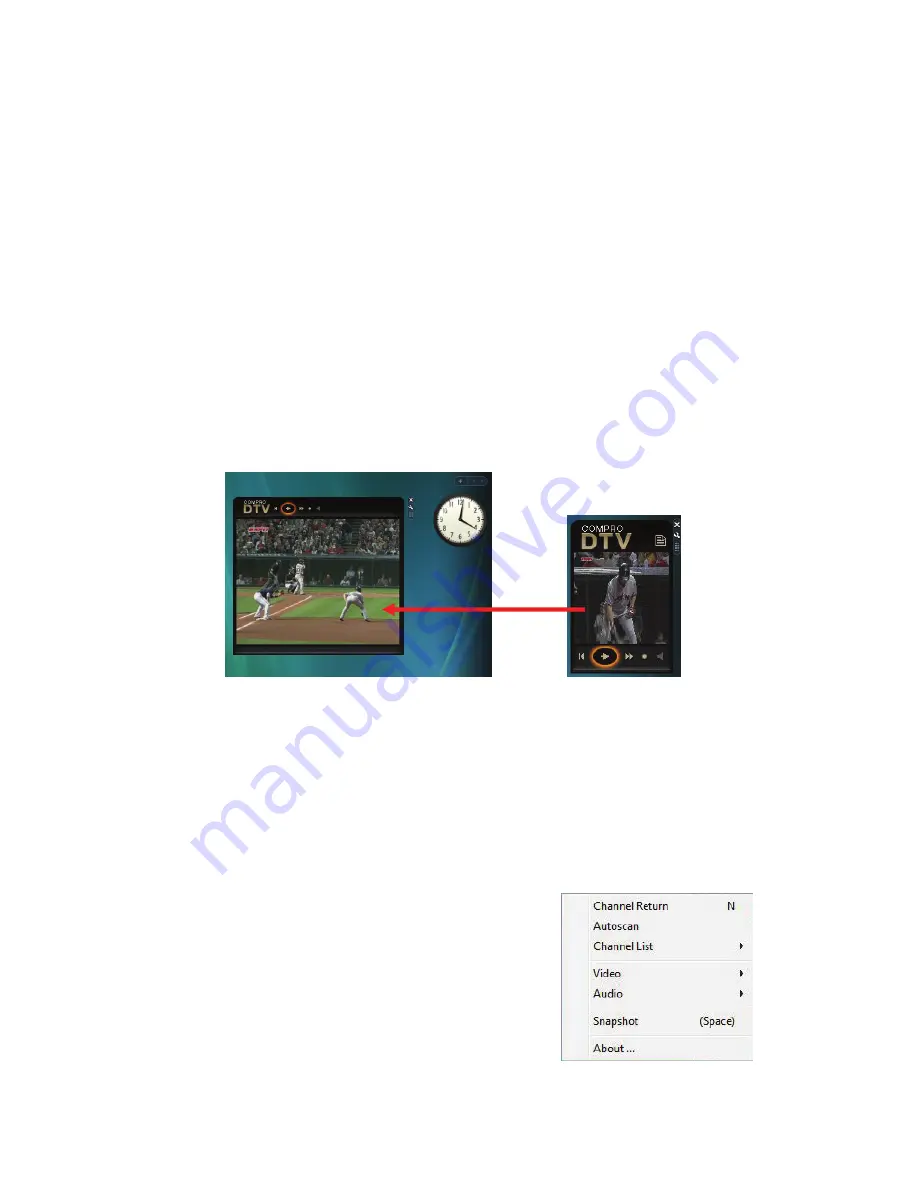
16
Scheduler list mode:
This mode will display the top 5 of your current
scheduled list, you can click any of the scheduled item and check the detail
information of it.
The last mode is schedule view which has two different parts. First, there is a
table that has five rows; it means that schedule view will allow the first five
schedules in the list. Second, if clicking the item, it will change to another part,
which show in detail about the schedule you clicked. Clicking again will go
back to first part. The process showed as below:
Dock and Undock Gadget Window:
Only docked gadget has three modes, the undocked gadget only support live
TV/playback video mode, and its size is bigger than docked one. You can
direct drag the gadget window to the other place out the sidebar and shows the
bigger undock window to watch TV or playback recorded video files.
Because undocked gadget lacks playlist, if you wants to play a file in undocked
mode,
you can drop a file into the window of gadget to play a file .(in docked
mode, you can also play a file by dropping a file into gadget) The control of
button in undocked mode is the same as docked mode.
Pop Menu
Click the right mouse button on the gadget window;
it will open the pop menu for selection. You can
return to last channel, autoscan available channels,
select channel to watch from channel list, select
video source, adjust audio volume, or snapshot TV
screen.
Directly drag gadget windows out the sidebar and shows the bigger window
















































