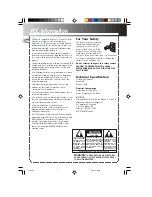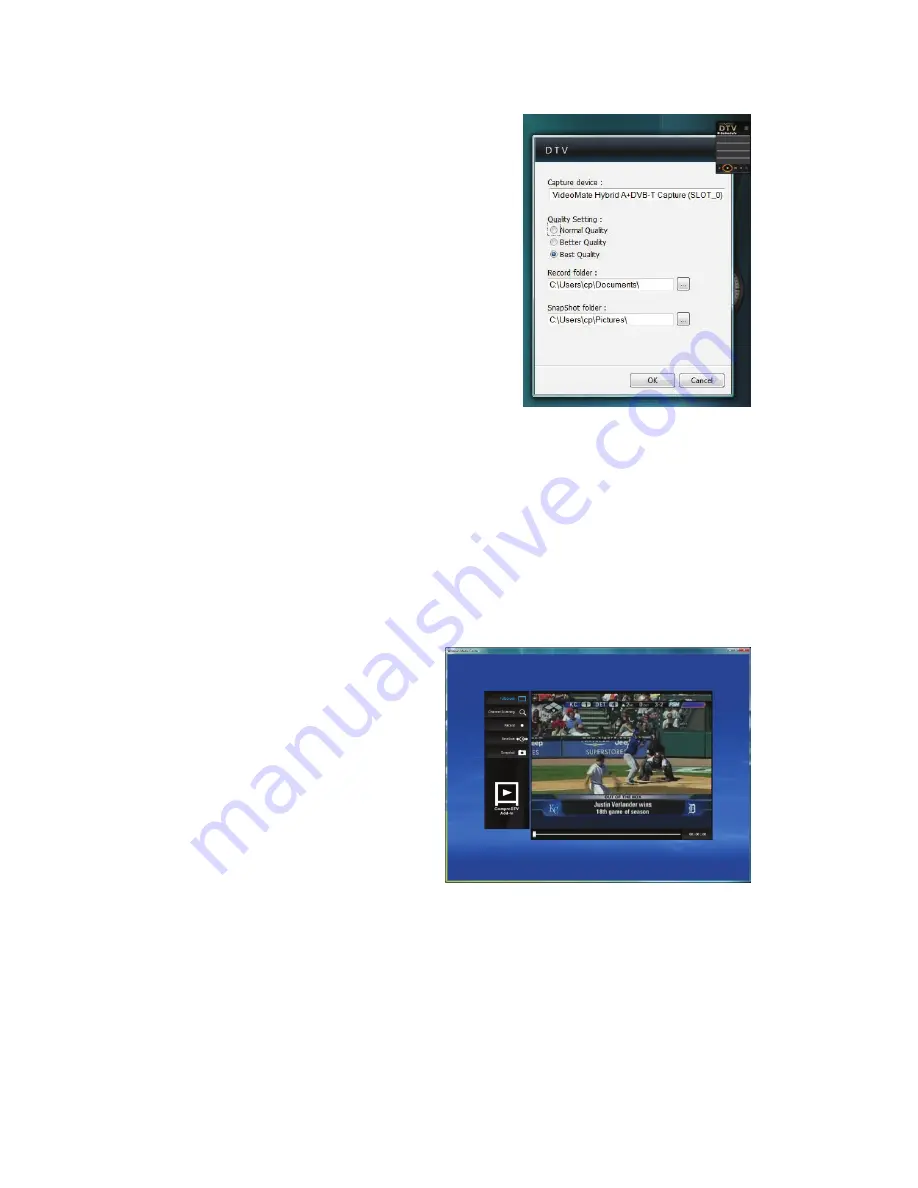
17
Gadget Settings
Settings of gadget have four parts included:
z
Capture device : to select capture
devices .(when running gadget first time or
having more than one device, this item is
needed)
z
Quality setting : to select recording quality
Normal
Better
Best
z
Record folder: a directory to place
recorded files.
z
Snapshot folder: a directory to place picture.
ComproDTV Add-In for Windows Media Center
ComproDTV add-in is practical and convenient feature for MCE. It provides
you the most user-friendly environment. After install Compro software at Vista,
just click the Media Center icon
→
program library
→
DTV Add-In,
and you can enjoy Live TV at Windows Media Center.
While this environment provide you some useful function shown as below,
when the function is working on, the text will turn blue to red while your mouse
cross over it:
Full Screen button
:
To enable the full screen mode of
live the TV window.
Channel Scanning button
:
To channel scan all the available
channels.
Record button
:
To record the TV show to your
hardware drive.
Timeshifting button
:
At Compro software will not forced to execute but let you control this function
by yourself.
Snapshot button
:
It provides you the more instinct interface. As soon as you snap one shot, and
it will be shown directly on the left and bottom corner of DTV Add-In.