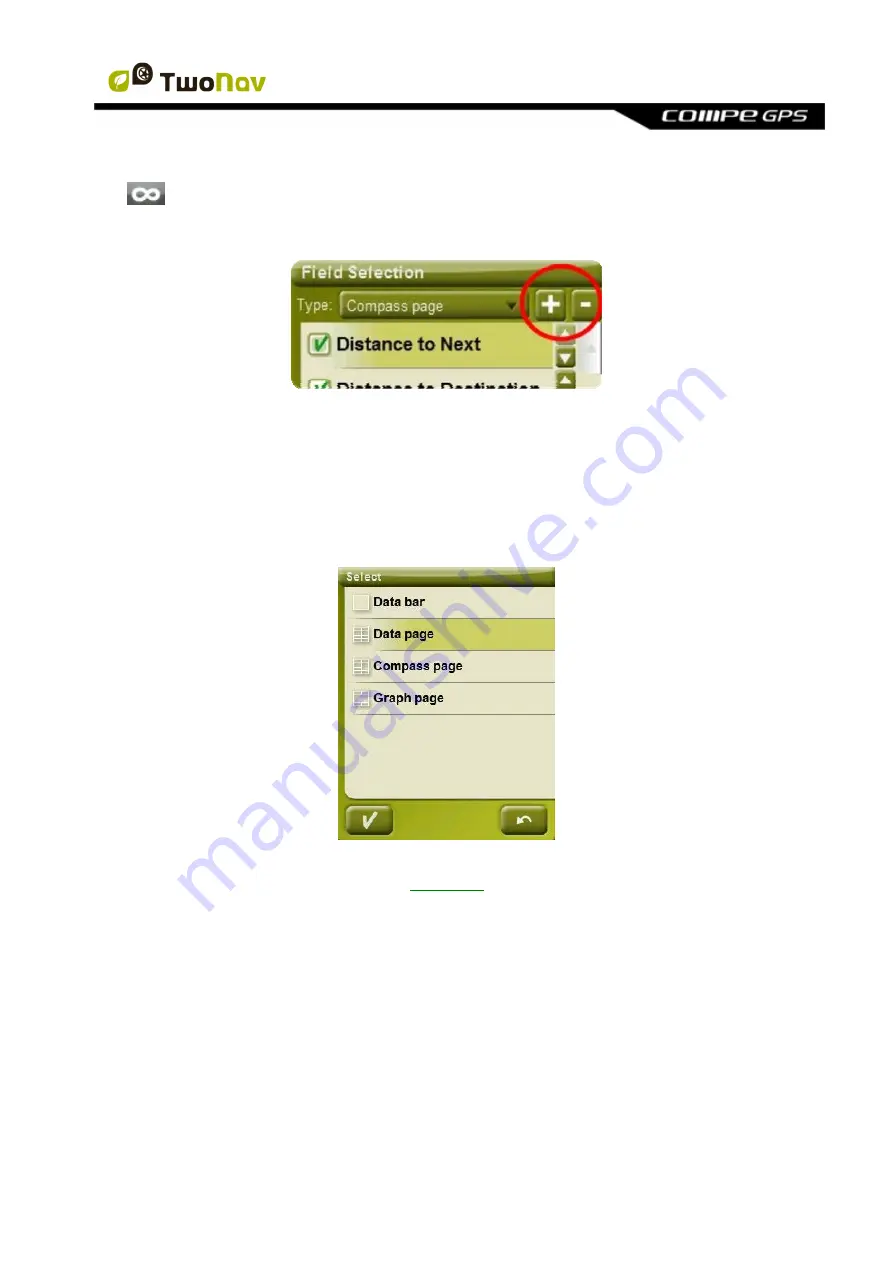
http://www.CompeGPS.com http://Support.CompeGPS.com 37
Note
: By default, only fields of frequent use will be shown, alphabetically ordered. If 'infinite'
button is pressed, full list of data fields will be shown.
You can also add or remove pages to de default ones using the + or - symbols at top right of the
data field manager window.
Just press - to remove currently selected data page.
Follow next steps to add a new page:
1. Press
‘+’
2. Enter a name for new page
3. Select a template for new data page
4. Choose data fields for it.
You can find a list of the available fields in
appendix 1
4.6.13
Tool bar
Tool bar can be customized to show the better combination for user.




























