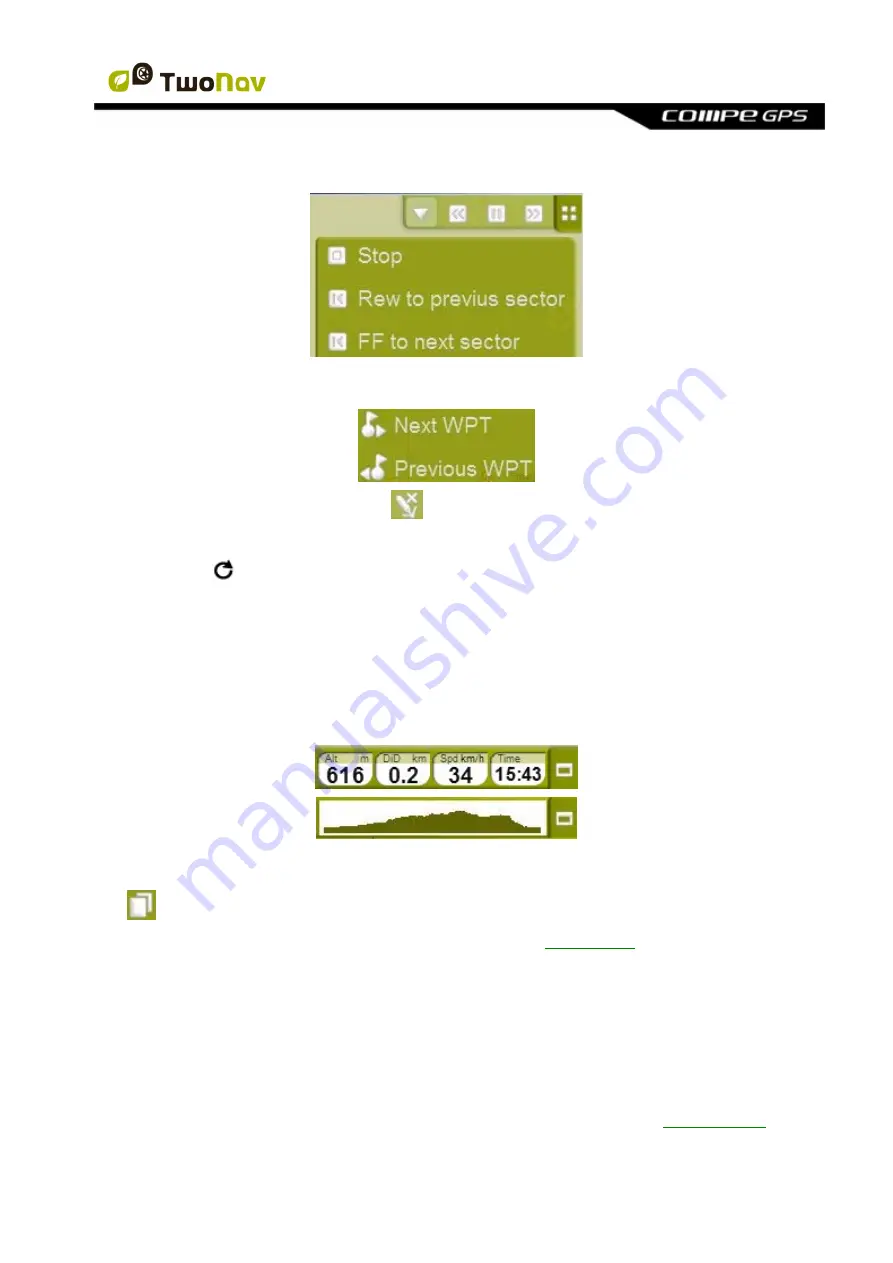
http://www.CompeGPS.com http://Support.CompeGPS.com 14
Extra buttons are added automatically to tool bar in these specific situations:
•
Simulating: functions to pause, stop and manage speed of simulation.
•
Navigating a route, track with waypoints or itinerary: ‘Next WPT’ and ‘Prev WPT’ buttons
to jump to next point or go back to the previous.
•
Edit mode: press ‘close edition’
when you finished creating your track or route.
Note:
Press
to return to the original distribution you only have to click at the circular arrow.
3.2.2
‘Data bar’
Data bar shows a few data fields and, when navigating a route or track, it has an extra state
which shows altitude profile.
Click on the button at the right side to switch between data bar and graph bar or to hide it.
Data bar can be configured from ‘menu > settings > display > Data bar’.
Data field manager also allows to customize data pages, which are accessed with the ‘page’
button.
You can also change a concrete data field directly opening the
context menu
on it.
3.2.3
‘InfoCurrent’ and ‘InfoNext’
At the top and at the bottom of the navigation window, there are two bars which may have
various information related to navigation:
•
InfoCurrent
: Information related to present position:
o
Off-Road:
Default:
Compass
Inside waypoint radius: Waypoint name. If waypoint has
associated files
,
click on it to reproduce.





























