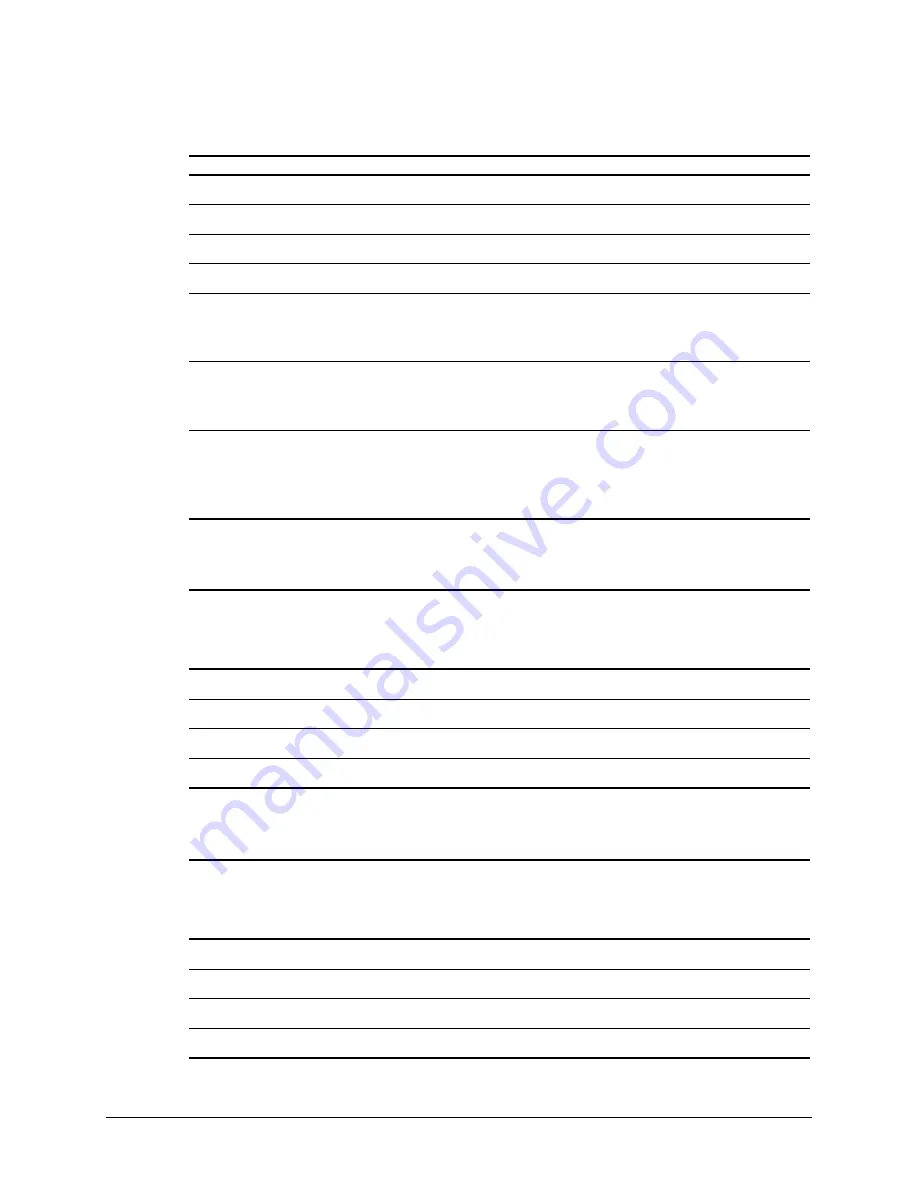
5-6
Physical, Operating, and Performance Specifications
IDE CD-ROM Drive Specifications
Continued
U.S.
Metric
Operating Conditions
Temperature
41
°
to 113
°
F
5
°
to 45
°
C
Humidity
10% to 80%
5% to 90%
Output Power
0.14 mW
Applicable Disk
CD-ROM (Mode 1 and 2)
CD-DA, CD-XA; Photo CD (single and multi-session)
Mixed Mode (audio and data combined)
Capacity
540 MB (Mode 1, 12 cm)
630 MB (Mode 2, 12 cm)
180 MB (8 cm)
Block Size
2048 bytes (Mode 1)
2340, 2336, bytes (Mode 2)
2352 bytes (CD-DA)
2328 bytes (CD-XA)
Diskette Drive Cable
Table 5-6
Compaq ProLiant 800 Servers
Diskette Drive Cable Specifications
Connector type
Flat cable, socket, multi-contact strain relief
Cable type
34 conduit flat cable
Length
9.5 in
Socket type
34 position
IDE CD-ROM Drive Cable
Table 5-7
Compaq ProLiant 800 Servers
IDE CD-ROM Drive Cable Specifications
Connector type
Flat cable, socket, multi-contact strain relief
Cable type
40 conduit flat cable
Socket type
40 position (missing pin 28)
Length
9 in










































