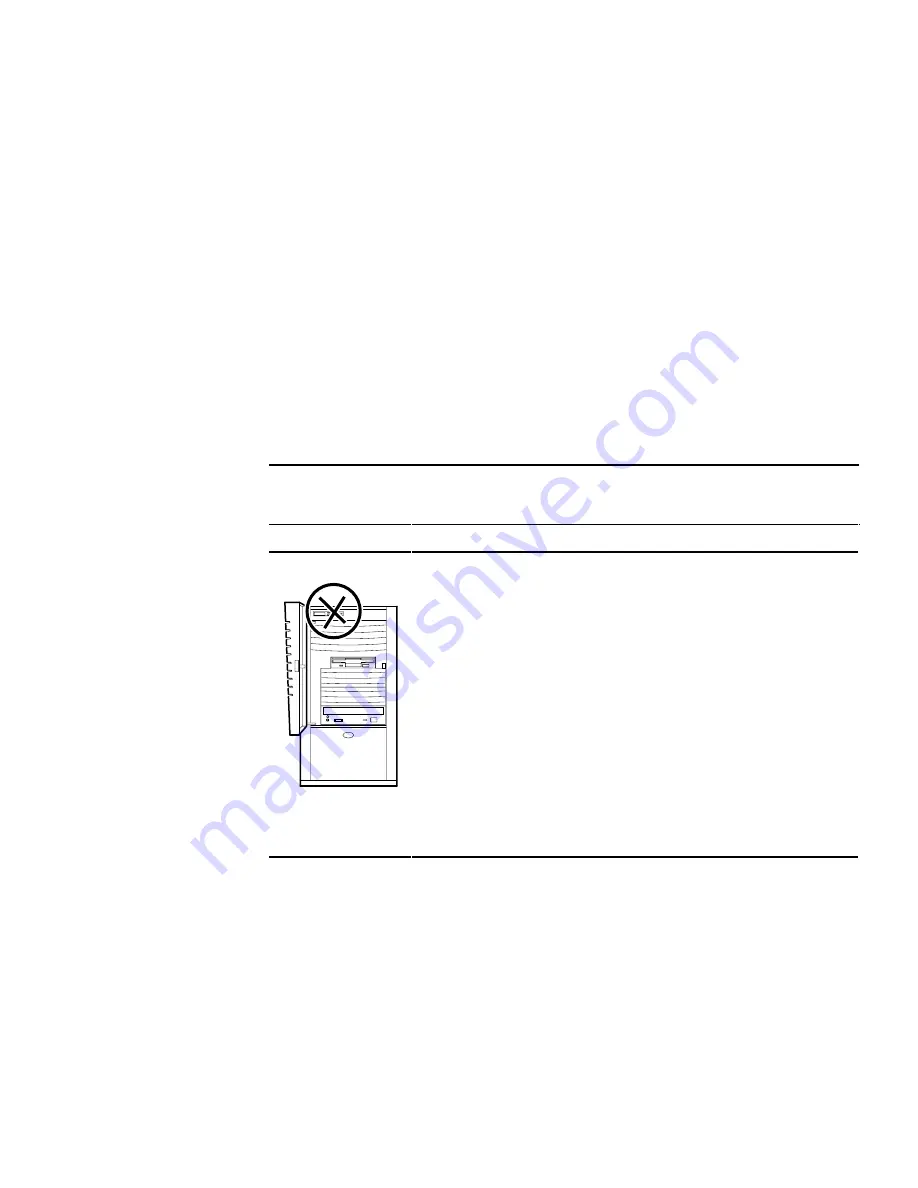
3-4
Compaq Professional Workstation XP1000
Compaq Confidential – Need to Know Required
Writer: Shared Engineering Services Project: Compaq Professional Workstation XP1000 Comments:
Part Number: EK-CPWXP-S1.B01 File Name: d-ch3 Troubleshooting.doc Last Saved On: 5/28/99 2:47 PM
■
Check the power indicator on the monitor. Also, check the monitor,
keyboard, and mouse cables to ensure that they are connected and seated
properly.
■
Contact Compaq Services or your service provider for software- or
hardware-related problems.
Logging Equipment
Record all model numbers and serial numbers of your hardware components in
the Checklist portion of Chapter 4, Customer Support. This will help
Customer Support personnel to answer your questions more quickly.
System Troubleshooting
The tables below list how to identify and solve problems that could occur with
your system, disk drive, audio, and monitor.
Table 3-1
System Troubleshooting
Problem
Possible Cause
Action
Power indicator not on.
System is not plugged in.
System is not turned on.
No power at the wall outlet.
Internal power supply cables not
reconnected after installing
options.
CPU and/or PCI fan not
connected to the main logic
board.
Fan vents blocked.
Front-panel cable not plugged in
to the main logic board.
Plug the system in, and then turn it back on.
Check that the power cable is secure, if
necessary.
Push the power button.
Use another wall outlet and separate circuit.
Reconnect internal power cables.
Contact your service representative.
Remove obstruction from fan vents.
Plug cable in.
continued






























