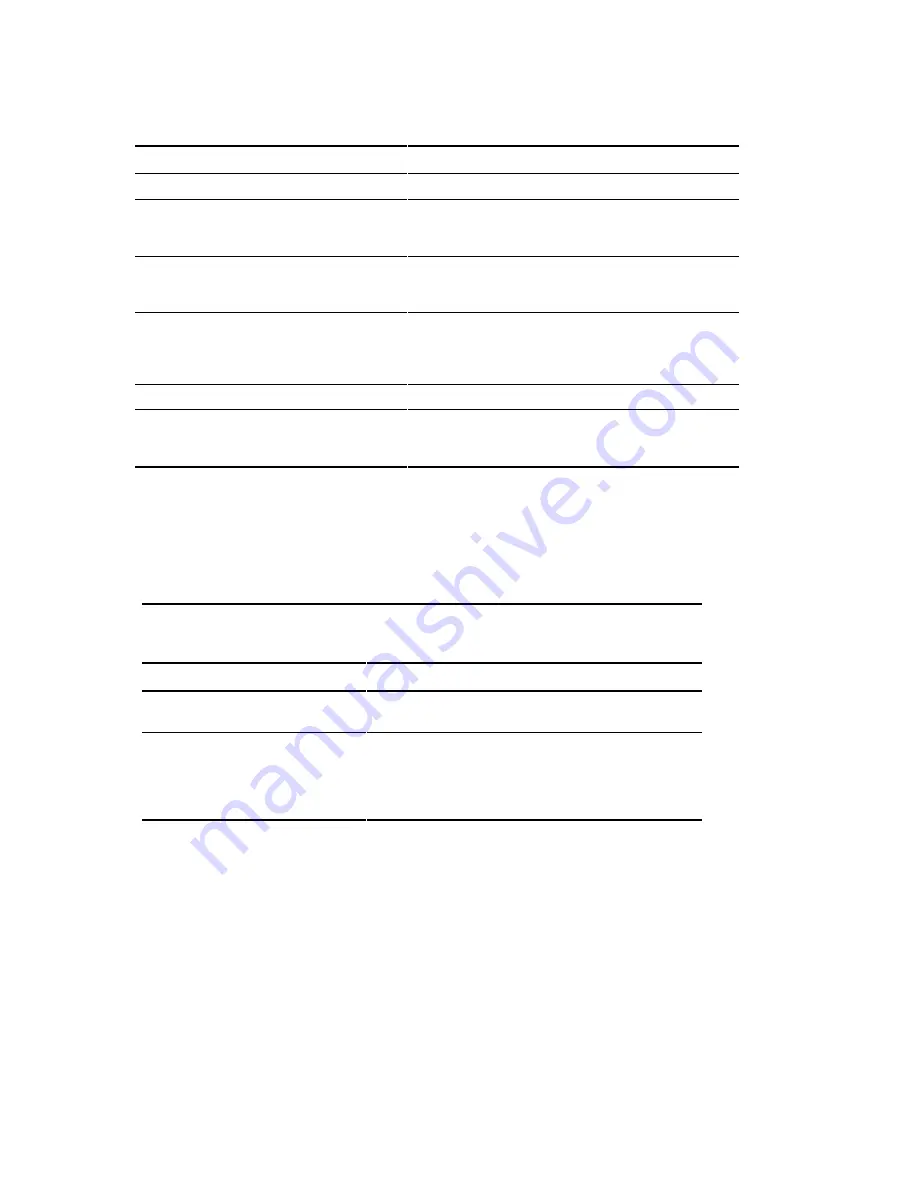
Setting Up an Operating System
2-7
Compaq Confidential – Need to Know Required
Writer: Shared Engineering Services Project: Compaq Professional Workstation XP1000 Installation and Setup Guide Comments:
Part Number: EK-CPWXP-S1.B01 File Name: c-ch2 Setting Up an Operating System.doc Last Saved On: 5/28/99 11:47 AM
Table 2-1
Starting a Microsoft Windows NT Installation
continued
Step
Action
Result or Displayed Text
20
Press [Enter] to accept the choice.
Setup will now examine your hard disks.
21
Insert the 1.44-MB diskette
(AK-REQP*-CA) into drive A.
Press [Enter].
“ Please insert the disk labeled Compaq Alpha 21264A
Systems Installation Disk.”
22
Insert the 1.44-MB diskette labeled
Microsoft ATAPI Driver, Disk 1 of 1
(AK-REQP*-CA) into drive A.
The system copies the HAL and Microsoft ATAPI driver files.
Once you insert the diskette, setup will copy the HAL and
ATAPI.sys file because they are on the same diskette.
23
Follow screen prompts to load the
Symbios Logic PCI (53c8xx) driver
from the SN-KZPCA-AA drive diskette.
Please wait while Setup copies files to the hard disk.
24
Press [Enter] to restart your computer.
This portion of Setup has completed successfully.
25
Follow the screen prompts to set up
the reinstalled Windows NT operating
system.
The Windows NT operating system loads and starts.
NOTE:
The 1.44-MB diskette (AK-REQP*-CA) includes the following information: HAL, the
Microsoft ATAPI driver, and the Compaq Alpha 21264A systems NT4 installation.
If you are installing the operating system on a disk that has not been
partitioned and formatted, refer to
Table 2-2
.
Table 2-2
Setting Up Partitions for a Windows NT Installation
Step
Action
Result
1
From the AlphaBIOS boot
screen, press the [F2] key.
AlphaBIOS setup screen displays.
2
Select Hard Disk Setup...
Press the [F6] key to
format the disk.
Press the [F7] key for
express Hard Disk Setup.
If disk 0 is not partitioned, a message asking if you would like
to proceed with default disk partitioning displays.
continued






























