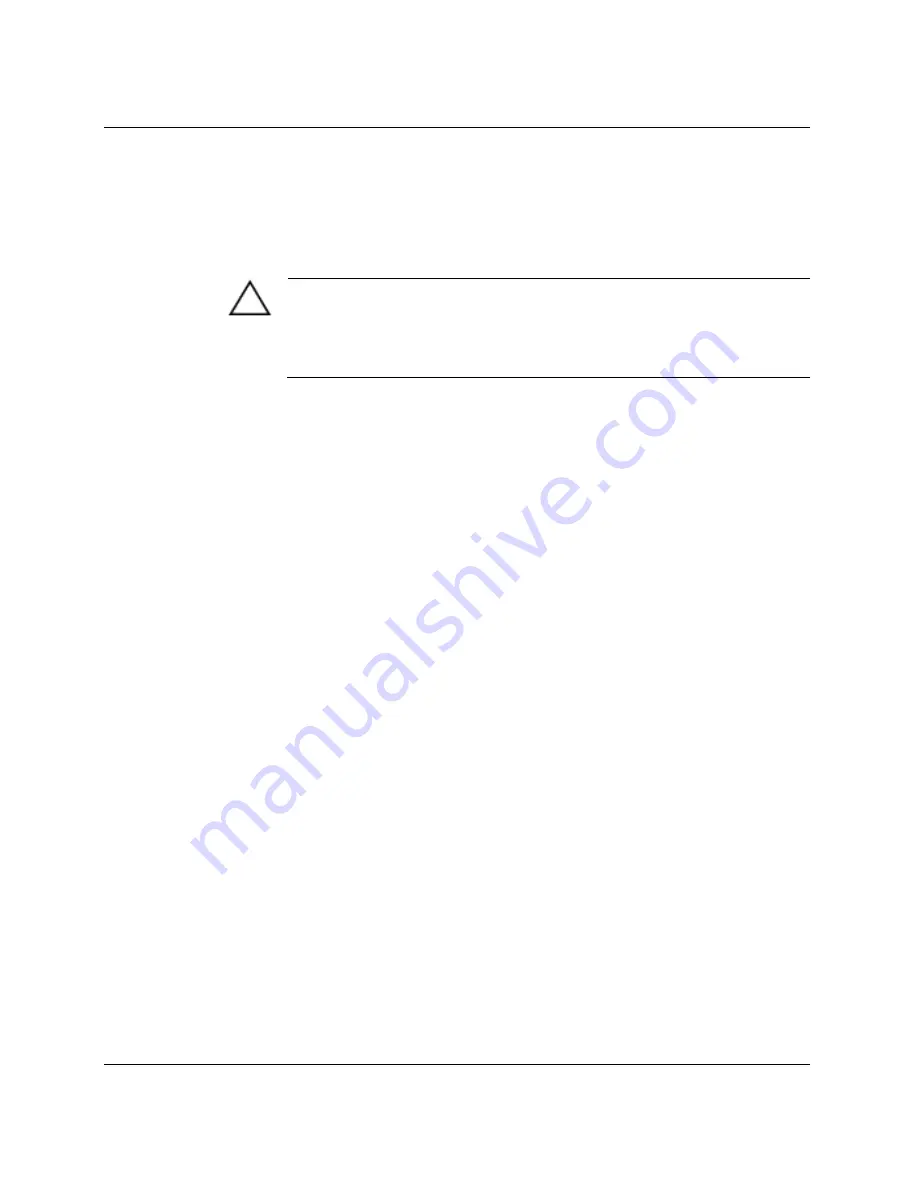
Hardware Upgrades
Heatsink Warm-Up Time
Minimal warm-up time is required to generate enough heat to soften
the compound holding the heatsink to the cold processor.
CAUTION: Lifting the heatsink straight up while it is in a cold state can
result in damage to the processor, because it may prematurely pull the
heatsink and processor assembly out of the processor socket. If this should
occur, you will need to open the processor socket by lifting up on the
processor retention lever before attempting to install the new processor.
From a power-off state to a power-on state, the heatsink must be
warmed (but not overheated) so that the heatsink can be handled
comfortably, yet keep the compound pliable that is holding the
processor to the heatsink.
1. Turn on the workstation and allow the operating system to boot.
2. Shut down the operating system properly, then turn off the
workstation and any external devices. Disconnect the power cord
from the grounded AC outlet.
Removing an Existing Processor
To remove an existing processor:
1. Shut down the operating system properly, then turn off the
workstation and any external devices. Disconnect the power cord
from the grounded AC outlet.
2. Remove the workstation access panel. See “Removing the
Workstation Access Panel” in this chapter.
3. Place the workstation in the desktop position.
Compaq Evo Workstation W6000 Hardware Reference Guide
2-32
















































