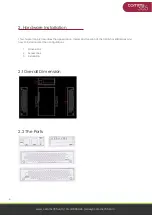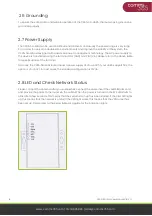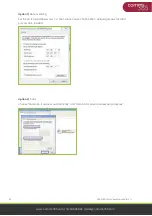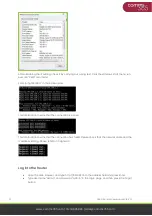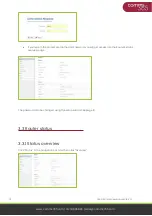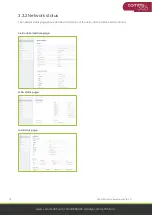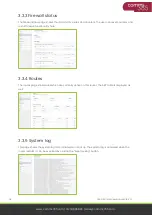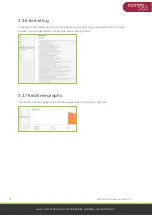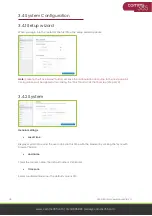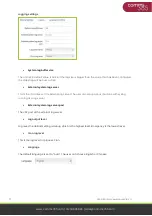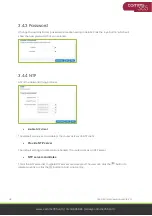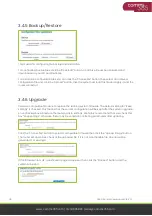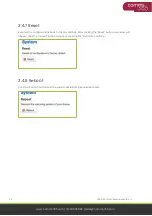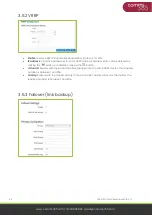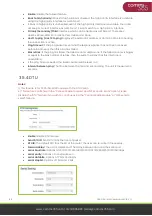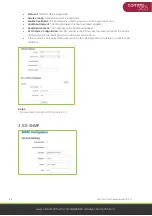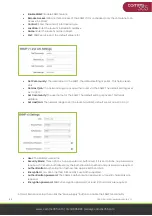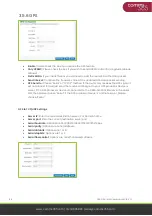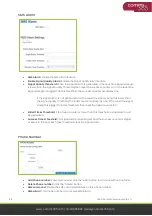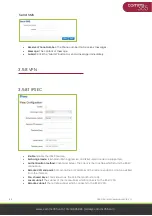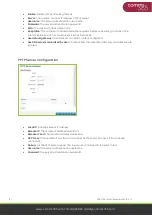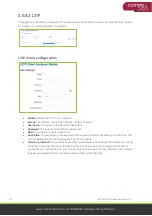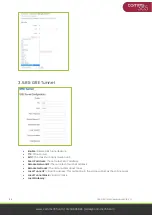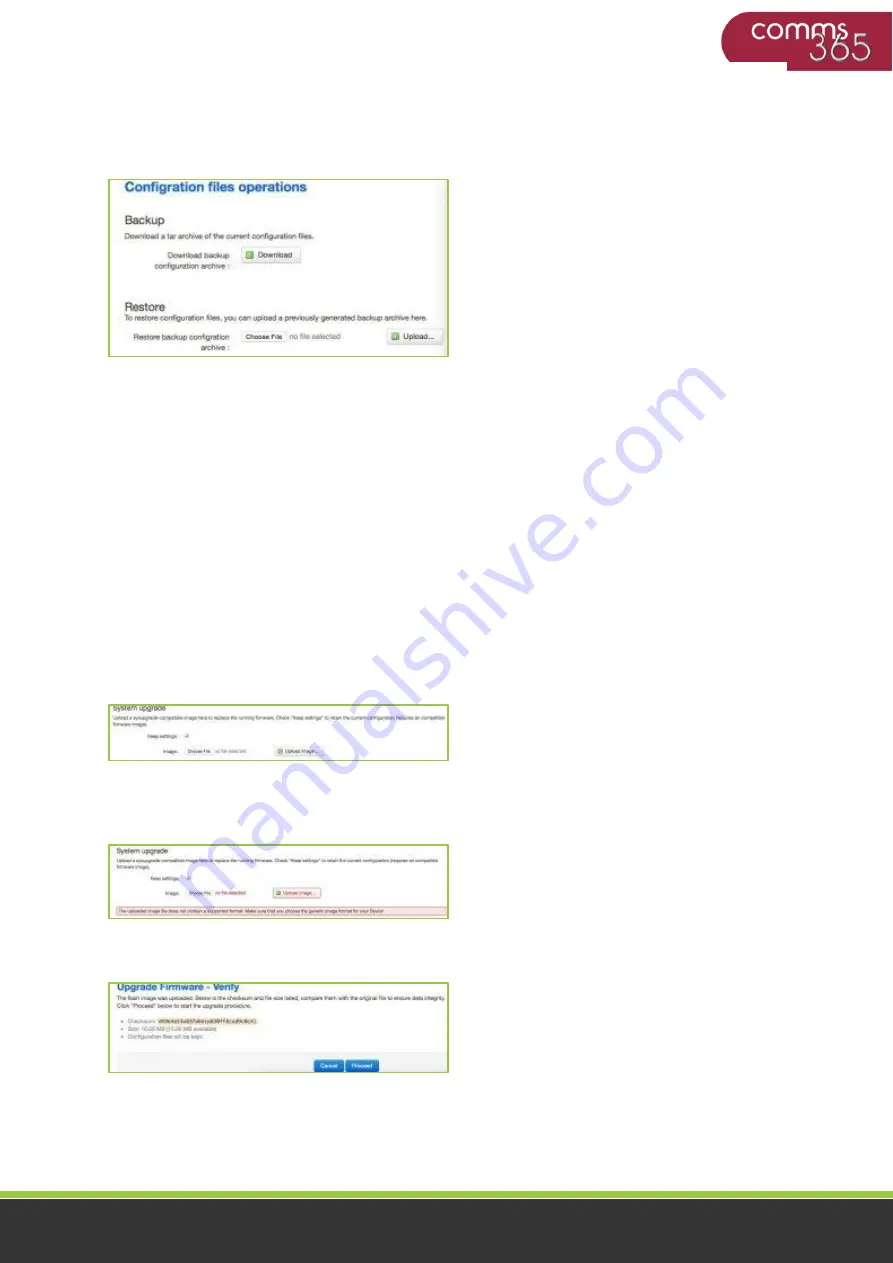
19
C365-5G-Mini User Manual CB-V1.1
www.comms365.com | 01234 865880 | [email protected]
3.4.5 Backup/Restore
This is used for configuring file backup and restoration.
For configuring backup files, click the
“Download”
button, an archive file will be generated and
downloaded to your PC automatically.
For restoration configuration files, you can click the
“Choose File”
button, then select an archived
configuration file, and click the
“Upload”
button, then the system will load this file and apply it, and the
router will restart.
3.4.6 Upgrade
Upload a compatible firmware to replace the running system firmware. The default setting
for “Keep
settings” is checked
. This means that the current configuration will be kept after the system upgrade.
An unchecked box will restore the router back to settings. We highly recommend that you check this
box
“Keep settings”, otherwise
there may be uncertain conflicting parameters after updating.
Click the
“Choose File”
button to select a compatible firmware then click the
“Upload imag
e
”
button.
The router will do a basic check of the uploaded file. If it is not a compatible file, an error will be
generated. For example:
If the firmware file is OK, a verification page will appear, then click the
“Proceed”
button, and the
system will restart.