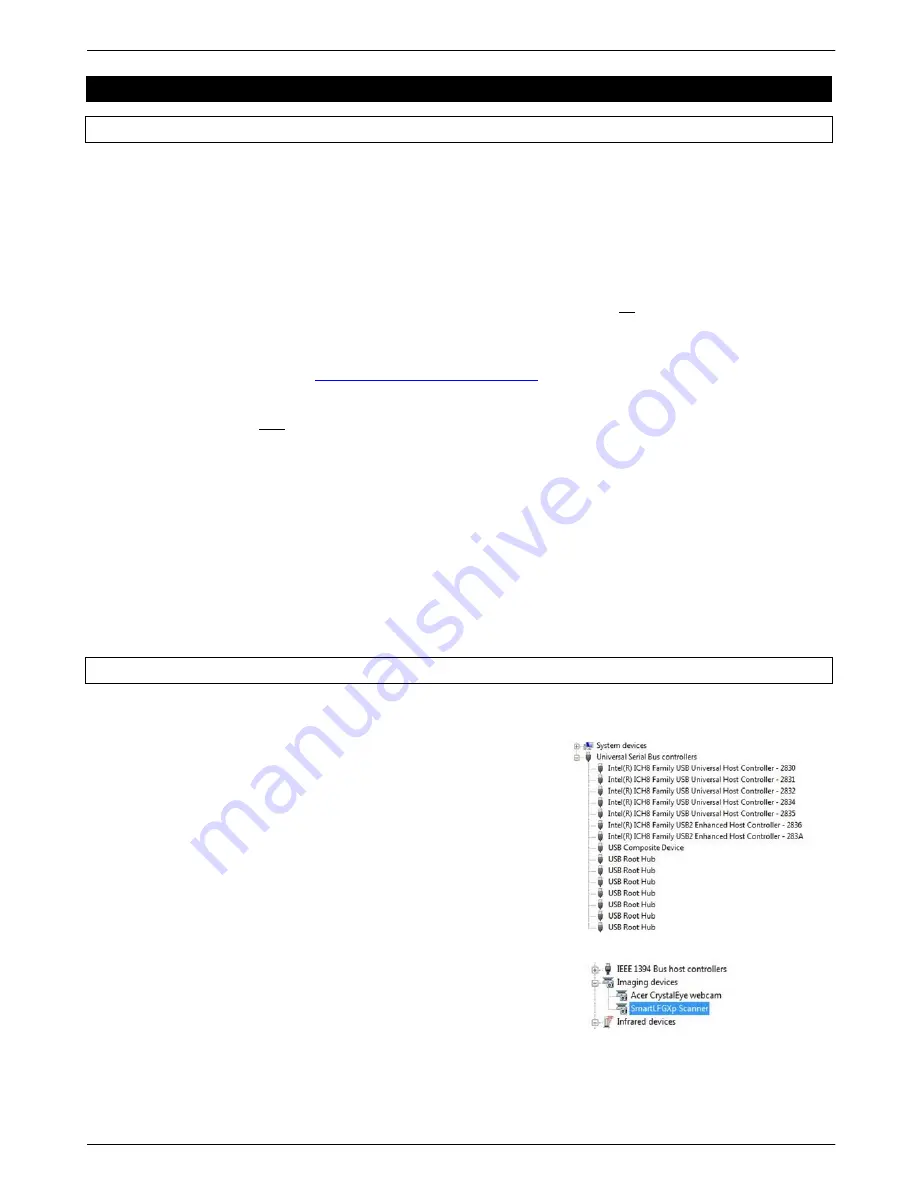
31 Colortrac SmartLF Gx+ Range Installation and Operating Manual
PAS176 P/N: P005530 Colortrac Ltd © 2010
CHAPTER 7 APPENDICES
7.1 Computer requirements for SmartLF Gx+
The minimum computer specification needed to achieve the stated SmartLF Gx+ performance is as follows:
Operating system:
Windows 7, Windows Vista or Windows XP. For older operating systems see note
4 .
Processor:
At least 2.8GHz, DUAL CORE (AMD), CORE-DUO (Intel) or HT (Hyper Threading) processor
Memory:
At least 1 GB RAM (2GB for Vista)
Data port:
A USB2 compatible interface
5
1. The scan rate is proportional across the full range of resolutions supported by the scanner. Actual scan times will depend on the host system performance. The quoted scan may vary depending
on the operating environment and the type & thickness of media. Some advanced features may not be available in Windows 2000. Contact your supplier for advice on the optimum system
configuration for your application. Colortrac Ltd reserves the right to change or amend specifications without notice. Colortrac and Smart LF are trademarks of Colortrac Ltd. All other trademarks are
the property of their respective owners. Copyright © 2005 Colortrac Ltd.
2. Windows XP is a mandatory requirement to make available operation of the scanner from the control panel. For Windows 2000 users there may be limitations on the operational control available
through the SmartLF Gx+ control panel. This may change without notice.
3. The Microsoft .NET environment is a Windows XP Service Pack Update. .NET is necessary for operation of the SmartLF Gx+ standard SmartLF graphical user interface and MUST be loaded as
part of the operating system. Microsoft fully supports the distribution of this enhanced environment and has committed to embodying this into the standard Windows XP operating system
– date
unknown at this time.
4. Windows 98,ME, NT4 and Windows 2000 Server are not compatible with SmartLF Gx+.
5. USB2 & Gigabit interfaces are mandatory requirements for SmartLF Gx+. Slower interfaces will cause slow scan speeds and possible SmartLF Gx+ malfunction.
See the latest computer specification requirements online at
http://www.colortrac.com/support/system_requirements.htm
2. Windows XP is a mandatory requirement to make available operation of the scanner from the control panel. For
Windows 2000 users there may be limitations on the operational control available through the SmartLF Gx+ control
panel. This may change without notice.
3. The Microsoft .NET environment is a Windows XP Service Pack Update. .NET is necessary for operation of the
SmartLF Gx+ standard SmartLF graphical user interface and MUST be loaded as part of the operating system.
Microsoft fully supports the distribution of this enhanced environment and has committed to embodying this into the
standard Windows XP operating system
– date unknown at this time.
4. Windows 98,ME,NT4 and Windows 2000 Server are not compatible with SmartLF Gx+
5. USB2 & Gigabit Ethernet interfaces are mandatory specification level requirements for these types of interface for
SmartLF Gx+. Slower interfaces will cause slow scan speeds and possible SmartLF Gx+ malfunction
7.2 How to check for a USB2 interface
It is very important that scanner
is connected to a computer that has a USB2
interface. USB2 is approximately 40 times as fast as the older USB1.1
standard.
Inspect the Properties of the USB interface via the Device Manager
of Windows
‟ Control Panel. Expand the Universal Serial Bus
Controller device. If one of the USB sub-branches contains the word
„
enhanced’
then the PC is likely to have a USB2 driver loaded on
one of its USB ports. Unfortunately this does not guarantee that the
scanner is plugged into the port using the USB2 driver.
The Gx+ scanner uses a port independent USB driver installation that
means the scanner can be plugged into any available USB2 port on the
computer used to run the scanner.

























