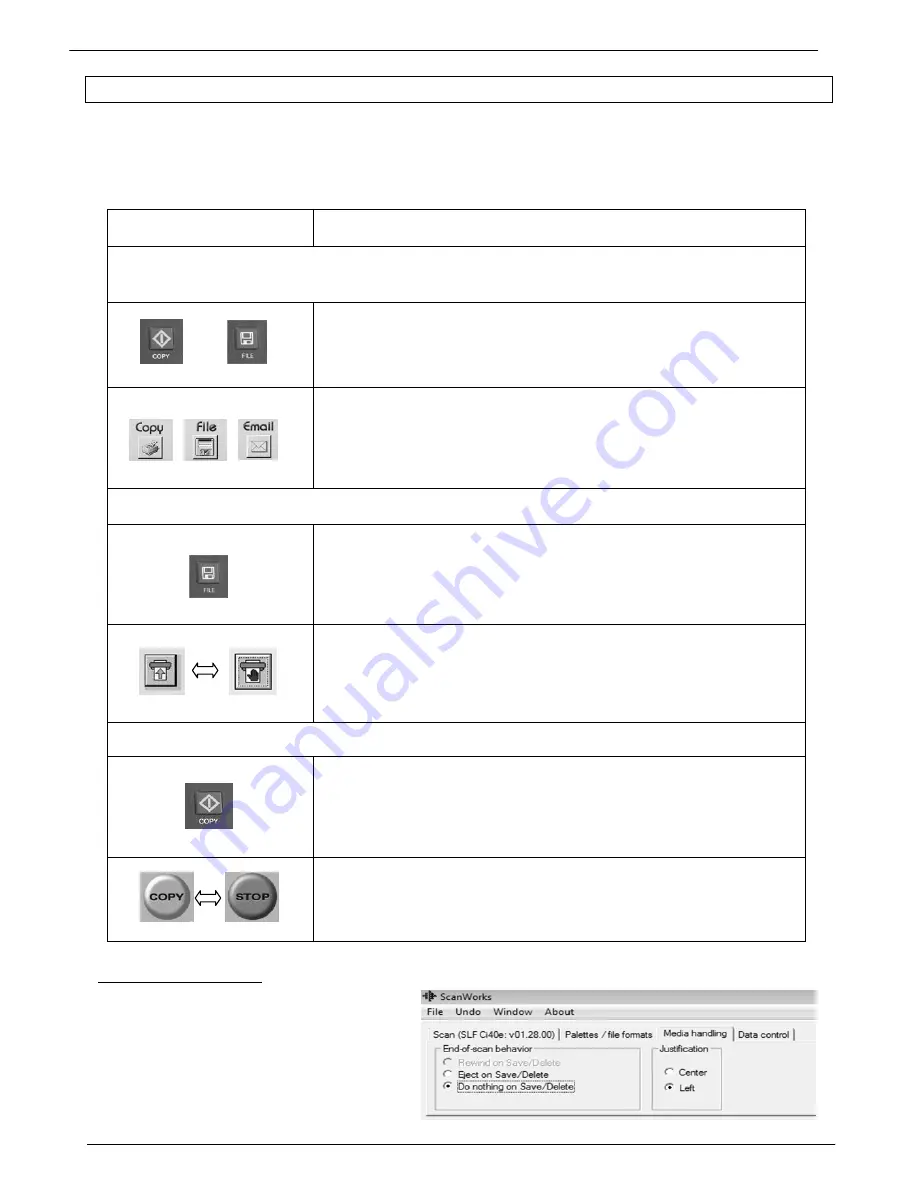
Colortrac SmartLF Gx+ Range Installation and Operating Manual 12
PAS176 P/N: P005530 Colortrac Ltd © 2010
3.3 Scanner Software Functions
When Colortrac software is running pressing the scanner CANCEL button will stop the software AND stop the scanner.
The COPY, FILE and EMAIL buttons work by pressing them once to start an operation then pressing them again to
stop it. When using these buttons to remotely control the software press and hold them for at least 0.5 seconds.
ScanWorks media options
‘Eject on Save or Delete’
ejects the document
after a scan.
‘Do nothing’
moves the document the
required scan distance and then stops. No
eject.
PRESS /CLICK
DESCRIPTION
SMARTLF ALL-IN-ONE
COPY /
FILE
buttons start a copy /scan-to-file from the scanner
Press
COPY
or
FILE
again to stop
COPY
or
FILE
or
icons start a copy, scan-to-file, or email scan
Press
COPY
,
FILE
or
software icons again to stop.
SCANWORKS
FILE
starts a scan-to-file (XP only) from the scanner
Press
FILE
again to stop
SCAN
icon (left) starts a scan-to-file
Press
SCAN
icon again (red hand) to stop
COPYSMART
COPY
starts a copy (XP only) from the scanner
Press
COPY
again to stop
COPY
icon (left) starts a copy
Press icon again (red stop word) to stop



























