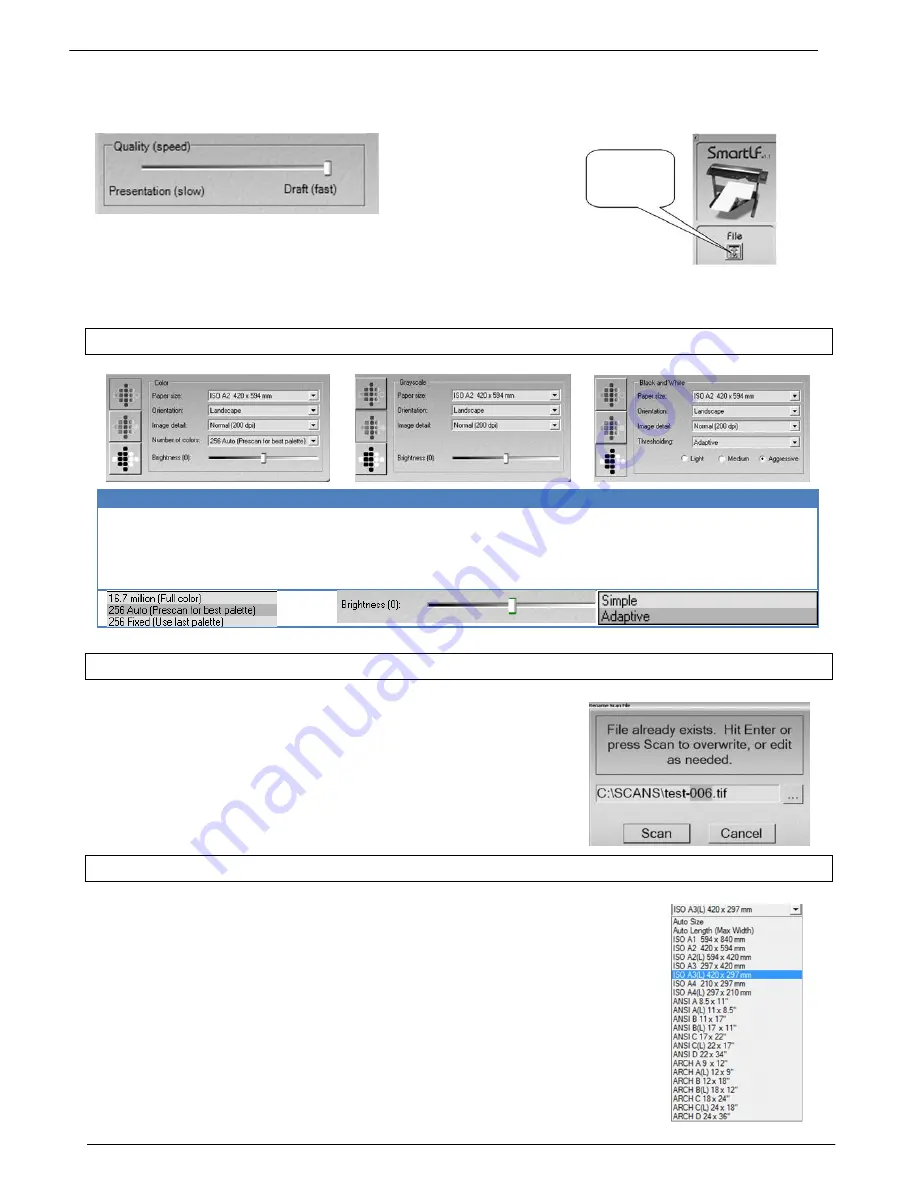
Colortrac SmartLF Gx+ Range Installation and Operating Manual 16
PAS176 P/N: P005530 Colortrac Ltd © 2010
AN ARROW MEANS
„WAITING FOR A
DOCUMENT TO BE
LOADED‟
For fragile originals scanner document speed can be controlled using the Quality slider accessed from the i-box in the
top left corner of the SmartLF user interface.
When a function is selected the software begins to scan the loaded document will wait
for a document to be loaded if there is not one. To prompt the operator the software
will display the animated icon showing a document being loaded into the scanner.
3.8 Colour modes
COLOUR
GREYSCALE
BLACK AND WHITE
The colour mode allows control of
the number of colours and the
brightness of the file, copy or
emailed document image
The greyscale mode allows control of
the brightness of the file, copy or
emailed document image
The black and white mode allows
control of the type and degree of
thresholding of the file, copy or
emailed document image
3.9 File overwrite
If the software is about to overwrite a file the operator can:
-
overwrite the file by clicking SCAN or pushing ENTER on the computer
keyboard
-
alter part of the filename then click SCAN or push ENTER on your
keyboard
3.10 Document sizes
The scanner allows selection of AutoSize, Auto Length (Max width), ISO, ANSI and
ARCH paper sizes from the Paper size scroll box.
Auto Size may not work with transparent or non-square media.
Custom paper size is not permitted but any document appearing in the preview
window can be cropped to size before saving. This is useful for extracting parts of
larger drawings for emailing to colleagues or saving to disk.






























