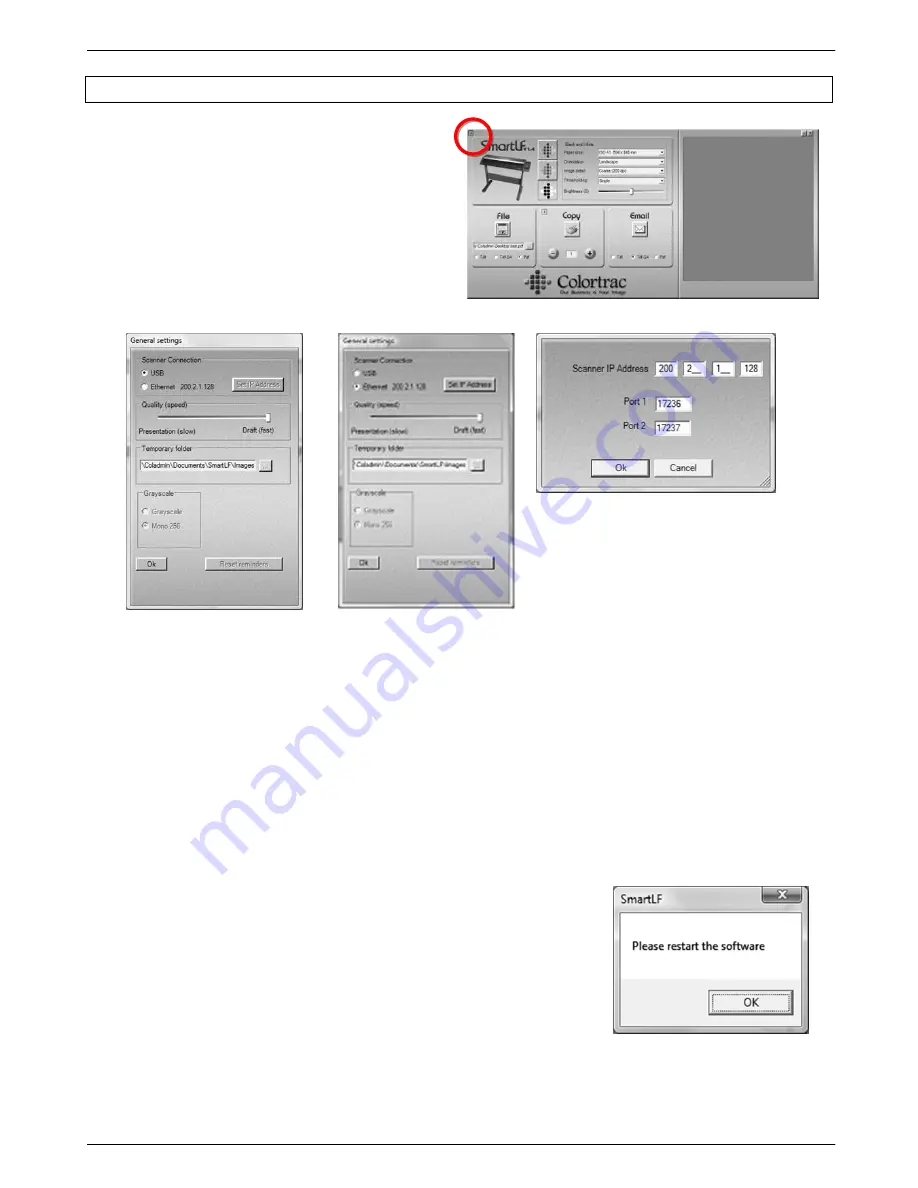
27 Colortrac SmartLF Gx+ Range Installation and Operating Manual
PAS176 P/N: P005530 Colortrac Ltd © 2010
5.4 Ethernet - SmartLF All-In-One
The communications for this program are handled from
the i button in the top left-hand corner of the main
program screen.
SOFTWARE
-
Ensure that the scanner is connected via USB.
-
Click the i button to display General Settings.
-
Change from USB default setting (shown) to Ethernet
-
Click the
„Set IP Address‟ button
-
Enter the IP address and ports values
HARDWARE
-
Exit SmartLF-All-In-One
-
Switch the scanner OFF
-
Unplug the USB cable and plug in the Ethernet cable
-
Switch the scanner ON
-
Restart SmartLF All-In-One
If the SmartLF All-In-One application is set for an interface that is not physically connected or configured the application
will issue the message „Unable to detect a SmartLF scanner‟. The program‟s main screen will still appear but in a
greyed out (no scanner detected) mode. The i button can now be used to access the communications dialogue to
reconfigure in accordance with the currently connected interface.
After any changes have been made to the scanner communications the
operator will be asked to restart the software.
NOTE: If the Ethernet scanner enters sleep mode when operating SmartLF
All-In-One software, Ethernet operation will be discontinued and a scanner
power cycle may be required to resume scanning.
However if SmartLF-All-In-One is closed down and then the scanner enters
sleep mode the scanner can be woken remotely by opening SmartLF-All-In-
One again.
For Ethernet scanner operation Colortrac recommend the application is closed if the scanner is likely to go
into Sleep Mode.





























