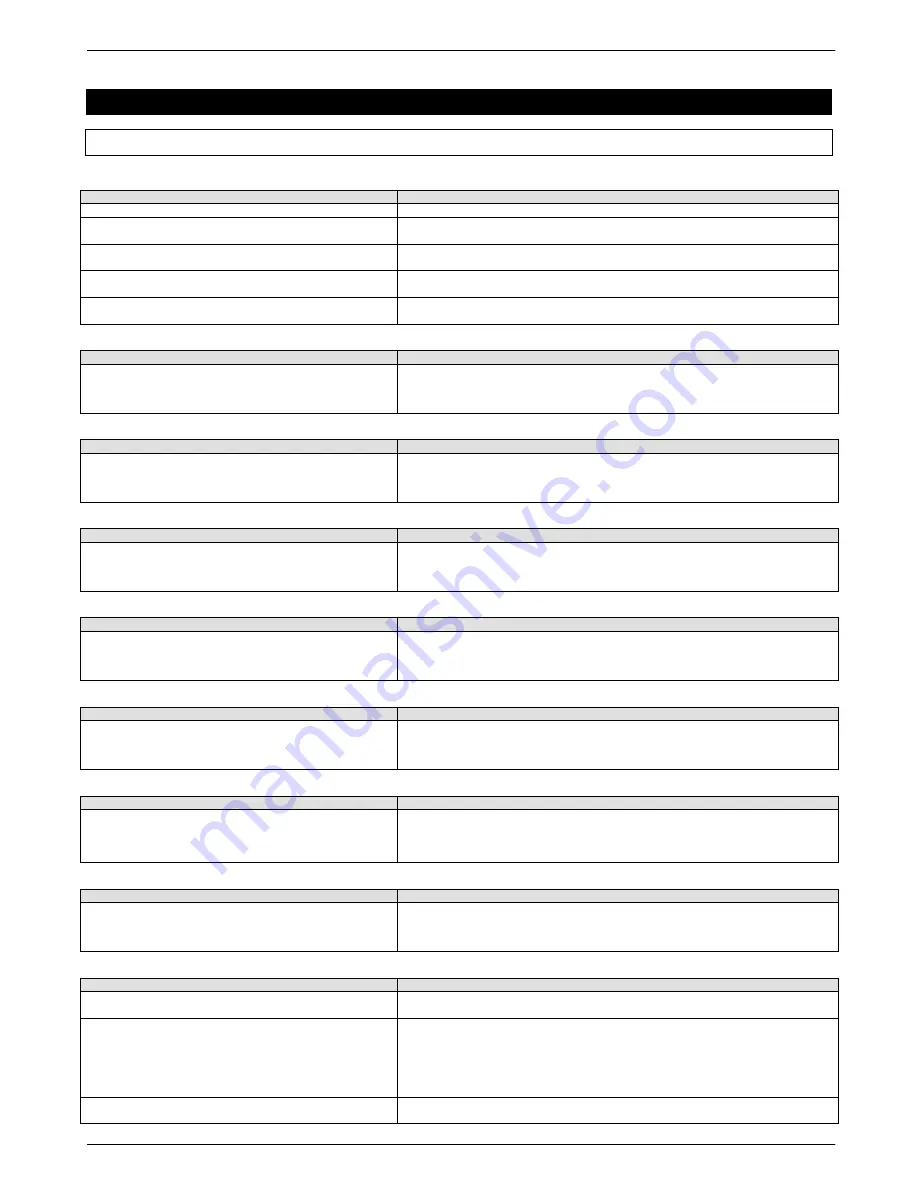
29 Colortrac SmartLF Gx+ Range Installation and Operating Manual
PAS176 P/N: P005530 Colortrac Ltd © 2010
CHAPTER 6 TROUBLESHOOTING PROCEDURES
6.1 Common problems
a) The scanner is switched on but the LCD display is not lit.
Cause
Fix
The power is not switched on at the mains socket
Switch on the power at the socket
The socket cable is not plugged into the DC power supply
properly
Ensure the socket cable is pushed firmly into the DC power supply properly
The scanner power supply DC power plug is not plugged
into the scanner properly
Ensure the DC power plug is pushed firmly into the correct socket on the back of the
scanner
The DC power supply is not working
The DC power supply may be defective and need replacing. Refer to qualified
technician
The fuse in the mains plug is defective
The fuse may be defective and need replacing. Refer to a qualified technician for
investigation
b) Pressing scan fails to start the scanner scanning
Cause
Fix
The scanner cannot be operated if it is powered up with a
document already loaded.
Always make sure there is no document loaded in the scanner when switching the
scanner on. Remove and reload a pre-loaded document to resume scanning. The
Ethernet switch box may need to be power cycled.
c) The software cannot find the scanner and times out (Ethernet)
Cause
Fix
The scanner and software IP Ethernet addresses may be
different or the scanner may not have been reset since
plugging in the Ethernet cable or the USB cable
Always switch the scanner off and on again after connecting the Ethernet cable or
the USB cable. Use the software IP address menu to set the IP address for the
software or use the panel on the scanner itself
d) The software cannot find the scanner and times out (Ethernet)
Cause
Fix
The Port numbers stored in the scanner may not be the
same as the those used by the scan application
Ensure the same pair of port numbers is replicated in the scanner and in the driving
software. The Ethernet switch box may need to be power cycled.
e) The Utilities program has stopped working
Cause
Fix
The Ethernet connection OR the USB connection may have
been pulled out while the scanner was still powered up.
You may be using the wrong IP address
Ensure that after connecting or disconnecting an interface cable that the scanner is
switched off and then on again. The Ethernet switch box may need to be power
cycled. Check for LED activity at the Ethernet switch.
f) I am trying to use Ethernet but I think the USB interface is still being used
Cause
Fix
The USB interface is the default connection and the scanner
will always use this even if the Ethernet connection has
been selected
When using Ethernet to communicate with the scanner always unplug the USB
cable. Failure to do this will cause the scanner to dynamically change to USB
(without power cycling the scanner).
g) The scanner does not load my document properly and takes it before I‟m ready
Cause
Fix
The scanner uses a fixed time period between seeing the
document and starting the document load procedure. You
are loading the document too slowly
Slide or grip the document with two hands at each side edge and insert it briskly into
the scanner‟s top aperture. Push the document firmly until some resistance is felt.
Maintain the load pressure and direction on the document until the document is
gripped. Use the platen rulings as a guide (if necessary)
h) The scanner keeps running for a few seconds after an aborted load
Cause
Fix
If the scanner detects a document in the load aperture
before it is properly inserted the motor will still turn
Move the document back and away from the sensors and allow the motor to stop or
time-out before attempting a reload. Alternatively press the down arrow to stop the
load sequence immediately before reloading the document
i) The scanner is working, but only very slowly.
Cause
Fix
The scanner speed as set in the scanner application has
been set to SLOW
Find the speed control in the application you are using and return it to its maximum
position. Rescan again
The scanner data is moving very slowly between the
computer and the scanner due to a problem with data
communication speed or a problem getting scan data stored
quickly enough inside the computer
If USB connected check the cable is of good quality and no more than 2m in length.
Also check the computer‟s USB interface is the faster USB2 standard. Ensure the
computer processor meets the performance specification given in Section 7.1.
Verify that the computer hard disk has recently been defragmented. If using
Ethernet verify that high network traffic is not the problem. Avoid saving the scan file
across a network
The scanner communication is fine but the resolution set in
the application may be set very high (e.g. 2400 dpi) causing
Reduce the scan resolution to 200 dpi or 400 dpi. Alternatively if a high resolution is
required reduce the scan area to test the performance of the computer. Resolutions



























