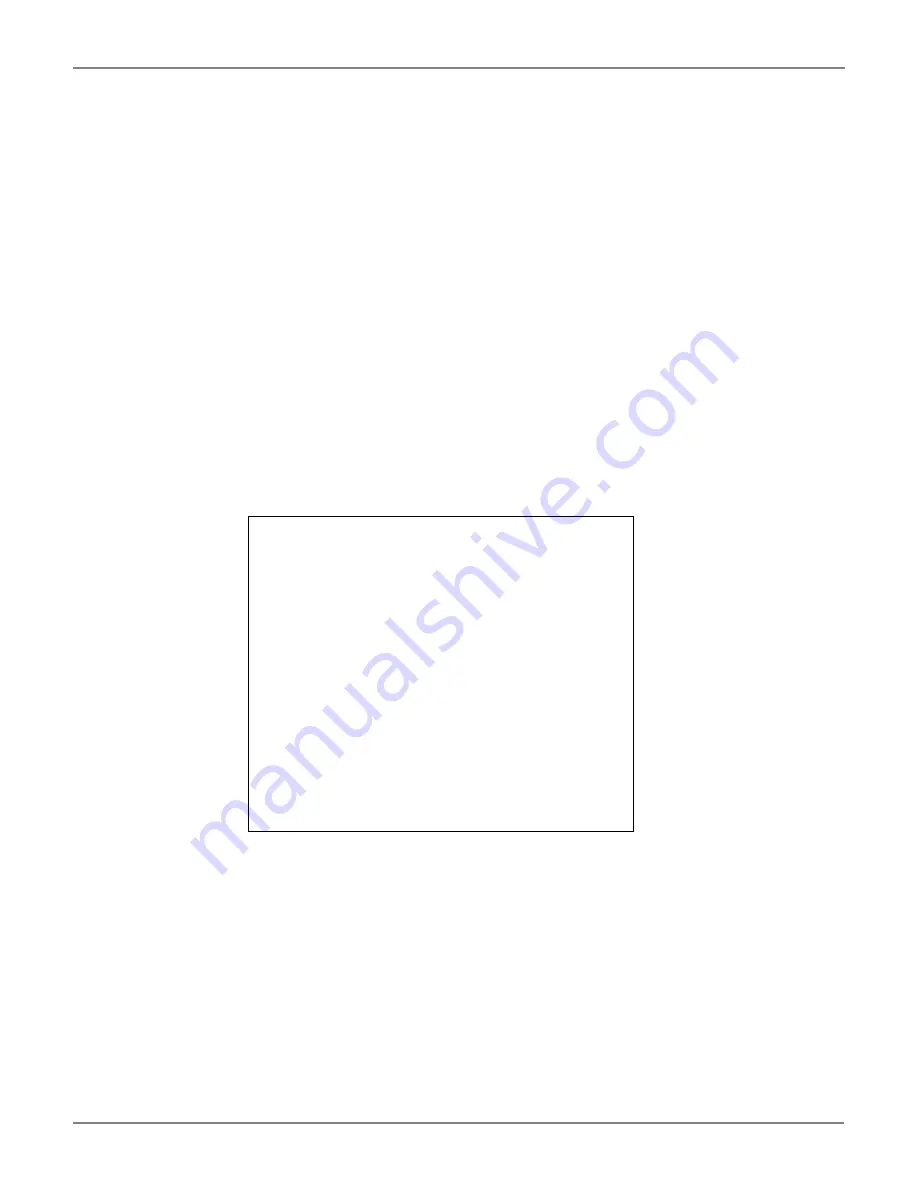
SmartLF Cx+40 Instruction Manual
Page 2 of 12
SmartLF Cx(+)40 Scanner
Cx(+)40m, Cx(+)40c & Cx(+)40e
Main Board Instruction Manual
Issue 3
©Colortrac Ltd 2012
The product and the contents of this publication may be changed without prior notification.
Colortrac Ltd makes every effort to ensure this publication is free from errors. Misprints, errors
or quality observations should be reported to Technical Support, Colortrac Ltd.
Colortrac Ltd shall not be liable for any damages, errors, issues or events that result from the
use of the equipment or this manual.
No part of this product or publication may be reproduced,
copied or transmitted in any form or by any means without
permission from:
International Technical Support Manager
Colortrac Ltd.
3
– 5 Brunel Court.
Burrel Road.
St Ives,
Huntingdon,
Cambridgeshire,
PE27 3LW.
United Kingdom.
Tel: +44 (0)1480 464618
Fax: +44 (0)1480 464620
www.colortrac.com






























