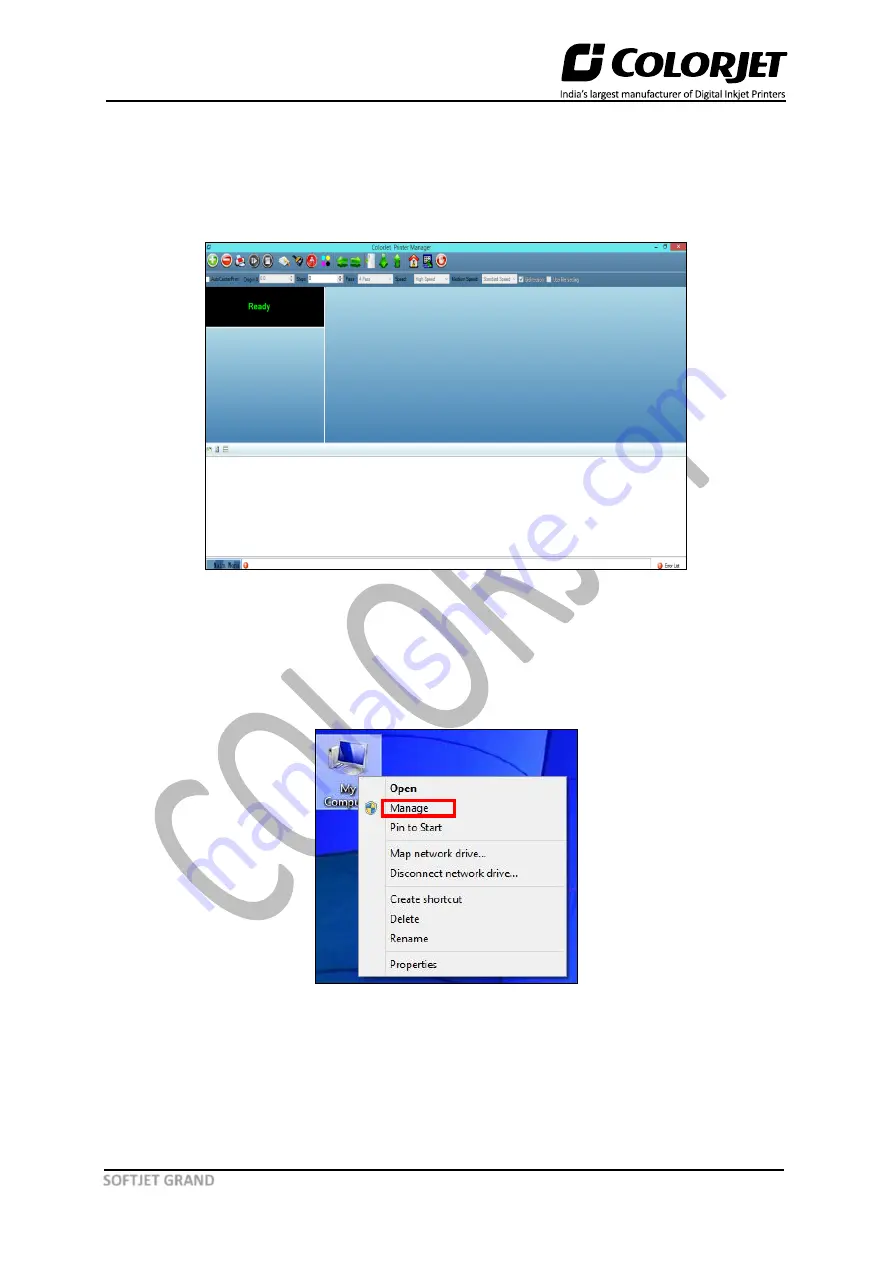
Page
14
of
50
SOFTJET GRAND
Step 4:
Click on the
Next
to confirm that you want to install the Printer Manager software and follow
all the instructions appear on the screen.
Now, the Printer Manager gets installed successfully and displayed the
Ready
status. In case, if it is
not properly installed, then the status is
Offline
. To open the Printer Manager, click on the Printer
Manager icon. The Printer Manager window appears on the screen, as shown below:
Fig 7: Displaying the Printer Manager Window
Note:
USB driver is automatically installed with the Printer Manager software. If not, then follow the
below given steps.
Step 5:
Open Device Manager, right-click on the
My Computer
icon and select the
Manage
option
from the context menu, as shown below:
Fig 8: Selecting the Manage Option






























