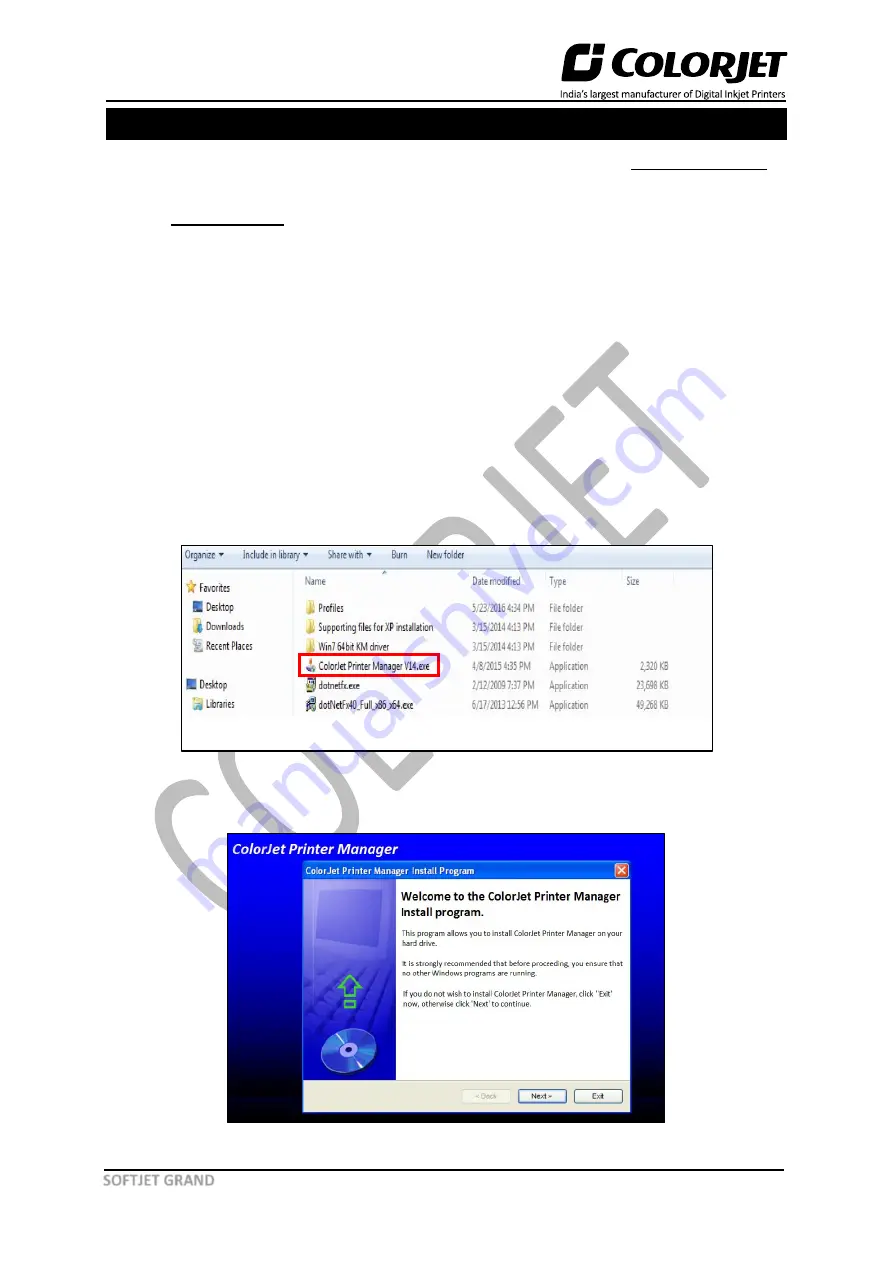
Page
13
of
50
SOFTJET GRAND
7. Installing the Printer Manager
Before installing the Printer Manager software, please confirm that the
DotNet Framework
is
available in your system. If it is not installed, then first install it.
With the
Printer Manager
, you need to install the following:
•
DotNet framework
•
USB Driver
Let’s discuss the installation process in details.
Follow these steps to install the Printer Manager software:
Step 1:
Verify whether DotNet framework is installed in your computer system or not. If not, then first
install the framework using the CD or download the installer from the below mentioned link:
http://www.microsoft.com/en-in/download/details.aspx?id=17718 and follow the instructions
appear on the screen.
Step 2:
Copy and paste the Printer Manager software from the CD to the secure location.
Step 3:
Double-click on the Printer Manager software (.exe file) icon, as shown below:
Fig 5: Starting the Printer Manager Installation
On-clicking the Printer Manager icon, the
Startup
screen appears, as shown below:
Fig 6: Starting the Installation Process





























